If you see Ads by Media Player permanently popping up in your browser, this means that your PC is infected with a virus called adware. There will be very many of these Ads by Media Player to come up while you surf the web. In particular, the ads may appear when visiting the commercial websites, such as Amazon, Walmart, Ebay, Bestbuy and many others. Many users today would like to get rid of these ads, but they don’t know how to do it simply but effectively.

There are several removal instructions today that can help you uninstall adware from your PC, in particular, to uninstall Ads by Media Player. The first option implies scanning of your PC with some reliable security software that will help you detect all files, processes and registry entries related to Ads by Media Player adware. The other option is to delete these ads manually, however, this is surely more time-consuming process which requires more technical skills of users.
Ads by Media Player, like all other adware programs, mainly get into computers as a result of a user installing some other free applications downloaded from online resources. This is why you need to be extremely careful when you install any of such cost-free utilities into your PC. Make sure that you carefully read the instructions of the setup wizard of such applications, and don’t allow any additional unwanted installation to pass through.
Ads by Media Player can be displayed through various ways. One of them is through a special advertisement banner placed by adware program in various sections of your screen (infected browser). Another way used by this adware to display Ads by Media Player is through special pop-up windows when you move the PC mouse towards some words that have underlining with a double green color line. Sometimes these ads are also displayed in the right-bottom section of your screen, especially when visiting commercial websites as mentioned above.
We definitely recommend you to get rid of Ads by Media Player from your computer. They considerably slow down the performance of your system and especially of the attacked browser. To get rid of them please scan your PC with a reliable security software as instructed below.
Anti-malware tool necessary for Ads by Media Player removal
Similar adware removal video:
Ads by Media Player adware detailed removal instructions
Step 1. Uninstalling Ads by Media Player from the Control Panel of your computer.
Instructions for Windows XP, Vista and 7 operating systems:
- Make sure that all your browsers infected with Media Player adware are shut down (closed).
- Click “Start” and go to the “Control Panel“:
- In Windows XP click “Add or remove programs“:
- In Windows Vista and 7 click “Uninstall a program“:
- Uninstall Media Player adware program. To do it, in Windows XP click “Remove” button related to it. In Windows Vista and 7 right-click Media Player adware program with the PC mouse and click “Uninstall / Change“:



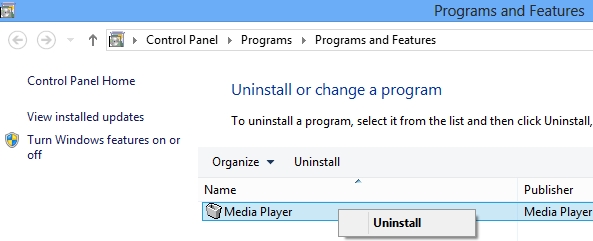
Instructions for Windows 8 operating system:
- Move the PC mouse towards the top right hot corner of Windows 8 screen, click “Search“:
- Type “Uninstall a program“, then click “Settings“:
- In the left menu that has come up select “Uninstall a program“:
- Uninstall Media Player adware program. To do it, in Windows 8 right-click Media Player adware with the PC mouse and click “Uninstall / Change“:



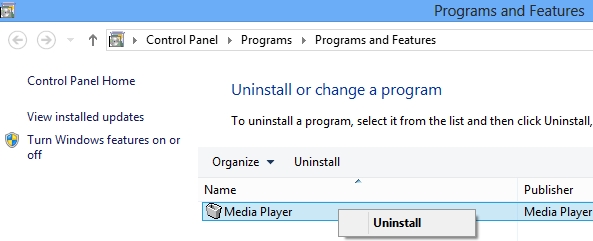
Step 2. Removing Ads by Media Player adware from the list of add-ons and extensions of your browser.
In addition to removal of Ads by Media Player adware program from the Control Panel of your PC as explained above, you also need to remove this adware from the add-ons or extensions of your browser. Please follow this guide for managing browser add-ons and extensions for more detailed information. Remove any items related to this particular adware and other unwanted applications installed on your PC.
Step 3. Scanning your computer with reliable and effective security software for removal of all adware remnants.
- Download Plumbytes Anti-Malware through the download button above.
- Install the program and scan your computer with it.
- At the end of scan click “Apply” to remove all infections associated with this adware.
- Important! It is also necessary that you reset your browsers with Plumbytes Anti-Malware after this particular adware removal. Shut down all your available browsers now.
- In Plumbytes Anti-Malware click “Tools” tab and select “Reset browser settings“:
- Select which particular browsers you want to be reset and choose the reset options:
- Click “Reset browser settings” button.
- You will receive the confirmation windows about browser settings reset successfully.
- Reboot your PC now.


Files and registry entries related to Ads by Media Player adware:
Related files:
C:\Program Files\MediaPlayerV1
C:\Program Files\MediaPlayerV1\MediaPlayerV1alpha[rnd]\ch\MediaPlayerV1alpha[rnd].crx
C:\Program Files\MediaPlayerV1\MediaPlayerV1alpha[rnd]\ff\chrome\content\ffMediaPlayerV1alpha[rnd].js
C:\Program Files\MediaPlayerV1\MediaPlayerV1alpha[rnd]\ff\chrome\content\ffMediaPlayerV1alpha[rnd]ffaction.js
C:\Program Files\MediaPlayerV1\MediaPlayerV1alpha[rnd]\ff\chrome\content\icons\Thumbs.db
C:\Program Files\MediaPlayerV1\MediaPlayerV1alpha[rnd]\ff\chrome\content\icons\default\MediaPlayerV1alpha[rnd].png
C:\Program Files\MediaPlayerV1\MediaPlayerV1alpha[rnd]\ff\chrome\content\overlay.xul
C:\Program Files\MediaPlayerV1\MediaPlayerV1alpha[rnd]\ff\chrome.manifest
C:\Program Files\MediaPlayerV1\MediaPlayerV1alpha[rnd]\ff\install.rdf
C:\Program Files\MediaPlayerV1\MediaPlayerV1alpha[rnd]\ie\MediaPlayerV1alpha[rnd].dll
C:\Program Files\MediaPlayerV1\MediaPlayerV1alpha[rnd]\uninstall.exe
Related entries in Registry Editor:
HKLM\SOFTWARE\Classes\CLSID\{643c26b9-6614-4388-b5c5-8c25c0d22c81}
HKLM\SOFTWARE\Classes\CLSID\{643c26b9-6614-4388-b5c5-8c25c0d22c81}\ Media Player
HKLM\SOFTWARE\Classes\CLSID\{643c26b9-6614-4388-b5c5-8c25c0d22c81}\InprocServer32
HKLM\SOFTWARE\Classes\CLSID\{643c26b9-6614-4388-b5c5-8c25c0d22c81}\InprocServer32\ C:\Program Files\MediaPlayerV1\MediaPlayerV1alpha[rnd]\ie\MediaPlayerV1alpha[rnd].dll
HKLM\SOFTWARE\Classes\CLSID\{643c26b9-6614-4388-b5c5-8c25c0d22c81}\InprocServer32\ThreadingModel Apartment
HKLM\SOFTWARE\Classes\CLSID\{643c26b9-6614-4388-b5c5-8c25c0d22c81}\TypeLib
HKLM\SOFTWARE\Classes\CLSID\{643c26b9-6614-4388-b5c5-8c25c0d22c81}\TypeLib\ {c553c2d7-c5c2-4556-bda5-0a2636e16a3d}
HKLM\SOFTWARE\Classes\CLSID\{643c26b9-6614-4388-b5c5-8c25c0d22c81}\Version
HKLM\SOFTWARE\Classes\CLSID\{643c26b9-6614-4388-b5c5-8c25c0d22c81}\Version\ 1.1
HKLM\SOFTWARE\Classes\Interface\{8F4AA19C-4783-4DBB-B347-7A213FB931E4}
HKLM\SOFTWARE\Classes\Interface\{8F4AA19C-4783-4DBB-B347-7A213FB931E4}\ IMediaPlayerV1alpha[rnd]BHO
HKLM\SOFTWARE\Classes\Interface\{8F4AA19C-4783-4DBB-B347-7A213FB931E4}\ProxyStubClsid
HKLM\SOFTWARE\Classes\Interface\{8F4AA19C-4783-4DBB-B347-7A213FB931E4}\ProxyStubClsid\ {00020424-0000-0000-C000-000000000046}
HKLM\SOFTWARE\Classes\Interface\{8F4AA19C-4783-4DBB-B347-7A213FB931E4}\ProxyStubClsid32
HKLM\SOFTWARE\Classes\Interface\{8F4AA19C-4783-4DBB-B347-7A213FB931E4}\ProxyStubClsid32\ {00020424-0000-0000-C000-000000000046}
HKLM\SOFTWARE\Classes\Interface\{8F4AA19C-4783-4DBB-B347-7A213FB931E4}\TypeLib
HKLM\SOFTWARE\Classes\Interface\{8F4AA19C-4783-4DBB-B347-7A213FB931E4}\TypeLib\ {C553C2D7-C5C2-4556-BDA5-0A2636E16A3D}
HKLM\SOFTWARE\Classes\Interface\{8F4AA19C-4783-4DBB-B347-7A213FB931E4}\TypeLib\Version 1.1
HKLM\SOFTWARE\Classes\TypeLib\{C553C2D7-C5C2-4556-BDA5-0A2636E16A3D}
HKLM\SOFTWARE\Classes\TypeLib\{C553C2D7-C5C2-4556-BDA5-0A2636E16A3D}\1.1
HKLM\SOFTWARE\Classes\TypeLib\{C553C2D7-C5C2-4556-BDA5-0A2636E16A3D}\1.1\ MediaPlayerV1alpha2576Lib
HKLM\SOFTWARE\Classes\TypeLib\{C553C2D7-C5C2-4556-BDA5-0A2636E16A3D}\1.1\0
HKLM\SOFTWARE\Classes\TypeLib\{C553C2D7-C5C2-4556-BDA5-0A2636E16A3D}\1.1\0\win32
HKLM\SOFTWARE\Classes\TypeLib\{C553C2D7-C5C2-4556-BDA5-0A2636E16A3D}\1.1\0\win32\ C:\Program Files\MediaPlayerV1\MediaPlayerV1alpha[rnd]\ie\MediaPlayerV1alpha[rnd].dll
HKLM\SOFTWARE\Classes\TypeLib\{C553C2D7-C5C2-4556-BDA5-0A2636E16A3D}\1.1\FLAGS
HKLM\SOFTWARE\Classes\TypeLib\{C553C2D7-C5C2-4556-BDA5-0A2636E16A3D}\1.1\FLAGS\ 0
HKLM\SOFTWARE\Classes\TypeLib\{C553C2D7-C5C2-4556-BDA5-0A2636E16A3D}\1.1\HELPDIR
HKLM\SOFTWARE\Classes\TypeLib\{C553C2D7-C5C2-4556-BDA5-0A2636E16A3D}\1.1\HELPDIR\ C:\Program Files\MediaPlayerV1\MediaPlayerV1alpha[rnd]\ie
HKLM\SOFTWARE\MediaPlayerV1\Media Player\installed 1
HKLM\SOFTWARE\MediaPlayerV1alpha[rnd]\Components\Ch 1
HKLM\SOFTWARE\MediaPlayerV1alpha[rnd]\Components\Ie 1
HKLM\SOFTWARE\MediaPlayerV1alpha[rnd]\Components\ff 1
HKLM\SOFTWARE\MediaPlayerV1alpha[rnd]\Path C:\Program Files\MediaPlayerV1\MediaPlayerV1alpha[rnd]
HKLM\SOFTWARE\Microsoft\Windows\CurrentVersion\Explorer\Browser Helper Objects\{643c26b9-6614-4388-b5c5-8c25c0d22c81}\ MediaPlayerV1alpha[rnd]
HKLM\SOFTWARE\Microsoft\Windows\CurrentVersion\Explorer\Browser Helper Objects\{643c26b9-6614-4388-b5c5-8c25c0d22c81}\NoExplorer 1
HKLM\SOFTWARE\Microsoft\Windows\CurrentVersion\Uninstall\MediaPlayerV1alpha[rnd]
HKLM\SOFTWARE\Microsoft\Windows\CurrentVersion\Uninstall\MediaPlayerV1alpha[rnd]\DisplayIcon C:\Program Files\MediaPlayerV1\MediaPlayerV1alpha[rnd]\uninstall.exe
HKLM\SOFTWARE\Microsoft\Windows\CurrentVersion\Uninstall\MediaPlayerV1alpha[rnd]\DisplayName Media Player
HKLM\SOFTWARE\Microsoft\Windows\CurrentVersion\Uninstall\MediaPlayerV1alpha[rnd]\DisplayVersion 1.1
HKLM\SOFTWARE\Microsoft\Windows\CurrentVersion\Uninstall\MediaPlayerV1alpha[rnd]\NoModify 1
HKLM\SOFTWARE\Microsoft\Windows\CurrentVersion\Uninstall\MediaPlayerV1alpha[rnd]\NoRepair 1
HKLM\SOFTWARE\Microsoft\Windows\CurrentVersion\Uninstall\MediaPlayerV1alpha[rnd]\Publisher Media Player
HKLM\SOFTWARE\Microsoft\Windows\CurrentVersion\Uninstall\MediaPlayerV1alpha[rnd]\URLInfoAbout
HKLM\SOFTWARE\Microsoft\Windows\CurrentVersion\Uninstall\MediaPlayerV1alpha[rnd]\UninstallString C:\Program Files\MediaPlayerV1\MediaPlayerV1alpha[rnd]\uninstall.exe
HKLM\SOFTWARE\Mozilla\Firefox\Extensions\ext@MediaPlayerV1alpha[rnd].net C:\Program Files\MediaPlayerV1\MediaPlayerV1alpha[rnd]\ff
HKLM\SOFTWARE\Policies\Google\Chrome\ExtensionInstallForcelist\1 ibpoblflbkmfdhjdalllhdchepcjpidg;mediaply.net/mediaplayer/update/updateMediaPlayerV1alpha[rnd].xml




