This tutorial is devoted to removal of some annoying Ads by SmartSaver+ 15.1, which are sometimes presented as Ads by SmartSaverPlus. If you see them in your PC, this definitely means that your browser has been hijacked and infected with this adware program, which now is responsible for displaying all such intrusive ads. Most often such ads are shown when users visit various commercial sites like Walmart, Amazon, Ebay, etc. This is when you will see Ads by SmartSaver+ 15.1. However, when going to some casual (i.e. regular) sites you might as well see Ads by SmartSaverPlus. In both of these cases they’re powered by annoying adware, which is now a part of your browser. IN this guide we will help you to get rid of this adware and set your browser free from it.
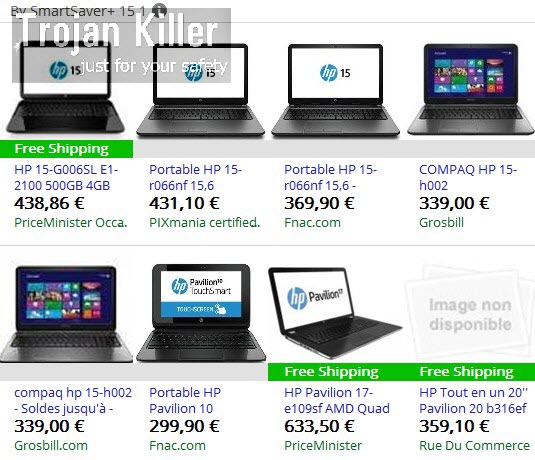
SmartSaverPlus (a.k.a. SmartSaver+ 15.1) adware i actively spread these days together with many other free programs downloaded by users from various sites that offer free downloads of various applications. The problem is that users often don’t pay enough information to all the details of the Setup Wizards of such free applications, and this is how they end up facing all kinds of useless applications into their PCs.
So, if you would like to avoid installation of SmartSaver+ 15.1 adware that will display SmartSaverPlus Ads all the time, you definitely need to be careful whenever you install any of such free programs. Do not allow any hidden installations to take place on your PC without your approval. You need to carefully read the End User’s License Agreements of all such free programs, without permitting any hidden software to be installed into your system.
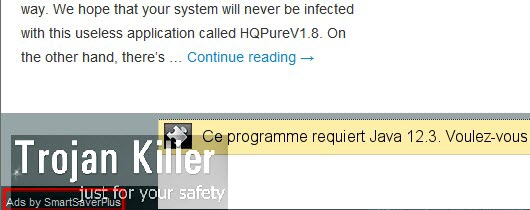
SmartSaver+ 15.1 Ads, as well as Ads by SmartSaverPlus, are very multiple, and this is why they’re very annoying. Sometimes they could also be very misleading. They may redirect you to a lot of other third-party websites, which may infect your system with all kinds of other adware programs. So, we recommend that you stay away from clicking such ads. Instead, you need to follow this guide below that will help you to get rid of this adware from your system, either automatically or manually. You might see some of these ads when visiting commercial sites, and you might think that they produce some relevant offers or deals that could help you save more funds when buying things online. However, the truth is that this adware has the only mission – to earn money for its owners and those who stand behind its distribution. As for user of the infected Pc, he/she is the least satisfied with this disgusting program in the PC. If you are one of those people whose PCs have been attacked by this adware, you may remove this junk by following the tutorial below.
Software for SmartSaver+ 15.1 automatic removal:
Important steps for SmartSaverPlus adware removal:
- Downloading and installing the program.
- Scanning of your PC with it.
- Removal of all infections detected by it (with full registered version).
- Resetting your browser with Plumbytes Anti-Malware.
- Restarting your computer.
Similar adware removal video:
Adware detailed removal instructions
Step 1. Uninstalling this adware from the Control Panel of your computer.
Instructions for Windows XP, Vista and 7 operating systems:
- Make sure that all your browsers infected with SmartSaverPlus adware are shut down (closed).
- Click “Start” and go to the “Control Panel“:
- In Windows XP click “Add or remove programs“:
- In Windows Vista and 7 click “Uninstall a program“:
- Uninstall SmartSaverPlus adware. To do it, in Windows XP click “Remove” button related to it. In Windows Vista and 7 right-click this adware program with the PC mouse and click “Uninstall / Change“.



Instructions for Windows 8 operating system:
- Move the PC mouse towards the top right hot corner of Windows 8 screen, click “Search“:
- Type “Uninstall a program“, then click “Settings“:
- In the left menu that has come up select “Uninstall a program“:
- Uninstall this adware program. To do it, in Windows 8 right-click such adware program with the PC mouse and click “Uninstall / Change“.



Step 2. Removing adware from the list of add-ons and extensions of your browser.
In addition to removal of adware from the Control Panel of your PC as explained above, you also need to remove this adware from the add-ons or extensions of your browser. Please follow this guide for managing browser add-ons and extensions for more detailed information. Remove any items related to this adware and other unwanted applications installed on your PC.
Step 3. Scanning your computer with reliable and effective security software for removal of all adware remnants.
- Download Plumbytes Anti-Malware through the download button above.
- Install the program and scan your computer with it.
- At the end of scan click “Apply” to remove all infections associated with this adware.
- Important! It is also necessary that you reset your browsers with Plumbytes Anti-Malware after this particular adware removal. Shut down all your available browsers now.
- In Plumbytes Anti-Malware click “Tools” tab and select “Reset browser settings“:
- Select which particular browsers you want to be reset and choose the reset options.
- Click on “Reset” button.
- You will receive the confirmation windows about browser settings reset successfully.
- Reboot your PC now.






