Doko-search.com is not a good search engine to rely upon. Instead, this is a very nasty and even stubborn browser hijacker currently attacking the majority of popular web browsers all over the world. Once the browser is hijacked the page doko-search.com reveals itself whenever you open each new search tab. Plus, this domain is also set as the default or primary search engine. Are you happy with Doko Search Engine presence on your computer and its performance? Well, most probably not. This is why you’ve searched for the answer on how to remove doko-search.com from your system. You’ve surely found the right place that will help you in this matter and will give the relevant answer and the working solution on how to effectively get rid of doko-search.com, its all associated files, active processes and registry entries.
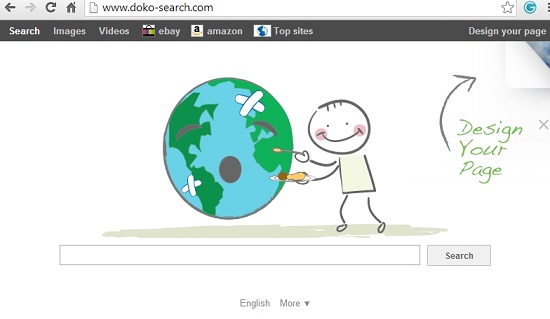
Doko-search.com browser hijacker most commonly enters computers and attacks browsers as a result of the user installing any other program, primarily among those many free utilities that can be easily downloaded online at various free software resources. The problem with many of such free utilities is that they are very often integrated with many other additional programs like system optimizers, browser extensions, add-ons, and many other utilities. Some of them are absolutely not necessary and even fake (like PC Optimizer Pro bogus system optimization tool often offered to be installed by default). The same thing can be said about doko-search.com browser hijacker. It is absolutely useless when it comes to rendering proper search results.
The reason why doko-search.com browser hijacker exists and has been developed is quite simple to understand. It all comes down to money (at least this is what its owners think). So, they’ve elaborated this useless “search engine” (we intentionally put the quotation marks in this statement to make an emphasis on its useless nature) to work as a platform for the display of various paid ads. These paid ads are displayed together with the search results. Many companies pay for these ads to be shown. This is how they advertise their products and services, and surely there’s nothing wrong with online marketing. The problem is with companies that develop, distribute and own browser hijackers like doko-search.com. They use various hidden and quite concealed methods of implanting their hijacker into as many PCs and browsers subsequently as they can.
You should always read the setup instructions of freeware programs carefully after you download them online and decide to install. Make sure that you uncheck the installation of all kinds of extras offered for you to be installed by default. Just remember the day when you installed some free program you found on the web recently and installed right away. Did you actually read what the installer of it mentioned, or did you blindly click “Next” buttons all the time? If you failed to read the instructions of the wizard then this is most probably how doko-search.com came into your PC.
Anyway, the presence of doko-search.com on your PC isn’t the worst thing that could happen. It will be far more dramatic when this hijacker will lead you to some other dangerous sites (and it surely can do it). The hijacker at its very start or home page displays ads from ad.yieldmanager.com, and they may surely lead your system to sites that are infected. You might encounter some strange voices coming up from your computer, saying something like “You have a new message”, and these messages are associated with ads displayed at the start page doko-search.com in each new search tab of your browser. Here is how they might look like:
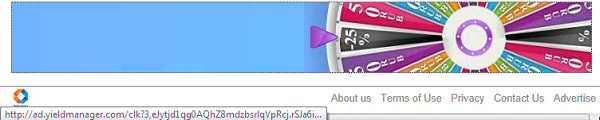
Please don’t click on these ads, since they are not secure and might infect your PC with more serious kinds of malwares. Instead, please carefully follow our solution described below that will help you remove doko-search.com browser hijacker from your computer, including all major browsers like Google Chrome, Mozilla Firefox and Internet Explorer.
Automatic instructions to reset your browser settings:
- Through your browser download Plumbytes Anti-Malware via https://www.system-tips.net/download.php or directly via the link below.
- Scan your computer and remove all detected adware files and registry entries.
- In Plumbytes Anti-Malware click “Tools” tab and select “Reset browser settings”:

- Give your permission to reset your browser settings by clicking “Yes“:
- You will receive the confirmation windows about browser settings reset successfully. When you reset your browsers through restarting them you will see that browser hijacker has been successfully removed.





