Following this tutorial will help you to get rid of Quick Search hijacker from your browser. This hijacker is extremely annoying for all users to see as a part of their browsers. The problem is that if your PC got hijacked by it, you will see this website called findpages.net to be shown in the home page of all your available browsers like Google Chrome, Mozilla Firefox and Internet Explorer. Plus, all your search queries will be regularly forwarded via findpages.net website, however, you will not find any relevant search results by means of such useless search. This hijacker promises to deliver the best search results to you, bearing the title of “Search & Surf the web!!” However, it is absolutely good for nothing when it comes to rendering decent search results. Read the rest of the article to find out how to remove findpages.net (Quick Search) from your infected browser.
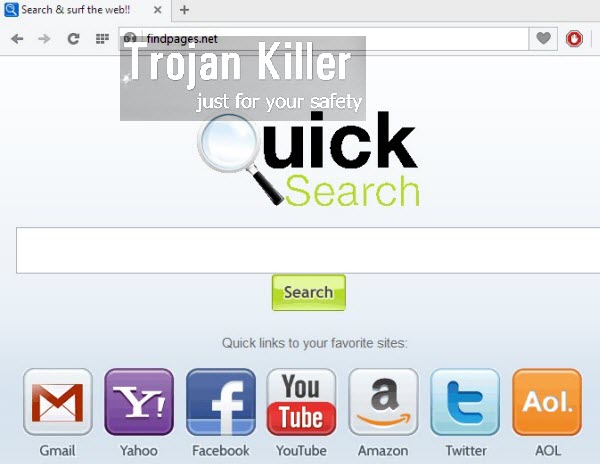
Without a doubt, if you see that findpages.net browser hijacker is inside of your computer, you must undertake all the necessary measures to remove it effectively from your system. First of all, let us specify that this browser hijacker is actively distributed in the Internet these days together with many other cost-free applications. You might download some beneficial free application and make the decision to install it. However, you may fail to read the details of its setup instructions in a careful way. If you simply click on “Next” and “I agree” buttons without close attention to what you agree with, you will eventually end up facing a lot of totally useless programs to be inside of your system. And findpages.net browser hijacker may be just one of them. There might be many other absolutely useless applications which you definitely do not want.
You must not use findpages.net hijacker to make your searches online. The home page of your browser hijacked by it will show a lot of pushy ads. In addition, the so-called search results obtained via findpages.net will be also mixed with a lot of sponsored links. Note that clicking on such ads and on such links might be very dangerous. This may lead you to installation of many other absolutely useless applications which you definitely do not need. Plus, as we’ve mentioned above, this browser hijacker can’t provide users with any relevant search results. Hence, there’s no need at all for keeping this unwanted program in your system.
To delete findpages.net browser hijacker we recommend you to scan your PC with Plumbytes Anti-Malware, a reliable anti-malware application for thorough adware and malware elimination from your system. You will also need to reset your browser with its assistance. If you have any troubles of difficulties deleting this browser hijacker, please feel free to contact us at any time when you’re in such a need.
Software necessary for Quick Search automatic removal:
Important milestones for Quick Search hijack automatic removal:
- Download Plumbytes Anti-Malware through the download button above.
- Install the program and scan your computer with it.
- At the end of scan click “Apply” to remove all infections associated with this browser hijacker.
- Important! It is also necessary that you reset your browsers with Plumbytes Anti-Malware after findpages.net hijack removal. Shut down all your available browsers now.
- In Plumbytes Anti-Malware click “Tools” tab and select “Reset browser settings“:
- Select which particular browsers you want to be reset and choose the reset options.
- Click on “Reset” button:
- You will receive the confirmation windows about browser settings reset successfully.
- Reboot your computer now.


Findpages.net hijack detailed manual (free) removal instructions
Step 1. Uninstalling findpages.net hijack from the Control Panel of your computer.
Instructions for Windows XP, Vista and 7 operating systems:
- Make sure that all your browsers infected with findpages.net hijack are shut down (closed).
- Click “Start” and go to the “Control Panel“:
- In Windows XP click “Add or remove programs“:
- In Windows Vista and 7 click “Uninstall a program“:
- Uninstall findpages.net hijack and related software. To do it, in Windows XP click “Remove” button related to it. In Windows Vista and 7 right-click on the item related to this malicious program with the PC mouse and click “Uninstall / Change“.



Instructions for Windows 8 operating system:
- Move the PC mouse towards the top right hot corner of Windows 8 screen, click “Search“:
- Type “Uninstall a program“, then click “Settings“:
- In the left menu that has come up select “Uninstall a program“:
- Uninstall findpages.net hijack. To do it, in Windows 8 right-click it with the PC mouse and click “Uninstall / Change“.



Step 2. Removing findpages.net hijack from the list of add-ons and extensions of your browser.
In addition to removal of findpages.net hijack from the Control Panel of your PC as explained above, you also need to remove findpages.net hijack from the add-ons or extensions of your browser. Please follow this guide for managing browser add-ons and extensions for more detailed information. Remove any items related to findpages.net hijack and other unwanted adware and potentially unwanted programs installed on your PC.




