This guide explains removal of start.search.us.com as the home or default page of your browser and getting rid of search.us.com as its search engine. Obviously, if your browser experiences permanent search engine redirection through search.us.com this is a definite sign of browser hijacked. As a result, now all your search queries are permanently redirected through this domain, resulting in slowdown of your search experience and obtaining the search results that often don’t really match your expectations. Plus, you may also encounter a lot of promotional advertisements together with the search results. If you find this browser redirection issue to be annoying (and we believe it really is) then stay with us at this page while we explain effective removal of search.us.com from your computer.
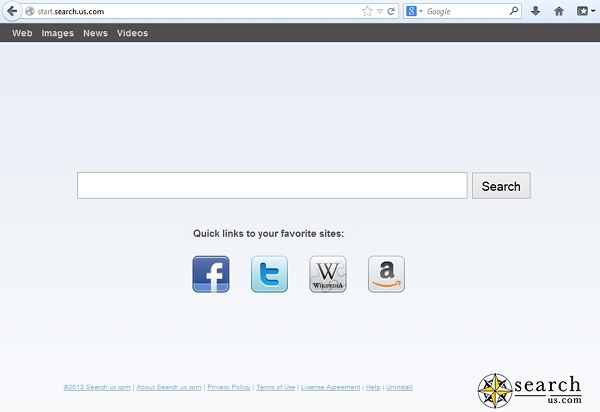
Technically, search.us.com browser hijacker comes to computers and gets control over your search due to your personal failure to be duly attentive during various freeware of shareware online downloads and installations. There are many applications today which can be easily downloaded online. Yet, their installers are often bundled with extra programs (like search.us.com toolbar). Of course, the authors of it will never speak of their program as hijacker, but this is the exact and correct definition of what it does with Google Chrome, Internet Explorer and Mozilla Firefox. By the way, other less popular browser might be hijacked as well likewise.
It’s worthy of saying that you should always pay attention to what exactly you install. Make sure you read the instructions of the setup wizard carefully! Always choose the custom installation instead of the standard one, removing all unwanted applications and programs offered to you by default. This is how you will be able to escape the negative consequences associated with installation of adware and browser hijackers through bundled or drive-by software downloads.
In order to remove search.us.com from your browser there are two different methods we know of. The first one implies automatic removal through running our recommended antivirus program Plumbytes Anti-Malware, removing all associated files and registry entries detected and clicking “Remove selections” at the end of system scan. Make sure that you also use the Tool called “Reset browser settings” in Anti-Malware’s menu (by clicking “Tools” tab). The second removal option is of manual character, which is obviously more time-consuming process. Yet, it might also be effective if you’re an experienced computer user. Please follow our detailed removal instructions set forth below.
Automatic uninstall instructions:
- Through your browser download Plumbytes Anti-Malware via https://www.system-tips.net/download.php or directly via the link below.
- Scan your computer and remove all detected adware files and registry entries.
- In Plumbytes Anti-Malware click “Tools” tab and select “Reset browser settings“:
- Give your permission to reset your browser settings by clicking “Yes“:
- You will encounter the following message:
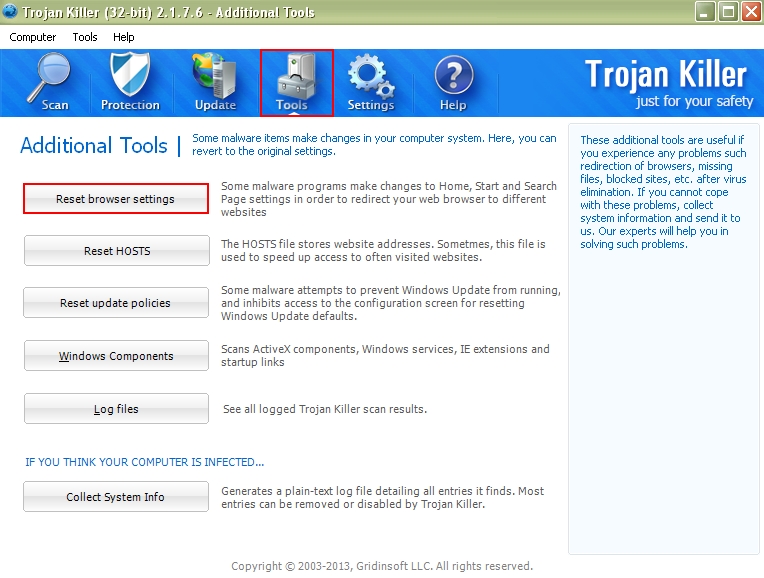
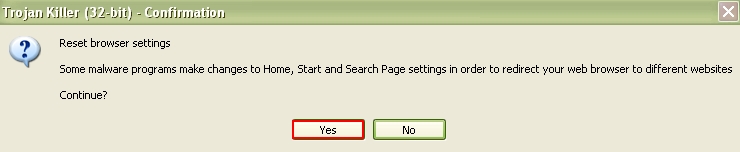
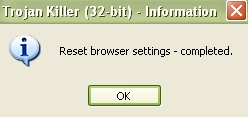
Example of removal in similar YouTube video:
Manual removal instructions:
- Shut down all open browser windows, and then refer to Windows Control Panel to uninstall search.us.com toolbar:
- Fix your homepage and search engine settings by following this guide on managing browser add-ons and removing everything associated with search.us.com.
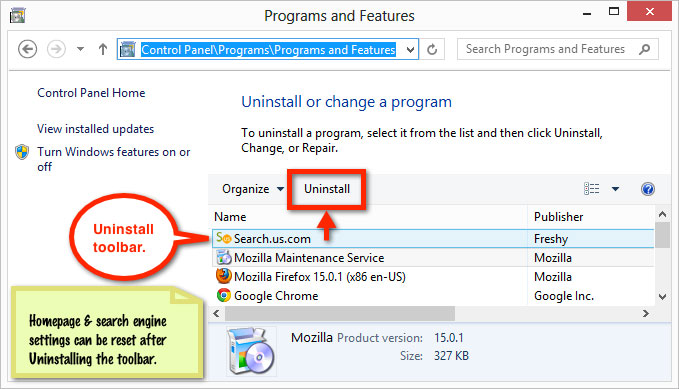
Important! If these instructions didn’t help you remove search.us.com from your browser, then please additionally follow this guide on fixing browser redirection problem.




