In case your PC has been affected by adware you could see some strange pop-up windows coming from i-stone.org websites. Basically, this pop-up presents a lot of fake information, which must not be trusted by you. So, even if you’ve seen this i-stone.org pop-up, this is not the worst thing in the world yet, as long as you do not click it and do not install any junkware as instructed by it. In this guide we will help you to remove i-stone.org pop-ups from your PC.
The pop-up window from i-stone.org says:
Warning!
Your Flv Player Version is outdated, have Security Risks. Please Update Now!
In reality, this is an absolutely fake information presented in such i-stone.org pop-up. You do not need to install any Flv Player, because your system has enough resources and drivers to display any legitimate content you want to view. This is just the way the adware in your PC wants to make you install all sorts of other junkware into your PC. Thus, all such i-stone.org pop-ups must never be clicked by you, because this is very dangerous for your system.
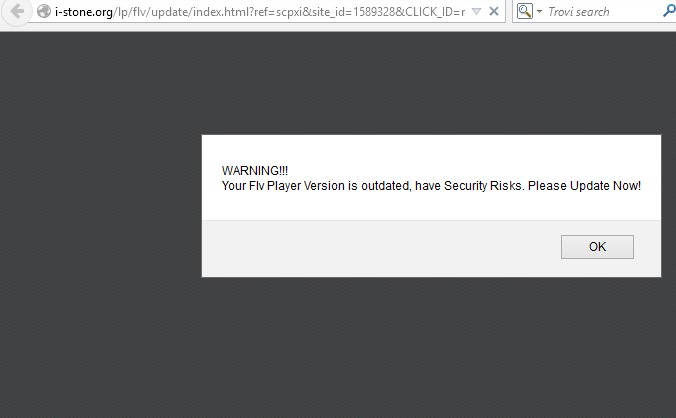
Our strong recommendation is that you act carefully in the world wide web. You could see such pop-up from i-stone.org site simply as a result of clicking some malicious link. On the other hand, you could install some adware by mistake, which now causes such multiple pop-up windows in your browser. The majority of adware programs are actively spread these days along with many other free programs, so you should pay attention to what exactly you are installing in addition to the main software of your choice. This is how you will actually be able to avoid all sorts of unwanted installations from being made in your PC. We recommend you to follow this guide below that will help you to fix your PC and remove all such i-stone.org pop-up windows from it. If you require any additional help on our part, please do not hesitate to get in touch with us at any time of your convenience.
Anti-malware tool necessary for i-stone.org pop-up windows removal
Similar adware removal video:
I-stone.org pop-up detailed removal instructions
Step 1. Uninstalling related adware from the Control Panel of your computer.
Instructions for Windows XP, Vista and 7 operating systems:
- Make sure that all your browsers infected with adware are shut down (closed).
- Click “Start” and go to the “Control Panel“:
- In Windows XP click “Add or remove programs“:
- In Windows Vista and 7 click “Uninstall a program“:
- Uninstall related adware. To do it, in Windows XP click “Remove” button related to it. In Windows Vista and 7 right-click this adware program with the PC mouse and click “Uninstall / Change“.



Instructions for Windows 8 operating system:
- Move the PC mouse towards the top right hot corner of Windows 8 screen, click “Search“:
- Type “Uninstall a program“, then click “Settings“:
- In the left menu that has come up select “Uninstall a program“:
- Uninstall related adware program. To do it, in Windows 8 right-click such adware program with the PC mouse and click “Uninstall / Change“.



Step 2. Removing adware from the list of add-ons and extensions of your browser.
In addition to removal of adware from the Control Panel of your PC as explained above, you also need to remove this adware from the add-ons or extensions of your browser. Please follow this guide for managing browser add-ons and extensions for more detailed information. Remove any items related to this particular adware and other unwanted applications installed on your PC.
Step 3. Scanning your computer with reliable and effective security software for removal of all adware remnants.
- Download Plumbytes Anti-Malware through the download button above.
- Install the program and scan your computer with it.
- At the end of scan click “Apply” to remove all infections associated with this adware.
- Important! It is also necessary that you reset your browsers with Plumbytes Anti-Malware after this particular adware removal. Shut down all your available browsers now.
- In Plumbytes Anti-Malware click “Tools” tab and select “Reset browser settings“:
- Select which particular browsers you want to be reset and choose the reset options:
- Click “Reset browser settings” button.
- You will receive the confirmation windows about browser settings reset successfully.
- Reboot your PC now.






