MiuiTab is a special folder located in the “Program Files” directory of your computer. It contains some executable files, such as SupHPNot.exe, HPNotify.exe, ProtectService.exe, CmdShell.exe. They are all considered as the part of MiuiTab, formerly known as XTab. The purpose of this particular folder and the executables in it is to protect certain nasty browser hijackers from being deleted by users.
Based on our own analysis, MiuiTab folder is always installed together with some annoying browser hijackers, such as Omniboxes, Lucky Beginning, iStartSurf, MyStartSearch, etc. You may notice that apart of your MiuiTab in your PC, your browser is also modified and now functions in a very unusual way. Its homepage has been hijacked by one of those annoying viruses redirecting your browser to third-party websites with outwardly strange names.
MiuiTab malware removal menu:
- Recommended software to remove MiuiTab folder automatically.
- Resetting browser settings after automatic removal of MiuiTab virus.
- Video explaining how to reset your browsers affected by MiuiTab infection.
- How to prevent your PC from being reinfected.
MiuiTab folder and all its components have in mind to prevent users from removing these nasty browser hijackers in an easy way. As soon as you try to change the homepage of your browser back to the initial parameters, you will notice that the settings added by the hijacker were restored after you restarted your browser. This is all the job of MiuiTab.
It is quite obvious that MiuiTab folder needs to be immediately deleted from your computer. Only after you completely get rid of it you will manage to completely fix your browser and solve the problem of persistent and annoying redirections of it to random websites with absolutely useless search functions. Actually, the purpose of all these browser hijackers is to collect a lot of information regarding your browsing preferences and then to transfer such data to third parties for various illegal purposes. Most often this has to do with further adware distribution and its forced installation into your computer.
Hence, MiuiTab is fairly considered as a potentially unwanted program (PUP). There is a method to get rid of it manually and for free, and it is quite simple. Here is what you need to do:
- Open “Program Files” folder in your PC. Typically it is located in the “C” system drive.
- In the “Program Files” folder find “MiuiTab”.
- Open “MiuiTab”.
- Click on “Uninstall”.
- Proceed with the installation process.
Removal video guide to delete MiuiTab folder manually.
Basically, once you follow all such steps above, MiuiTab will be deleted. Then you may go ahead and change the home page of your browser back to its initial settings. You may change the homepage settings set by browser hijacker back to google.com, or any other startup page you like. Another way to delete MiuiTab is to remove its components step-by-step by first terminating its related processes through the Task Manager. You will need to open the Task Manager program and MiuiTab altogether. Find the executables like SupHPNot.exe, HPNotify.exe, ProtectService.exe, CmdShell.exe. End their processes and then delete these executables from the MiuiTab. Make sure you do it step by-step, one item at a time.
If you experience any problems trying to get rid of MiuiTab manual as we’ve explained above, go ahead and scan your PC with Plumbytes Anti-Malware. This is a powerful antispyware program capable of detecting and deleting this folder and other malwares effectively from your computer. You will need to get rid of all the infections Anti-Malware finds (with its full registered version). Finally, you will need to reset your browser with its help. All these steps will help you to restore your browser back to the fully functional mode, free of any malware, adware or browser hijacker.
Software to get rid of MiuiTab automatically.
Important milestones to delete MiuiTab automatically are as follows:
- Downloading and installing the program.
- Scanning of your PC with it.
- Removal of all infections detected by it (with full registered version).
- Resetting your browser with Plumbytes Anti-Malware.
- Restarting your computer.
Detailed instructions to remove MiuiTab automatically.
- Download Plumbytes Anti-Malware through the download button above.
- Install the program and scan your computer with it.
- At the end of scan click “Apply” to remove all infections associated with MiuiTab:
- Important! It is also necessary that you reset your browsers with Plumbytes Anti-Malware after removal of MiuiTab. Shut down all your available browsers now.
- In Plumbytes Anti-Malware click on “Tools” tab and select “Reset browser settings“:
- Select which particular browsers you want to be reset and choose the reset options.
- Click on “Reset” button.
- You will receive the confirmation windows about browser settings reset successfully.
- Reboot your PC now.
Video guide explaining how to reset browsers altogether automatically with Plumbytes Anti-Malware:
How to prevent your PC from being reinfected:
Plumbytes Anti-Malware offers a superb service to prevent malicious programs from being launched in your PC ahead of time. By default, this option is disabled once you install Anti-Malware. To enable the Real-Time Protection mode click on the “Protect” button and hit “Start” as explained below:
Once this option is enabled, your computer will be protected against all possible malware attacking your PC and attempting to execute (install) itself. You may click on the “Confirm” button to continue blocking this infected file from being executed, or you may ignore this warning and launch this file.
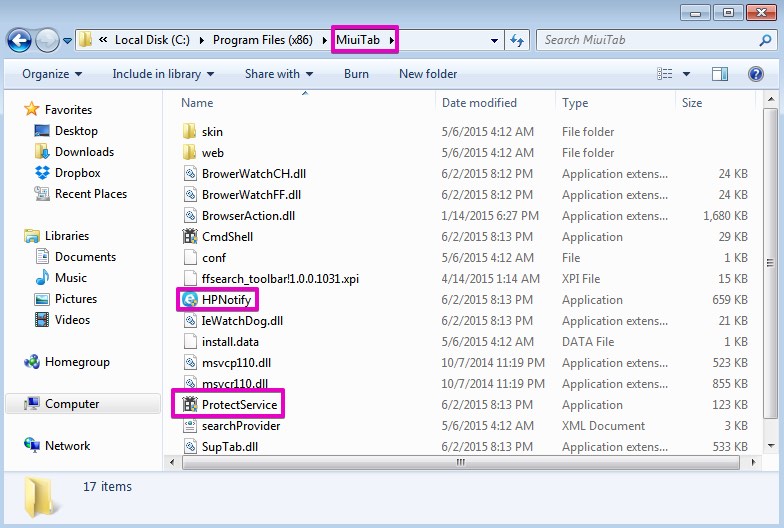










Hie,
I am trying to remove miuitab in windows 8 but i am not able to locate Hpnotify and the other one in my task manager.
Please Help