SSFK.exe, SFKEX.exe and SFKEX64.exe processes are related to several browser hijackers like Delta-Homes or Mysearch123. If you’re a regular computer user who simply surfs the Internet daily you probably will not notice anything in your PC that would be related to these processes. However, you might discover mysearch123.com or delta-homes.com to be displayed in the home page of your browser. When attempting to get rid of these strange websites from your browser you will most likely fail to do it effectively. This is all because of these SSFK.exe, SFKEX.exe (SFKEX64.exe) processes active.
The processes referred to above may be traced in your system when you open the Task Manager of your computer. When you right-click on either of these processes you may click on “Open File Location” option. This will lead you to the SFK folder in “Program Files” directory. To get rid of these nasty browser hijackers you need to remove SFK folder and all malicious applications contained in it.
Removal menu:
- Recommended software to remove browser hijackers and SSFK.exe & SFKEX.exe (SFKEX64.exe) programs automatically.
- Resetting browser settings after automatic removal of browser hijackers.
- Video explaining how to reset your browsers affected by browser hijackers.
- How to prevent your PC from being reinfected.
Actually, removal of SFK folder and all associated malicious programs is a feasible task for decent malware removal tools, such as Plumbytes Anti-Malware. However, in this tutorial we will help you to get rid of this infection manually and for free.
First of all, access the “Program Files” directory and open this SFK folder. At the same time, open the Task Manager application in your computer. You will discover all these three processes running. What you need to do is to end their tasks (for each single program) and remove them from SFK folder. You might need to rename some of these programs first into other names, such as “virus” or “malware”. Well, here is a video guide demonstrating how to do it:
Once these programs are deleted by you manually, the problem will no longer persist. Browser hijackers like Delta-Homes or Mysearch123 will be removed from your browser.
In case this manual removal is hard for you to accomplish, you may follow our automatic removal instructions set forth in the tutorial below. You will need to scan your system with Plumbytes Anti-Malware, the proven antispyware program, and remove all the infections it finds (with its full registered version). Finally, you must reset your browsers with its help as demonstrated below.
Software to get rid of SFK folder automatically.
Important milestones to delete SFK folder automatically are as follows:
- Downloading and installing the program.
- Scanning of your PC with it.
- Removal of all infections detected by it (with full registered version).
- Resetting your browser with Plumbytes Anti-Malware.
- Restarting your computer.
Detailed instructions to remove SFK folder automatically.
- Download Plumbytes Anti-Malware through the download button above.
- Install the program and scan your computer with it.
- At the end of scan click “Apply” to remove all infections associated with SFK folder:
- Important! It is also necessary that you reset your browsers with Plumbytes Anti-Malware after removal of SFK folder and related browser hijackers. Shut down all your available browsers now.
- In Plumbytes Anti-Malware click on “Tools” tab and select “Reset browser settings“:
- Select which particular browsers you want to be reset and choose the reset options.
- Click on “Reset” button.
- You will receive the confirmation windows about browser settings reset successfully.
- Reboot your PC now.
Video guide explaining how to reset browsers altogether automatically with Plumbytes Anti-Malware:
How to prevent your PC from being reinfected:
Plumbytes Anti-Malware offers a superb service to prevent malicious programs from being launched in your PC ahead of time. By default, this option is disabled once you install Anti-Malware. To enable the Real-Time Protection mode click on the “Protect” button and hit “Start” as explained below:
Once this option is enabled, your computer will be protected against all possible malware attacking your PC and attempting to execute (install) itself. You may click on the “Confirm” button to continue blocking this infected file from being executed, or you may ignore this warning and launch this file.
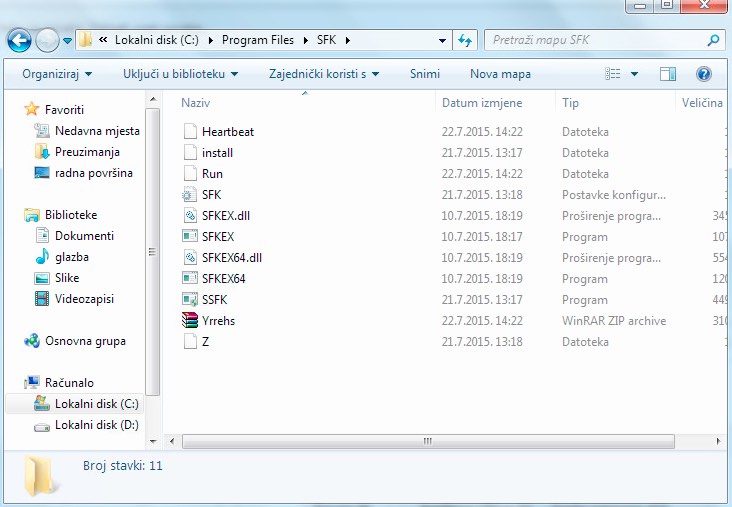










Even once you have removed all those files, the SSFK file renamed to “Malware” is still running, which means that the virus is still on eventhough it is not working properly.
To fully remove it you must find SSFK services on the Windows Task Manager (right next to the Process window). Click on the services button located at the bottom-right corner of the Windows Task Manager and accept to run as ADMINISTRATOR.
A new window will appear. Find the SSFK name, left click on it and select properties. Another window will appear, modify the “startup type” from AUTOMATIC to DISABLED and click on the “Apply” button located at the bottom-right corner of the window. (this will prevent the program to run under any circumstance on your PC)
Back on the service window, left click again on SSFK and choose stop. Now you’re ready to go back to the “SFK” folder and remove it with the renamed “Malware” file in it.
Thank you very much!!! Great help to many users! Very valid piece of advice!
Thank you very much!
Thank’s ..
Thanks a lot for your help!
Really THANK U VERY MUCH FOR HELPING ME TO LEARN SOMETHING NEW TODAY. I FOUND IT VERY USEFUL. THANKS
Dear God! It worked! thanks for your help! 😀
Dieses Program ist NICHT zu empfehlen, da es Viren scannt und findet, denoch bezahlen muss, um die zu löschen. Diese 15 Tage kostenlos ist nur ein Betrug.
Yes, you’re right. But anyone who asks for the FREE code of Trojan Killer always receives it… You may ask it through chat or through support ticket system at the site of GridinSoft
You’re right. Tks very much. What you guide used for me. Once time tks very much.
Nice job. Renamed the file, removed all the processes using it then deleted it. Worked like a charm. Thanks dude