We’ve seen some strange RevContent Ads in our browser recently. This was after we downloaded and installed some other free program through the link advertised on the web. The good thing is that we did this on a virtual computer, as a way of testing various adware programs. The bad thing is that this adware may become the part of your real computer, and of our real computer as well. In this guide we will help you to understand how to avoid installation of unwanted programs like RevContent Ads, and how to get rid of them if they have already been installed into the PC infected with adware.
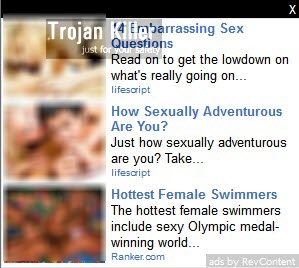
RevContent Ads appear in the right bottom part of screen. The bad thing is that that they are not just annoying, but also not really safe for kids. They may display some explicit content inside, and surely they are not family friendly. Please do not click such ads. If you see them on your PC, try to uninstall this adware immediately.
RevContent Ads, as we’ve said already, get into your computer together with many other free programs which you might decide to install into your computer. It is your duty to carefully read the instructions of the setup wizards of these free programs, making sure you don’t allow any additional installations to occur on your computer. It is also a good practice that you carefully read what the EULAs of these free applications mentioning what other extra programs you’re suggested to install.
In order to completely get rid of RevContent Ads from your computer we recommend you to first disable the RevContent adware extension in your browsers affected by this adware. Also, uninstall RevContent Ads adware from your computer using the common software methods. Finally, please scan your computer with a reliable anti-malware tool that will help you clean other remnants related to this potentially unwanted application from your computer. If you need any help uninstalling this junkware, please let us know.
Anti-malware tool necessary for RevContent adware removal
Similar adware removal video:
RevContent adware detailed removal instructions
Step 1. Uninstalling RevContent adware from the Control Panel of your computer.
Instructions for Windows XP, Vista and 7 operating systems:
- Make sure that all your browsers infected with adware are shut down (closed).
- Click “Start” and go to the “Control Panel“:
- In Windows XP click “Add or remove programs“:
- In Windows Vista and 7 click “Uninstall a program“:
- Uninstall RevContent adware. To do it, in Windows XP click “Remove” button related to it. In Windows Vista and 7 right-click this adware program with the PC mouse and click “Uninstall / Change“.



Instructions for Windows 8 operating system:
- Move the PC mouse towards the top right hot corner of Windows 8 screen, click “Search“:
- Type “Uninstall a program“, then click “Settings“:
- In the left menu that has come up select “Uninstall a program“:
- Uninstall RevContent adware program. To do it, in Windows 8 right-click such adware program with the PC mouse and click “Uninstall / Change“.



Step 2. Removing adware from the list of add-ons and extensions of your browser.
In addition to removal of adware from the Control Panel of your PC as explained above, you also need to remove this adware from the add-ons or extensions of your browser. Please follow this guide for managing browser add-ons and extensions for more detailed information. Remove any items related to this particular adware and other unwanted applications installed on your PC.
Step 3. Scanning your computer with reliable and effective security software for removal of all adware remnants.
- Download Plumbytes Anti-Malware through the download button above.
- Install the program and scan your computer with it.
- At the end of scan click “Apply” to remove all infections associated with this adware.
- Important! It is also necessary that you reset your browsers with Plumbytes Anti-Malware after this particular adware removal. Shut down all your available browsers now.
- In Plumbytes Anti-Malware click “Tools” tab and select “Reset browser settings“:
- Select which particular browsers you want to be reset and choose the reset options:
- Click “Reset browser settings” button.
- You will receive the confirmation windows about browser settings reset successfully.
- Reboot your PC now.







I’ve done three different scans and gone through your directions to uninstall RevContent. I simply am not finding that it’s in my system. I already have SpyHunter 4 and it didn’t detect it either. But I am so sick of the nasty ads. Please don’t tell me I have to buy another program to clear out this adware. If you have some other advice, I’d appreciate hearing from you. Thanks.
You might need to trash SpyHunter and scan with Trojan Killer. If you don’t want buying it, you may ask for the free trial code.
Stinko! Trojan Killer takes a long time to find (alleged) trojans; but then you have to pay for it to remove what it finds, even though it claims 15-day functionality. Why pay for something if you don’t know it really works? SKIP IT.
I may give you a free trial code. Contact me via chat in about 3 hours. I promise to give you a free trial without you paying for anything. I give free trial codes to all interested users.
trojan killer takes a long time to find trojans,but u hv 2 pay for it to remove wat it finds.i need free trial code
Don’t want see revcontent
Don’t want to see revcontent
How do I remove it from Facebook in my iPad Pro?
How do you get these ads off facebook? Or off my android phone when on facebook?
This Revcontent ads stuff is showing up ony clphone and if is disgusting. How do I get it off or block.it?
This Revcontent ads stuff is showing up on my cell phone. They are disgusting. How do I remove it…It comes in on Facebook.
How do I get rid of the Revcontent crap on Facebook while on my iphone?