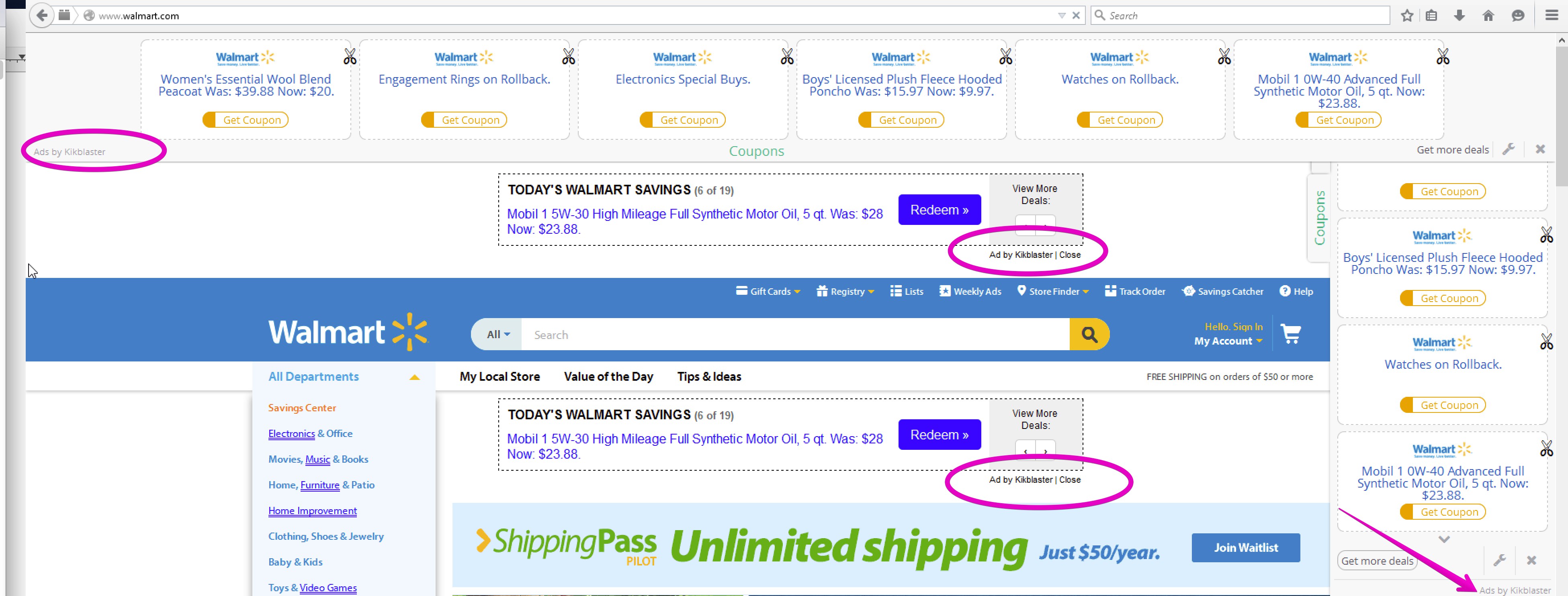Ads by Kikblaster will not let you use your PC for pleasure. They will permanently annoy you by popping up quite regularly, no matter what website you actually visit. These advertisements are surely powered by adware, which fully controls their performance in your computer. Applying the recommendations contained in this tutorial will help you to get rid of Kikblaster Ads and get rid of all other unwanted programs from your computer in an automatic way.
Kikblaster adware removal menu:
- Recommended software to remove adware automatically.
- Resetting browser settings after automatic removal of adware.
- Video explaining how to reset your browsers affected by adware.
- Tutorial to remove adware manually.
- How to prevent your PC from being reinfected.
Kikblaster adware is often bundled with free applications today. It may be installed through various freeware download resources like Cnet, Download.com, Soft32.com, Softonic.com, etc. It all comes down to the degree of your awareness and paying attention to what exactly you’re suggested to install into your system in addition to the initial application of your choice. It is strongly recommended that you always carefully read the EULAs (End User License Agreements) related to all free programs you’re going to install. This must be done ahead of time, before you actually click on the “Install” buttons. Also, if the installer of some free applications offers you the advanced or custom installation mode, make sure you choose it. You will possibly find there all those unwanted extras and will have a chance to uncheck them from being installed into your PC by default.
It seems that for some users today it is difficult to find time to read the EULAs or at least the guidelines in the setup wizards of free programs. So, they very often skip this important step and simply click on “Next” and “I agree” buttons, without actually understanding what exactly they agree with. As a result, they often permit various junk programs to easily become the integral part of their computers. This is exactly how Kikblaster adware gets installed.
You may trace the presence of Kikblaster in your PC by several running processes, such as Kikblaster.exe or SoftConfigTest.exe. They can be found as active when you open the Task Manager application. You will see many of these advertisements powered by Kikblaster whenever you visit various e-commerce websites like Walmart, Amazon, Ebay, etc. It is true that sometimes these ads may even be relevant to your search queries, but this definitely doesn’t mean that this adware is some good program to keep in your PC. Its only mission is to bring profit to those who stand behind it. When you click on its ads or purchase anything through its affiliated third-party websites, the people who distribute this adware get their profit.
Kikblaster adware makes your system to function extremely slow. We therefore recommend you to get rid of it as soon as you find its presence in your system. The best way to do it is to scan your computer with some reliable antispyware program and remove all the infections from your PC in an automatic way. You may do it very well with the help of Plumbytes Anti-Malware as instructed below. Note that the actual removal can be done with the full registered version of this program. You will also need to reset your browsers with its help. All the important milestones of automatic adware removal are listed below.
Software to get rid of Kikblaster automatically.
Important milestones to delete Kikblaster automatically are as follows:
- Downloading and installing the program.
- Scanning of your PC with it.
- Removal of all infections detected by it (with full registered version).
- Resetting your browser with Plumbytes Anti-Malware.
- Restarting your computer.
Detailed instructions to remove Kikblaster automatically.
- Download Plumbytes Anti-Malware through the download button above.
- Install the program and scan your computer with it.
- At the end of scan click “Apply” to remove all infections associated with Kikblaster:
- Important! It is also necessary that you reset your browsers with Plumbytes Anti-Malware after this particular adware removal. Shut down all your available browsers now.
- In Plumbytes Anti-Malware click on “Tools” tab and select “Reset browser settings“:
- Select which particular browsers you want to be reset and choose the reset options.
- Click on “Reset” button.
- You will receive the confirmation windows about browser settings reset successfully.
- Reboot your PC now.
Video guide explaining how to reset browsers altogether automatically with Plumbytes Anti-Malware:
Detailed removal instructions to uninstall Kikblaster manually
Step 1. Uninstalling this adware from the Control Panel of your computer.
- Make sure that all your browsers infected with Kikblaster adware are shut down (closed).
- Click on “Start” and go to the “Control Panel“:
- To access the Control Panel in Windows 8 operating system move the computer mouse towards the left bottom hot corner of Windows 8 screen and right-click on it. In Windows 8.1, simply right-click on the “Start” button. Then click on “Control Panel“:
- In Windows XP click on “Add or remove programs“:
- In Windows Vista, 7, 8 and 8.1 click on “Uninstall a program“:
- Uninstall Kikblaster adware. To do it, in Windows XP click “Remove” button related to it. In Windows Vista, 7, 8 and 8.1 right-click on this adware with the PC mouse and click on “Uninstall / Change“.
Step 2. Removing adware from the list of add-ons and extensions of your browser.
In addition to removal of adware from the Control Panel of your PC as explained above, you also need to remove this adware from the add-ons or extensions of your browser. Please follow this guide for managing browser add-ons and extensions for more detailed information. Remove any items related to this adware and other unwanted applications installed on your PC.
How to prevent your PC from being reinfected:
Plumbytes Anti-Malware offers a superb service to prevent malicious programs from being launched in your PC ahead of time. By default, this option is disabled once you install Anti-Malware. To enable the Real-Time Protection mode click on the “Protect” button and hit “Start” as explained below:
Once this option is enabled, your computer will be protected against all possible malware attacking your PC and attempting to execute (install) itself. You may click on the “Confirm” button to continue blocking this infected file from being executed, or you may ignore this warning and launch this file.