Following this tutorial will help you to remove DuckDuckGo (a.k.a. Search DuckDuckGo or DDG) from your browser and fix r.duckduckgo.com search engine redirection. Personally, we can’t really say anything bad about DuckDuckGo as a search engine. By the way, you may even find the information about Search DuckDuckGo on Wikipedia. If you personally prefer to use this search engine to look for the information you need, it is surely your personal decision, which we truly respect.
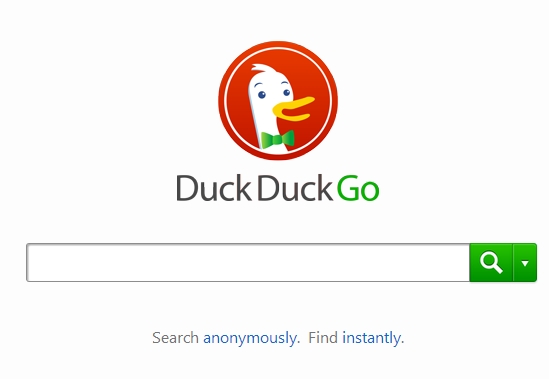
Notwithstanding the above-mentioned information, DuckDuckGo is often installed into PCs as a result of bundled software installation. In other words, there are some free programs today which offer users to install this search engine into their PCs and make it the default one. This is where the problem begins. Sometimes users don’t pay attention to the instructions of the setup wizards of such free programs, and this is how then eventually end up seeing all sorts of programs which are unwanted (in their personal opinion). Again, there might be some users who like the search services rendered by DuckDuckGo, and we are happy for the choices they’ve made. Yet, there are many of those users who want to get back to their initial seach settings, i.e. to start their search from Google, Bing or Yahoo, etc.
In cases when DuckDuckGo Search is installed without your initial intention to see it as a part of your browser, we can speak about the problem of your browser hiajcked by Search DuckDuckGo. This is what you will start your search with from now on. You will eventually encounter DuckDuckGo in the homepage of your browser. And, by the way, opening each new search tab shows Search DuckDuckGo again and again.
If you don’t want your search queries to be permanently redirected through r.duckduckgo.com, then you need to reset your browser and uninstall DuckDuckGo software from the Control Panel of your computer. Following this tutorial will help you to do it both manually and automatically. Good luck!
Recommended software necessary for automatic malware removal from your browser:
Similar video explaining how to reset your browser with the help of Plumbytes Anti-Malware:
DuckDuckGo detailed removal instructions
Step 1. Uninstalling DuckDuckGo from the Control Panel of your computer.
Instructions for Windows XP, Vista and 7 operating systems:
- Make sure that all your browsers that have DuckDuckGo as a default search are shut down (closed).
- Click “Start” and go to the “Control Panel“:
- In Windows XP click “Add or remove programs“:
- In Windows Vista and 7 click “Uninstall a program“:
- Uninstall DuckDuckGo from your PC. To do it, in Windows XP click “Remove” button related to it. In Windows Vista and 7 right-click DuckDuckGo software with the PC mouse and click “Uninstall / Change“.



Instructions for Windows 8 operating system:
- Move the PC mouse towards the top right hot corner of Windows 8 screen, click “Search“:
- Type “Uninstall a program“, then click “Settings“:
- In the left menu that has come up select “Uninstall a program“:
- Uninstall DuckDuckGo software. To do it, in Windows 8 right-click DuckDuckGo program with the PC mouse and click “Uninstall / Change“.



Step 2. Removing DuckDuckGo from the list of add-ons and extensions of your browser.
In addition to removal of DuckDuckGo software from the Control Panel of your PC as explained above, you also need to remove this hijacker from the add-ons or extensions of your browser. Please follow this guide for managing browser add-ons and extensions for more detailed information. Remove any items related to this particular hijacker and other unwanted applications installed on your PC.
Step 3. Scanning your computer with reliable and effective security software for removal of all potentially unwanted programs possibly active on your PC (not related to DuckDuckGo software).
- Download Plumbytes Anti-Malware through the download button above.
- Install the program and scan your computer with it.
- At the end of scan click “Apply” to remove all infections associated with this hijacker.
- Important! It is also necessary that you reset your browsers with Plumbytes Anti-Malware after DuckDuckGo manual removal (as explained above). Shut down all your available browsers now.
- In Plumbytes Anti-Malware click “Tools” tab and select “Reset browser settings“:
- Select which particular browsers you want to be reset and choose the reset options:
- Click “Reset browser settings” button.
- You will receive the confirmation windows about browser settings reset successfully.
- Reboot your PC now.







not published my ID adress