Browser Protect Ads which may pop up in your browser are all powered by a very annoying adware called Browser Protect. When you see the number of such ads to come up in your computer you will surely be fed up with this application and will want to remove it. This guide is devoted to removal of Browser Protect adware, and by following its details steps you will be able to get rid of its Browser Protect ads from your browser.
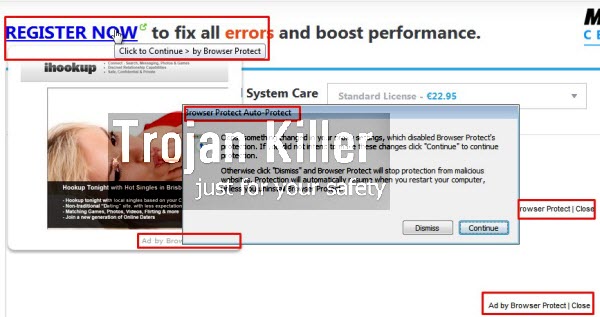
The Internet today is full of adware programs, which act extremely aggressively. Most often such adware applications are spread in the web being bundled with other free programs. You obviously should be extremely careful when you install any of such cost-free programs into your computer. Please watch what other free programs you want to install into your computer. You should carefully read the End User’s License Agreements of any free applications you install into your system. Make sure you also select the “Advanced” installation option where you will be able to deselect all third-party unwanted programs from being installed into your system. This is the way of avoiding Browser Protect and other unwanted adware from being implanted into your computer.
Users who don’t pay much attention to what they install in addition to the free programs of their selection often end up facing a lot of totally useless programs in their computers. When Browser Protect adware penetrates into the PC it will start annoying you with its many unwanted ads by Browser Protect popping up everywhere around. You will see that such ads are displayed in various ways. One of them is through showing various advertisement banners of different sizes, titled as “Ad by Browser Protect”. Additionally, you may also see that some of the words of the websites you visit have been highlighted with some colour. They’ve been underlined with this colour, and turned into hyperlinks by adware. Finally, you may also see a lot of annoying pop-up windows coming from third-party websites, which are also related to this adware.
Because of Browser Protect in your computer the whole system works extremely slow. This slow character of the PC performance is especially the case when it comes to the speed of your infected browser. To remove this adware from your computer you will need to uninstall Browser Protect from the list of legally installed applications. Also you must disable any suspicious add-ons or extensions from your affected browsers (Google Chrome, Mozilla Firefox and Internet Explorer). This is the way to remove Browser Protect for free. On the other hand, this might not be sufficient for complete elimination of its Ads by Browser Protect. We strongly recommend that you scan your computer with a powerful anti-malware tool called Plumbytes Anti-Malware, remove all detected infections and reset your browsers with its help. Please carefully follow the uninstall instructions set forth in the guide below, and if you require any additional assistance on our part, please feel free to contact us at any time of your preference.
Software for Browser Protect automatic removal:
Important steps for Browser Protect removal:
- Downloading and installing the program.
- Scanning of your PC with it.
- Removal of all infections detected by it (with full registered version).
- Resetting your browser with Plumbytes Anti-Malware.
- Restarting your computer.
Similar adware removal video:
Adware detailed removal instructions
Step 1. Uninstalling this adware from the Control Panel of your computer.
Instructions for Windows XP, Vista and 7 operating systems:
- Make sure that all your browsers infected with Browser Protect adware are shut down (closed).
- Click “Start” and go to the “Control Panel“:
- In Windows XP click “Add or remove programs“:
- In Windows Vista and 7 click “Uninstall a program“:
- Uninstall Browser Protect adware. To do it, in Windows XP click “Remove” button related to it. In Windows Vista and 7 right-click this adware program with the PC mouse and click “Uninstall / Change“.



Instructions for Windows 8 operating system:
- Move the PC mouse towards the top right hot corner of Windows 8 screen, click “Search“:
- Type “Uninstall a program“, then click “Settings“:
- In the left menu that has come up select “Uninstall a program“:
- Uninstall this adware program. To do it, in Windows 8 right-click on Browser Protect program with the PC mouse and click “Uninstall / Change“.



Step 2. Removing adware from the list of add-ons and extensions of your browser.
In addition to removal of adware from the Control Panel of your PC as explained above, you also need to remove this adware from the add-ons or extensions of your browser. Please follow this guide for managing browser add-ons and extensions for more detailed information. Remove any items related to this adware and other unwanted applications installed on your PC.
Step 3. Scanning your computer with reliable and effective security software for removal of all adware remnants.
- Download Plumbytes Anti-Malware through the download button above.
- Install the program and scan your computer with it.
- At the end of scan click “Apply” to remove all infections associated with this adware.
- Important! It is also necessary that you reset your browsers with Plumbytes Anti-Malware after this particular adware removal. Shut down all your available browsers now.
- In Plumbytes Anti-Malware click “Tools” tab and select “Reset browser settings“:
- Select which particular browsers you want to be reset and choose the reset options.
- Click on “Reset” button.
- You will receive the confirmation windows about browser settings reset successfully.
- Reboot your PC now.






