PayLessWizard adware is very much similar to OffersWizard described by us in one of the articles before. The aim of this adware is to display all sorts of intrusive ads in your browser in order to make you click them. Generally these ads are displayed in browsers like Internet Explorer, Google Chrome and Mozilla Firefox, even though other browsers aren’t an exception. Following this guide will help you to remove Ads by PayLessWizard from your computer.
You might think that these PayLessWizard ads will help you to save more funds when you visit online stores. Yet, in reality, very often such ads are absolutely irrelevant to the items you want to buy from online web stores. You will see many of strange pop-ups powered by PayLessWizard adware, and they will redirect you to other strange websites not related to e-commerce at all. As a matter of fact, the main purpose of this adware is to redirect you to a lot of other sponsored sites and various ads displayed as a result of search engine redirection.
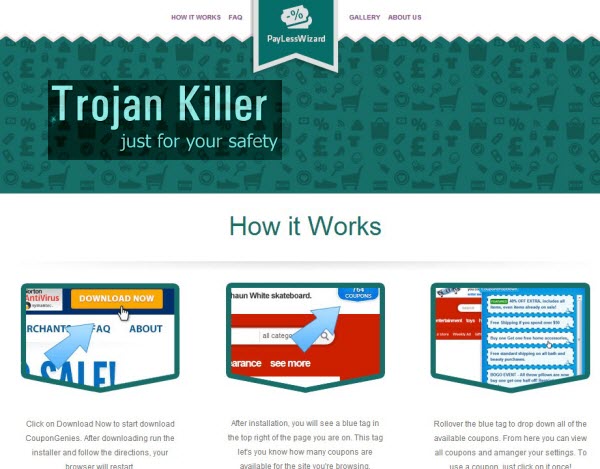
It is true that such PayLessWizard ads may come up in commercial sites like Walmart, Ebay, Amazon, etc. but they will not really help you to save more money when shopping online. On the other hand, the permanent occurrence of all such ads and pop-ups may cause your system to become even more infected with all sorts of adware and other potentially unwanted programs.
Be careful when you surf the web online. When you find any free program which you later on decide to install, do not let it install other extras into your PC which you don’t want. For this purpose please always carefully read the End User License Agreements of such free applications. Always choose the option of a custom installation, instead of the standard one.
To get rid of PayLessWizard Ads and its related pop-ups, deals and offers from your computer we recommend you to scan your PC with a powerful anti-malware tool and remove all infections it finds. Then reset your browser with its help as well. Please follow our simple adware removal tutorial as explained below.
|
Reasons why PayLessWizard adware should be removed:
|
Anti-malware tool necessary for PayLessWizard adware removal |
Similar adware removal video:
PayLessWizard adware detailed removal instructions
Step 1. Uninstalling PayLessWizard adware from the Control Panel of your computer.
Instructions for Windows XP, Vista and 7 operating systems:
- Make sure that all your browsers infected with PayLessWizard adware are shut down (closed).
- Click “Start” and go to the “Control Panel“:
- In Windows XP click “Add or remove programs“:
- In Windows Vista and 7 click “Uninstall a program“:
- Uninstall PayLessWizard adware. To do it, in Windows XP click “Remove” button related to it. In Windows Vista and 7 right-click this adware program with the PC mouse and click “Uninstall / Change“.



Instructions for Windows 8 operating system:
- Move the PC mouse towards the top right hot corner of Windows 8 screen, click “Search“:
- Type “Uninstall a program“, then click “Settings“:
- In the left menu that has come up select “Uninstall a program“:
- Uninstall PayLessWizard program. To do it, in Windows 8 right-click such adware program with the PC mouse and click “Uninstall / Change“.



Step 2. Removing adware from the list of add-ons and extensions of your browser.
In addition to removal of adware from the Control Panel of your PC as explained above, you also need to remove this adware from the add-ons or extensions of your browser. Please follow this guide for managing browser add-ons and extensions for more detailed information. Remove any items related to this adware and other unwanted applications installed on your PC.
Step 3. Scanning your computer with reliable and effective security software for removal of all adware remnants.
- Download Plumbytes Anti-Malware through the download button above.
- Install the program and scan your computer with it.
- At the end of scan click “Apply” to remove all infections associated with this adware.
- Important! It is also necessary that you reset your browsers with Plumbytes Anti-Malware after this particular adware removal. Shut down all your available browsers now.
- In Plumbytes Anti-Malware click “Tools” tab and select “Reset browser settings“:
- Select which particular browsers you want to be reset and choose the reset options:
- Click “Reset browser settings” button.
- You will receive the confirmation windows about browser settings reset successfully.
- Reboot your PC now.






