SensePlus is a new adware, which looks pretty much the same as Sense adware (which shows ads by Sense). Well, this new program is engaged in displaying its own ads by SensePlus and various random pop-ups in your browser from time to time. Speaking about these SensePlus Ads, they typically appear in various locations of the website you visit, this is why they’re extremely annoying for all users whose PCs have become infected by this adware.
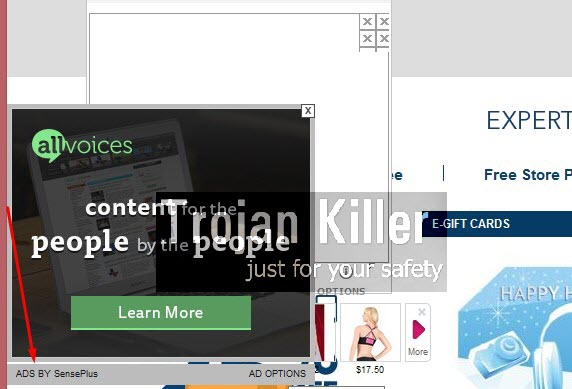
SensePlus Ads are mainly displayed as special advertisement banners of various sizes. These ads will be titled as “Ads by SensePlus Ad Options”. Also, you may notice that this adware is able to transfer the regular words of the website you visit into links. So, when you move the computer mouse close to such highlighted words, these Ads by SensePlus will pop up.
Due to the presence of SensePlus adware you may notice that your browser works extremely slow. This problem takes place mostly with browsers like Google Chrome, Mozilla Firefox and Internet Explorer. Keep in mind that this adware adds a special add-on (extension) into your browser. Also, you may notice it even in the list of legally installed software of your computer. Well, how can this ever be if you have never installed this adware in the first place?
Note that SensePlus adware is brought into PCs along with many other cost-free programs. If you’re a person who is active in downloading and installing freeware into your computer, then obviously you need to pay close attention to what other free programs you’re suggested to make the part of your system in addition to the main application of your choice. So, if you read about any third-party extras you don’t need in the EULAs of such free programs (a.k.a. End User’s License Agreements), then make sure you always choose the option of a custom installation, instead of the standard one. This will help you to avoid installation of all sorts of useless programs into your computer.
SensePlus adware and its ads by SensePlus are not just annoying, but also quite misleading. This is why they’re very dangerous. You may be prompted into clicking on them, since they’re very intrusive. As a result, you may be brought to a lot of other totally different sites, which may altogether infect your system with a lot of other absolutely useless programs. We recommend that you carefully follow this guide below, which explains how exactly to remove this annoying adware and its numerous ads from your computer.
Software for SensePlus adware automatic removal:
Important steps for removal of SensePlus ads:
- Downloading and installing the program.
- Scanning of your PC with it.
- Removal of all infections detected by it (with full registered version).
- Resetting your browser with Plumbytes Anti-Malware.
- Restarting your computer.
Similar adware removal video:
Adware detailed removal instructions
Step 1. Uninstalling this adware from the Control Panel of your computer.
Instructions for Windows XP, Vista and 7 operating systems:
- Make sure that all your browsers infected with SensePlus adware are shut down (closed).
- Click “Start” and go to the “Control Panel“:
- In Windows XP click “Add or remove programs“:
- In Windows Vista and 7 click “Uninstall a program“:
- Uninstall SensePlus adware. To do it, in Windows XP click “Remove” button related to it. In Windows Vista and 7 right-click this adware program with the PC mouse and click “Uninstall / Change“.



Instructions for Windows 8 operating system:
- Move the PC mouse towards the top right hot corner of Windows 8 screen, click “Search“:
- Type “Uninstall a program“, then click “Settings“:
- In the left menu that has come up select “Uninstall a program“:
- Uninstall this adware program. To do it, in Windows 8 right-click on SensePlus program with the PC mouse and click “Uninstall / Change“.



Step 2. Removing adware from the list of add-ons and extensions of your browser.
In addition to removal of adware from the Control Panel of your PC as explained above, you also need to remove this adware from the add-ons or extensions of your browser. Please follow this guide for managing browser add-ons and extensions for more detailed information. Remove any items related to this adware and other unwanted applications installed on your PC.
Step 3. Scanning your computer with reliable and effective security software for removal of all adware remnants.
- Download Plumbytes Anti-Malware through the download button above.
- Install the program and scan your computer with it.
- At the end of scan click “Apply” to remove all infections associated with this adware.
- Important! It is also necessary that you reset your browsers with Plumbytes Anti-Malware after this particular adware removal. Shut down all your available browsers now.
- In Plumbytes Anti-Malware click “Tools” tab and select “Reset browser settings“:
- Select which particular browsers you want to be reset and choose the reset options.
- Click on “Reset” button.
- You will receive the confirmation windows about browser settings reset successfully.
- Reboot your PC now.






