Suggested Deals in your browser actually don’t have in mind to help you in making purchases online. Quite to the contrary, in fact. These deals are powered by certain adware in your computer. If you see them popping up in your browser on a regular basis it’s time to think about cleaning your system. Many users today continue tolerating these pop-up windows, and this is surely a mistake on their part. Very often this adware may cause a lot of sudden pop-up windows which may lead them to all sorts of third-party websites. They may easily infect the PC with all kinds of other useless applications, and some of them may be considered as serious infections.
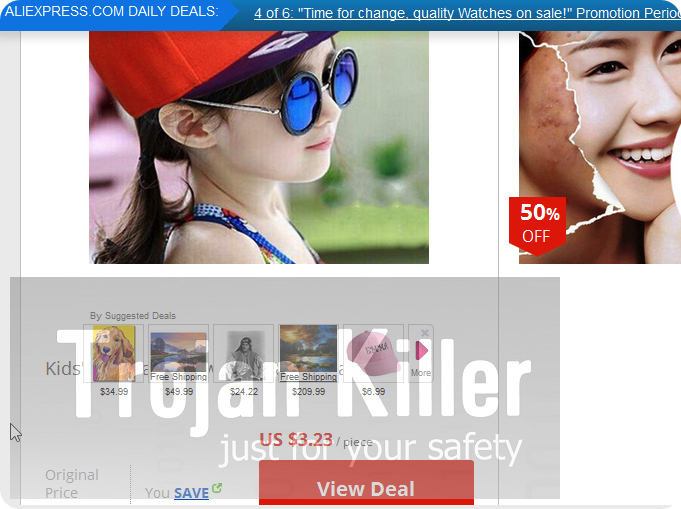
Suggested Deals are easily brought into computers today. Most often this takes place when users install some free programs into their PCs. Some of them don’t pay enough attention to what exactly they install, whereas a lot of these free applications are by default bundled with adware, browser hijackers and other PUPs (potentially unwanted programs). Your duty is to make sure you carefully read the EULAs (End User License Agreements) of such free software, making sure you don’t install any unwanted extras. You must select the option of a custom or advanced installation to uncheck such extras form being installed by default.
The problem of Suggested Deals popping up is the issue for browsers like Internet Explorer, Google Chrome and Mozilla Firefox mainly. Typically these pop-ups appear when users visit various commercial websites, such as Walmart, Amazon, Ebay, Bestbuy and so on. Very often these pop-ups are localized depending on where you live and what you’ve been looking for through your browser before. In other words, these deals may even match your search queries. But this surely doesn’t mean that the application responsible for them is some good software.
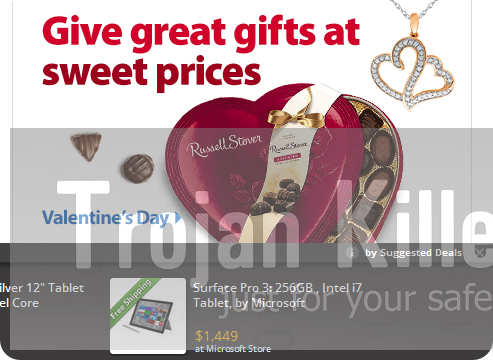
The purpose why adware called Suggested Deals was made is to bring profit for those people who stand behind its distribution in the world wide web. When you actually click on such deals or buy anything through them – this is the moment when the developers and distributors of this adware get paid. However, you will not be able to save more funds through it. Furthermore, due to the presence of this adware in your PC the entire system and especially your browser work extremely slow. This is due to high CPU usage caused by such adware.
We recommend you to immediately follow this guide which will help you to remove Suggested Deals from your computer. You need to scan your system with a reliable antimalware tool called Plumbytes Anti-Malware and remove the infections it finds (with its full registered version). Also, make sure you reset your browser with it as explained below.
Software for Suggested Deals automatic removal:
Important steps for removal of Suggested Deals:
- Downloading and installing the program.
- Scanning of your PC with it.
- Removal of all infections detected by it (with full registered version).
- Resetting your browser with Plumbytes Anti-Malware.
- Restarting your computer.
Similar adware removal video:
Adware detailed removal instructions
Step 1. Uninstalling this adware from the Control Panel of your computer.
Instructions for Windows XP, Vista and 7 operating systems:
- Make sure that all your browsers infected with Suggested Deals adware are shut down (closed).
- Click “Start” and go to the “Control Panel“:
- In Windows XP click “Add or remove programs“:
- In Windows Vista and 7 click “Uninstall a program“:
- Uninstall Suggested Deals adware. To do it, in Windows XP click “Remove” button related to it. In Windows Vista and 7 right-click this adware program with the PC mouse and click “Uninstall / Change“.



Instructions for Windows 8 operating system:
- Move the PC mouse towards the top right hot corner of Windows 8 screen, click “Search“:
- Type “Uninstall a program“, then click “Settings“:
- In the left menu that has come up select “Uninstall a program“:
- Uninstall this adware program. To do it, in Windows 8 right-click on Suggested Deals program with the PC mouse and click “Uninstall / Change“.



Step 2. Removing adware from the list of add-ons and extensions of your browser.
In addition to removal of adware from the Control Panel of your PC as explained above, you also need to remove this adware from the add-ons or extensions of your browser. Please follow this guide for managing browser add-ons and extensions for more detailed information. Remove any items related to this adware and other unwanted applications installed on your PC.
Step 3. Scanning your computer with reliable and effective security software for removal of all adware remnants.
- Download Plumbytes Anti-Malware through the download button above.
- Install the program and scan your computer with it.
- At the end of scan click “Apply” to remove all infections associated with this adware.
- Important! It is also necessary that you reset your browsers with Plumbytes Anti-Malware after this particular adware removal. Shut down all your available browsers now.
- In Plumbytes Anti-Malware click “Tools” tab and select “Reset browser settings“:
- Select which particular browsers you want to be reset and choose the reset options.
- Click on “Reset” button.
- You will receive the confirmation windows about browser settings reset successfully.
- Reboot your PC now.






