Importantpcinstall.net is yet another domain name actively engaged in distribution of many annoying pop-ups through various browsers. The worst part of the story about this domain is the fact that its alerts and notifications are scary and extremely malicious. This is because they present a lot of faulty and misleading information which has in mind to make users download and install a lot of junk and virus programs into their computers.
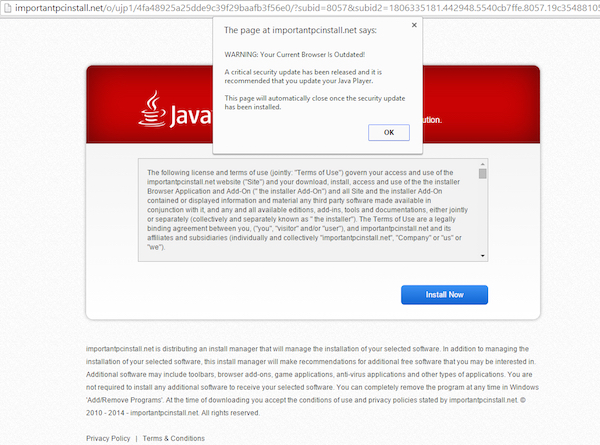
Scary alerts originating from importantpcinstall.net websites most likely tell you a lot of lies about the need to update your browser, or to install Java software into your system. The fact is that these are fake Java update alerts. All genuine Java installations must be processed through the websites belonging to Java (Oracle) company. This particular domain importantpcinstall.net is not related at all to Oracle company. Below please find the example of faulty information presented through these importantpcinstall.net pop-ups:
Java-Recommended Update
The page at importantpcinstall.net says:
Warning: Your Current Browser Is Outdated!
A critical security update has ben released and it is recommended that you update your Java Player.
This page will automatically close once the security update has been installed.
When you agree to do what these importantpcinstall.net pop-ups recommend you will automatically install a lot of junk software and infections into your computer. We recommend that you stay away from obeying these tricky and misleading instructions as mentioned in these pop-ups. The truth is that your computer is most likely infected with adware, which now causes these pop-ups. They’re the problem for all major browsers today, including Internet Explorer, Google Chrome and Mozilla Firefox.
In order to get rid of importantpcinstall.net pop-up windows you need to effectively eliminate all related adware from your system. We recommend that you carefully follow this guide below explaining how to remove this adware with the help of Plumbytes Anti-Malware, the reliable antivirus software. In brief, you will need to scan your system with it, remove all the infections it finds (with its full registered version) and to reset your browser with it. In case you need more help on our part, please feel free to contact us at any time.
Software for automatic removal of importantpcinstall.net pop-ups:
Important steps for removal of importantpcinstall.net pop-ups caused by adware:
- Downloading and installing the program.
- Scanning of your PC with it.
- Removal of all infections detected by it (with full registered version).
- Resetting your browser with Plumbytes Anti-Malware.
- Restarting your computer.
Similar adware removal video:
Detailed removal instructions to get rid of importantpcinstall.net pop-ups
Step 1. Uninstalling any suspicious adware from the Control Panel of your computer.
Instructions for Windows XP, Vista and 7 operating systems:
- Make sure that all your browsers infected by adware are shut down (closed).
- Click on “Start” and go to the “Control Panel“:
- In Windows XP click on “Add or remove programs“:
- In Windows Vista and 7 click on “Uninstall a program“:
- Uninstall suspicious adware which might cause annoying pop-ups. To do it, in Windows XP click on “Remove” button related to such adware. In Windows Vista and 7 right-click on this adware program with the PC mouse and click on “Uninstall / Change“.



Instructions for Windows 8 operating system:
- Move the PC mouse towards the top right hot corner of Windows 8 screen, click on “Search“:
- Type “Uninstall a program“, then click on “Settings“:
- In the left menu that has come up select “Uninstall a program“:
- Uninstall suspicious adware program. To do it, in Windows 8 right-click on any suspicious adware program with the PC mouse and click on “Uninstall / Change“.



Step 2. Removing suspicious adware from the list of add-ons and extensions of your browser.
In addition to removal of adware from the Control Panel of your PC as explained above, you also need to remove this adware from the add-ons or extensions of your browser. Please follow this guide for managing browser add-ons and extensions for more detailed information. Remove any items related to this adware and other unwanted applications installed on your PC.
Step 3. Scanning your computer with reliable and effective security software for removal of all adware remnants.
- Download Plumbytes Anti-Malware through the download button above.
- Install the program and scan your computer with it.
- At the end of scan click on “Apply” to remove all infections associated with this adware.
- Important! It is also necessary that you reset your browsers with Plumbytes Anti-Malware after this particular adware removal. Shut down all your available browsers now.
- In Plumbytes Anti-Malware click on “Tools” tab and select “Reset browser settings“:
- Select which particular browsers you want to be reset and choose the reset options.
- Click on “Reset” button.
- You will receive the confirmation windows about browser settings reset successfully.
- Reboot your PC now.



![Hhyu ransomware [.hhyu file virus]](https://www.system-tips.net/wp-content/uploads/2022/07/hhu-100x80.png)


