In case your PC is infected by adware it is impossible to block theapplicd.com pop-ups without complete removal of such adware. This is the first thing you should to – to uninstall all related adware samples from your system which might cause such problems in your browser. In this post you will find the relevant information dedicated to professional cleanup of your computer infected by potentially unwanted programs.
Theapplicd.com site is one of those domains engaged in further distribution of various adware samples in the world wide web. Users who see all such nasty pop-ups need to realize the fact that they’re extremely dangerous. First of all, they present a lot of misleading data which has in mind to trick users into thinking that they need to install something else into their PCs. Then they may the easily prompted to install a a lot of other junk software, which will make the performance of the system similar to a snail.
Theapplicd.com pop-up removal menu:
- Recommended software to remove adware automatically.
- Resetting browser settings after automatic removal of adware.
- Video explaining how to reset your browsers affected by adware.
- Tutorial to remove adware manually.
- How to prevent your PC from being reinfected.
Below please find the example of a truly misleading information reported through such theapplicd.com pop-ups:
Video Update Recommended
Recommended Download
Please install the Video Player (Recommended)
– Based on ffmpeg the leading Audio/Video codec library
– Supports *.FLV, *.AVI, *.MOV, *.MKV, *.SWF and more
– Super fast and user-friendly interface
– 100% Free & Safe-share it with your friends
Downloading takes a few seconds and no restart needed after installation
We obviously recommend that you don’t install anything suggested to you in such theapplicd.com pop-ups. This may result in implantation of various other unwanted junk programs, mainly classified as adware, browser hijackers and other PUPs (potentially unwanted programs).
As we’ve mentioned above, such pop-ups are spread by adware in your system. To prevent your computer from being contaminated with such useless and even hazardous programs please be very careful whenever you deal with free software. The majority of adware samples is bundled with freeware. You need to pay close attention not to allow any additional software to become the part of your PC. Please always select the option of a custom or advanced installation, instead of the standard one. This is so far the best and the only way to avoid adware intrusion into your system.
Finally, to clean your computer from theapplicd.com pop-ups and related adware, please follow this guide explaining how to do it automatically with the help of Plumbytes Anti-Malware. You will need to scan your system with it, remove all the infections it finds (with its full registered version) and to reset your browsers with its help.
Software to get rid of theapplicd.com pop-ups automatically.
Important milestones to delete theapplicd.com pop-ups automatically are as follows:
- Downloading and installing the program.
- Scanning of your PC with it.
- Removal of all infections detected by it (with full registered version).
- Resetting your browser with Plumbytes Anti-Malware.
- Restarting your computer.
Detailed instructions to remove theapplicd.com pop-ups automatically.
- Download Plumbytes Anti-Malware through the download button above.
- Install the program and scan your computer with it.
- At the end of scan click “Apply” to remove all infections associated with theapplicd.com pop-ups and related adware:
- Important! It is also necessary that you reset your browsers with Plumbytes Anti-Malware after this particular adware removal. Shut down all your available browsers now.
- In Plumbytes Anti-Malware click on “Tools” tab and select “Reset browser settings“:
- Select which particular browsers you want to be reset and choose the reset options.
- Click on “Reset” button.
- You will receive the confirmation windows about browser settings reset successfully.
- Reboot your PC now.
Video guide explaining how to reset browsers altogether automatically with Plumbytes Anti-Malware:
Detailed removal instructions to uninstall suspicious adware manually
Step 1. Uninstalling this adware from the Control Panel of your computer.
- Make sure that all your browsers infected with adware are shut down (closed).
- Click on “Start” and go to the “Control Panel“:
- To access the Control Panel in Windows 8 operating system move the computer mouse towards the left bottom hot corner of Windows 8 screen and right-click on it. In Windows 8.1, simply right-click on the “Start” button. Then click on “Control Panel“:
- In Windows XP click on “Add or remove programs“:
- In Windows Vista, 7, 8 and 8.1 click on “Uninstall a program“:
- Uninstall suspicious adware. To do it, in Windows XP click “Remove” button related to it. In Windows Vista, 7, 8 and 8.1 right-click on this adware with the PC mouse and click on “Uninstall / Change“.
Step 2. Removing adware from the list of add-ons and extensions of your browser.
In addition to removal of adware from the Control Panel of your PC as explained above, you also need to remove this adware from the add-ons or extensions of your browser. Please follow this guide for managing browser add-ons and extensions for more detailed information. Remove any items related to this adware and other unwanted applications installed on your PC.
How to prevent your PC from being reinfected:
Plumbytes Anti-Malware offers a superb service to prevent malicious programs from being launched in your PC ahead of time. By default, this option is disabled once you install Anti-Malware. To enable the Real-Time Protection mode click on the “Protect” button and hit “Start” as explained below:
Once this option is enabled, your computer will be protected against all possible malware attacking your PC and attempting to execute (install) itself. You may click on the “Confirm” button to continue blocking this infected file from being executed, or you may ignore this warning and launch this file.
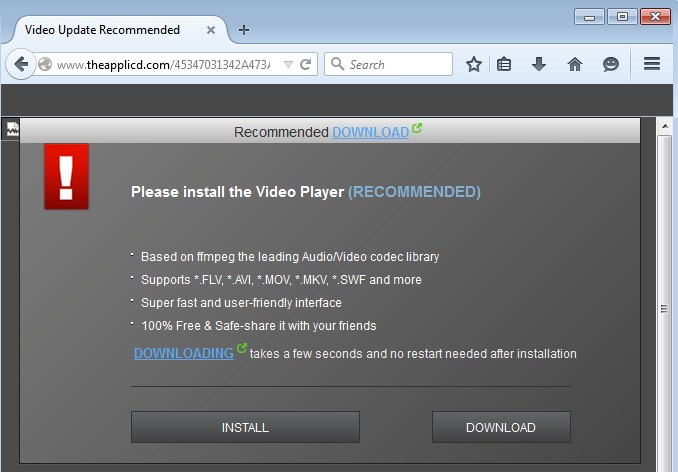










![Hhyu ransomware [.hhyu file virus]](https://www.system-tips.net/wp-content/uploads/2022/07/hhu-100x80.png)


