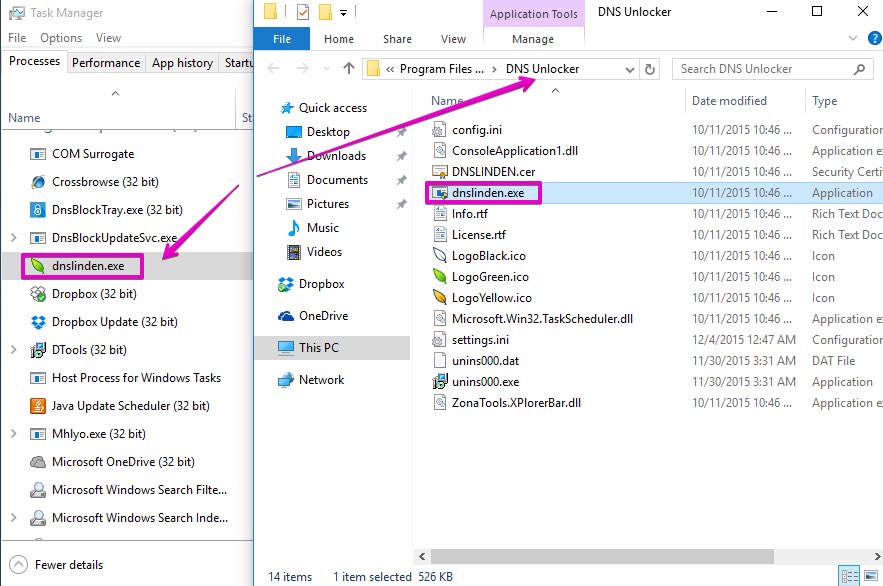Dnslinden.exe is a malicious process associated with DNSUnlocker adware. You may notice this process as active when you open Task Manager program in your PC. Right-clicking on Dnslinden.exe process will give you an option to open containing folder, which will bring you exactly to DNS Unlocker folder. This guide is dedicated specifically to help you in deleting this process and the adware related to it.
Once this adware is installed and enabled, users will start seeing tons of intrusive ads marked as ‘brought by DNSUnlocker‘, ‘powered by DNSUnlocker‘, etc. Additionally, users will be permanently bombarded by the multitude of sudden pop-ups leading them to different unsafe pages in the Internet. There is a danger in such redirections, because your system may become infected with a lot of other dangerous programs. These could be some fake system optimization utilities, useless driver updating software and other applications simply asking users to pay money for their full versions, without actually rendering any decent services.
It is definitely a must-do assignment for you to get rid of dnslinden.exe process and DNSUnlocker application. However, this can only be done with the help of a proven malware removal tool. You will also need to reset all your browsers with its help. All these steps are reviewed in the guide below.
Tool to get rid of DNSUnlocker Ads automatically.
Important milestones to get rid of Ads by DNSUnlocker automatically are as follows:
- Downloading and installing the program.
- Scanning of your PC with it.
- Removal of all infections detected by it (with full registered version).
- Resetting your browser with Plumbytes Anti-Malware.
- Restarting your computer.
Detailed instructions to eliminate Ads by DNSUnlocker automatically.
- Download Plumbytes Anti-Malware through the download button above.
- Install the program and scan your computer with it.
- At the end of scan click “Apply” to remove all infections associated with DNSUnlocker:
- Important! It is also necessary that you reset your browsers with Plumbytes Anti-Malware after this particular adware removal. Shut down all your available browsers now.
- In Plumbytes Anti-Malware click on “Tools” tab and select “Reset browser settings“:
- Select which particular browsers you want to be reset and choose the reset options.
- Click on “Reset” button.
- You will receive the confirmation windows about browser settings reset successfully.
- Reboot your PC now.
Video guide explaining how to reset browsers altogether automatically with Plumbytes Anti-Malware:
How to prevent your PC from being reinfected again:
Plumbytes Anti-Malware offers a superb service to prevent malicious programs from being launched in your PC ahead of time. By default, this option is disabled once you install Anti-Malware. To enable the Real-Time Protection mode click on the “Protect” button and hit “Start” as explained below:
As soon as this option is enabled, your computer will be protected against all possible malware attacking your PC and attempting to execute (install) itself. You may click on the “Confirm” button to continue blocking this infected file from being executed, or you may ignore this warning and launch this file.