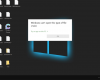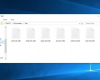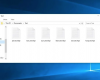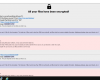Don’t ever buy this fake Windows Defender Essentials worth $25 USD. This is a real scam, a ransomware currently circulating in the world wide web. This is a malicious program that is able to fully block your screen, without letting you use your Desktop. First of all, you will see this warning:
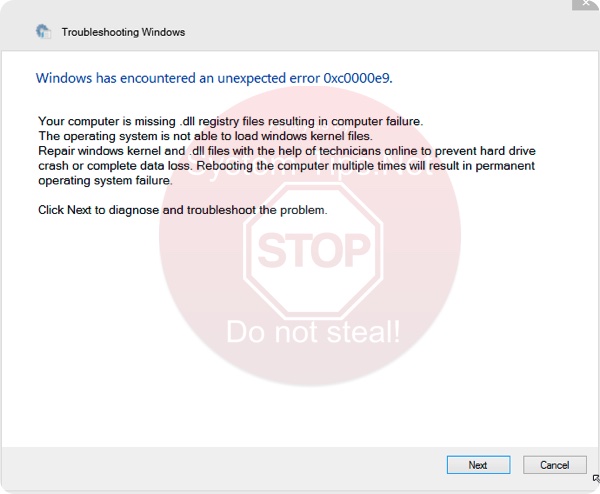
Windows has encountered an unexpected error 0xc0000e9
Your computer is missing .dll registry files resulting in computer failure.
The operating system is not able to load windows kernel files.
Repair windows kernel and .dll files with the help of technicians online to prevent hard drive crash or complete data loss. Rebooting the computer multiple times will result in permanent operating system failure.
Click Next to diagnose and troubleshoot the problem.
Quick menu to help you navigate through fake Windows Defender Essentials ($25 USD) removal guide.
Removal guide for fake Windows Defender Essentials malware.
Additional manual fixes for your browsers after malware attack.
However, this Error 0xc0000e9 is obviously a fake error. This warning is produced not by your Windows OS but by the ransomware that has blocked your Desktop. Then, when you click on Next, there will be this fake Windows Defender Essentials ($25 USD) pop-up, telling you to pay $25 USD directly to cyber frauds via PayPal or by providing your credit or debit card details.
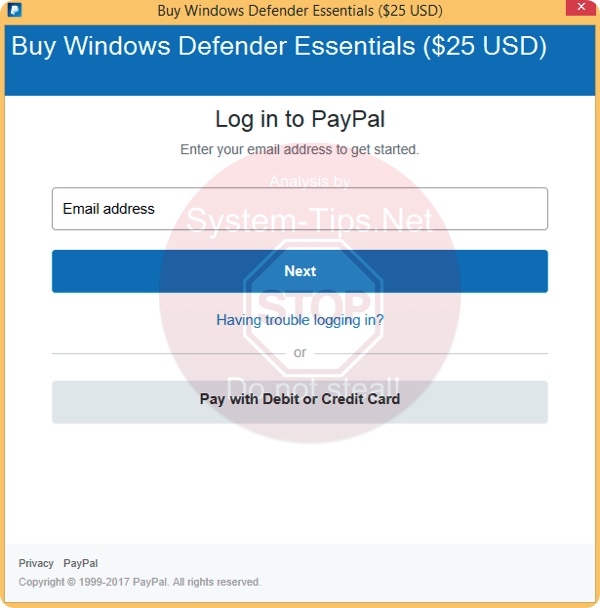
Please do not fall after this trick! Your computer is infected with ransomware! What you should do right now is restart your computer into Safe Mode with Networking, and then download our recommended anti-malware. Scan your PC with its help and remove all detected infections!
Fake Windows Defender Essentials removal instructions.
This slider below shows how to use Trojan Killer Portable for fake Windows Defender Essentials detection and removal:
Step-by-step guidelines.
- Step 1. Download Trojan Killer Portable via the download button below:
- Step 2. Click on “Install” button and proceed with its installation process.
- Step 3. Select scan type.
- Step 4. Software will begin scanning your system.
- Step 5. Click on “Cure PC“.
- Step 6. Click on “Get a license“.
- Step 7. Select license term and purchase the program to remove malware.
Solution to protect your computer from getting contaminated with fake Windows Defender Essentials and similar threats in the future:
With millions of malicious applications currently in the web people definitely need powerful security solutions for their PCs. You could have avoided all negative side effects related to unwanted intrusion of adware with the help of Trojan Killer Portable, so we strongly advise that you buy Trojan Killer Portable now!
After you eliminate Fake Windows Defender Essentials ($25 USD) malware it is mandatory to apply additional manual fixes to clean your browsers from malware traces.
- In Google Chrome, click on the menu button in the upper-right part of the screen which either looks like three vertical dots. Scroll down to the bottom of the drop-down menu and click on "Settings" (as shown in one of the images above).
- Select "Extensions" in the left part of the window. Uncheck suspicious extension, then click on the Trash icon next to it.
- WARNING. Final optional steps. Use these steps only if the above-mentioned methods to remove malware from Google Chrome did not help. When in Google Chrome settings mode, scroll down to the bottom of the page and click on "Show advanced settings".
- Scroll down to the bottom of the page and click on "Reset settings" button.
- In the pop-up window, click on "Reset".
- In Mozilla Firefox, click on the icon that looks in the form of three horizontal lines in the upper-right section of the browser window. Click on "Add-ons".
- Click on the "Extensions" tab in the left part of the windows. Check suspicious extensions. If you identify them, click on "Disable", then on "Remove".
- NOTE. Final optional steps. Use these steps only if the above-mentioned methods to remove infection from Mozilla Firefox did not help. Click on the icon that looks in the form of three horizontal lines in the upper-right section of Mozilla Firefox and select the question-mark icon at the bottom of the drop-down menu.
- Click on "Troubleshooting information" in the slide-out menu.
- Select the "Refresh Firefox" button at the top right of the new web page.
- Finally, click on "Refresh Firefox" again to confirm the action.
- Click on Internet Explorer settings icon in the upper-right part of the browser in the form of a gear-wheel. Select "Manage add-ons".
- Find suspicious toolbar or extension. Click on it (make it highlighted). Then click on "Disable" button related to this particular toolbar or extension.
- NOTE. Final optional steps. Use these steps only if the above-mentioned methods to remove malware from Internet Explorer did not help. Click on Internet Explorer settings icon in the upper-right part of the browser in the form of a gear-wheel. Select "Internet Options".
- Select "Advanced" tab, then click on "Reset".
- Select appropriate reset options, then click on "Reset".
- Click on "Opera" menu in the upper-right part of the browser. Choose "Extensions", then click on "Manage extensions".
- If you detect anything suspicious, disable and delete it.
- Step 1. Click on "Safari" menu, then go to "Preferences".
- Step 2. In the "Extensions" tab, locate suspicious extensions and click on "Uninstall".
- Step 3. In Safari menu, select "Clear history" and click on "Clear History again".
- Step 4. Get back to Safari menu, then click on "Preferences".
- Step 5. Click on "Privacy" tab, then choose "Manage Website Data...".
- Step 6. Click on "Remove All", then on "Done".