Fpro_1.2 is a new adware program developed by Kimahri Software Inc. It is actively spread these days through being bundled with other free applications. It is easy to get it installed, however, it is very uneasy to remove it once the PC got already infected with adware. As a result, you will see a lot of advertisement banners titled as Ad by Fpro_1.2. These ads pop up when you go to online and start opening some websites, not necessarily the commercial ones. You will see pop-ups saying “Click to continue > by Fpro_1.2”, or “Ad by Fpro1.2”. There will be many other similar ways of how this particular adware expresses itself once your browser has been affected with it. In this guide we will explain to you how to get rid of this potentially unwanted application from your computer.
This is the screenshot of Ad by Fpro_1.2:
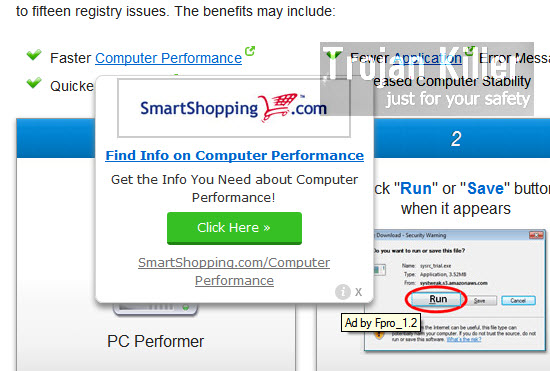
This adware program is very annoying, because you will see such ads just everywhere in your browser. Because of the presence of this potentially unwanted program on your computer the system will function extremely slow. There are various files, processes, dlls and registry entries responsible for running of this adware in your PC. Plus, you will see that your infected browser is also bearing the burden of this adware. There will be special extensions or add-ons enabled in it, responsible for the operation of this program. For example, you could see Fpro1.2-nova.exe as the running process, Fpro1.2.-bg.exe, or similar extensions in Mozilla Firefox browser. You might as well see Fpro1.2-bho64.dll, Fpro1.2-bho32.dll, or just Fpro1.2-bho.dll after detected after you scan your system with reliable anti-adware program. The more of such files related to Fpro_1.2 adware are detected, the more chances that you will be able to completely get rid of this junkware program from your computer.
You might also see some other signs of how Fpro1.2 adware is displayed. Just as an example, you might as well see this Home Security Specialists pop-up in the right upper part of your screen, saying that it was brought to you by Fpro_1.2:
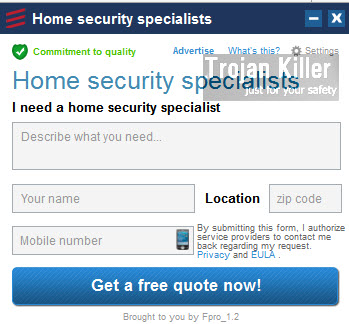
Just as we’ve said already, it is easier to prevent Fpro_1.2 adware from being installed into your PC in the first place, then to look for the solution that will help you remove it once the PC is already infected with it. You should always be very careful when dealing with cost-free programs downloaded from online resources. Make sure you always carefully read what exactly you’re installing together with other free applications of your choice. This is how you will be able to know what exactly you’re offered to install into your computer in addition to the initial software of your choice.
Whenever you see any free program you want to install, please read its End User License Agreement (shortened as EULA). Typically this document clearly mentions all other third-party applications offered for default download and installation. If you see any third-party programs, please deselect their default installation options by choosing the option of a custom installation, instead of the standard one. This can be done in the Setup Wizard of the installer of such free applications.
To remove Fpro_1.2 adware from your PC we recommend you to first uninstall it regularly, i.e. through the Control Panel. Then you will also need to disable any extensions or add-ons related to it in your affected browser. Finally, please scan your PC with our recommended security software to detect all other files, processes and registry entries associated to Fpro1.2 adware. This detection can be done very well with Plumbytes Anti-Malware, which will also help you to reset your browser for free. Good luck!
Anti-malware tool necessary for Fpro_1.2 adware removal
Similar adware removal video:
Fpro_1.2 adware detailed removal instructions
Step 1. Uninstalling Fpro_1.2 adware from the Control Panel of your computer.
Instructions for Windows XP, Vista and 7 operating systems:
- Make sure that all your browsers infected with adware are shut down (closed).
- Click “Start” and go to the “Control Panel“:
- In Windows XP click “Add or remove programs“:
- In Windows Vista and 7 click “Uninstall a program“:
- Uninstall Fpro_1.2 adware. To do it, in Windows XP click “Remove” button related to it. In Windows Vista and 7 right-click this adware program with the PC mouse and click “Uninstall / Change“.



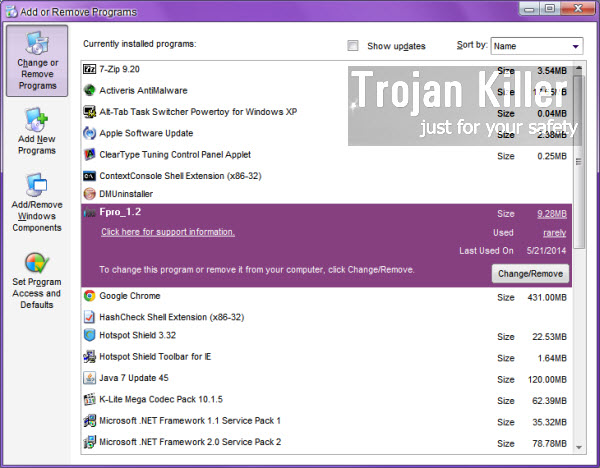
Instructions for Windows 8 operating system:
- Move the PC mouse towards the top right hot corner of Windows 8 screen, click “Search“:
- Type “Uninstall a program“, then click “Settings“:
- In the left menu that has come up select “Uninstall a program“:
- Uninstall Fpro_1.2 adware program. To do it, in Windows 8 right-click such adware program with the PC mouse and click “Uninstall / Change“.



Step 2. Removing adware from the list of add-ons and extensions of your browser.
In addition to removal of adware from the Control Panel of your PC as explained above, you also need to remove this adware from the add-ons or extensions of your browser. Please follow this guide for managing browser add-ons and extensions for more detailed information. Remove any items related to this particular adware and other unwanted applications installed on your PC. The example of Fpro_1.2 add-on is given below:
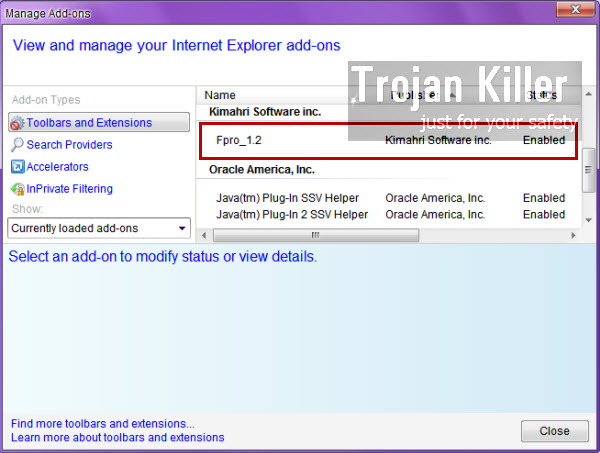
Step 3. Scanning your computer with reliable and effective security software for removal of all adware remnants.
- Download Plumbytes Anti-Malware through the download button above.
- Install the program and scan your computer with it.
- At the end of scan click “Apply” to remove all infections associated with this adware.
- Important! It is also necessary that you reset your browsers with Plumbytes Anti-Malware after this particular adware removal. Shut down all your available browsers now.
- In Plumbytes Anti-Malware click “Tools” tab and select “Reset browser settings“:
- Select which particular browsers you want to be reset and choose the reset options:
- Click “Reset browser settings” button.
- You will receive the confirmation windows about browser settings reset successfully.
- Reboot your PC now.






