Cdn.downloaddaub.com pop-up windows in your browser are not a coincidence. They’re most likely caused by the presence of some nasty adware currently inside of your PC. These pop-ups, if clicked, could make things even worse. If you trust them and proceed with their misleading offers, your system may become even more contaminated with all kinds of junk applications. So, if you’re facing these pop-ups right now, the first thing you should realize is the danger of clicking on them.
Cdn.downloaddaub.com pop-up removal menu:
- Recommended software to remove adware automatically.
- Resetting browser settings after automatic removal of adware.
- Video explaining how to reset your browsers affected by adware.
- Tutorial to remove adware manually.
- How to prevent your PC from being reinfected.
Furthermore, make sure you do not trust the deceptive statements and promises made by these pop-up alerts. You may be told about the need to download Media Downloader supposedly necessary for you to watch videos online, or in HD quality. In fact, there is absolutely no need for you to install anything else in addition to what you already have in your computer. As we’ve said, the purpose of this alert is to implant other totally useless applications into your system. If you actually agree to proceed with the misleading statements of this cdn.downloaddaub.com alert, your system may become the dwelling place for other useless and even hazardous programs.
Example of cdn.downloaddaub.com pop-up and its misleading message:
As we’ve said above, these pop-up windows are most likely caused by the presence of some nasty adware program in your system. So, in order to get rid of these messages you need to detect this specific application which produces such alerts. You may go to the Control Panel of your system and find any suspicious programs. If you see them installed, make sure you uninstall them right away. You might as well need to disable and remove any suspicious add-ons (extensions) from your browsers.
The best way of dealing with adware and the pop-ups produced by it is scanning your system with certain reliable antispyware program. You may perform the system cleanup with the help of a reliable antispyware program, such as Plumbytes Anti-Malware. It will help you to get rid of all malicious applications from your system, all their related files, folders and registry entries (with its full registered version). Finally, you will need to reset your browser with its help. In case you need more help on our part, please don’t hesitate to get in touch with us at any time of your preference.
Software to get rid of cdn.downloaddaub.com pop-up automatically.
Important milestones to delete cdn.downloaddaub.com pop-up automatically are as follows:
- Downloading and installing the program.
- Scanning of your PC with it.
- Removal of all infections detected by it (with full registered version).
- Resetting your browser with Plumbytes Anti-Malware.
- Restarting your computer.
Detailed instructions to remove cdn.downloaddaub.com pop-up automatically.
- Download Plumbytes Anti-Malware through the download button above.
- Install the program and scan your computer with it.
- At the end of scan click “Apply” to remove all infections associated with adware:
- Important! It is also necessary that you reset your browsers with Plumbytes Anti-Malware after this particular adware removal. Shut down all your available browsers now.
- In Plumbytes Anti-Malware click on “Tools” tab and select “Reset browser settings“:
- Select which particular browsers you want to be reset and choose the reset options.
- Click on “Reset” button.
- You will receive the confirmation windows about browser settings reset successfully.
- Reboot your PC now.
Video guide explaining how to reset browsers altogether automatically with Plumbytes Anti-Malware:
Detailed removal instructions to uninstall adware manually
Step 1. Uninstalling this adware from the Control Panel of your computer.
- Make sure that all your browsers infected with cdn.downloaddaub.com pop-ups are shut down (closed).
- Click on “Start” and go to the “Control Panel“:
- To access the Control Panel in Windows 8 operating system move the computer mouse towards the left bottom hot corner of Windows 8 screen and right-click on it. In Windows 8.1, simply right-click on the “Start” button. Then click on “Control Panel“:
- In Windows XP click on “Add or remove programs“:
- In Windows Vista, 7, 8 and 8.1 click on “Uninstall a program“:
- Uninstall any suspicious adware. To do it, in Windows XP click “Remove” button related to it. In Windows Vista, 7, 8 and 8.1 right-click on this adware with the PC mouse and click on “Uninstall / Change“.
Step 2. Removing adware from the list of add-ons and extensions of your browser.
In addition to removal of adware from the Control Panel of your PC as explained above, you also need to remove this adware from the add-ons or extensions of your browser. Please follow this guide for managing browser add-ons and extensions for more detailed information. Remove any items related to this adware and other unwanted applications installed on your PC.
How to prevent your PC from being reinfected:
Plumbytes Anti-Malware offers a superb service to prevent malicious programs from being launched in your PC ahead of time. By default, this option is disabled once you install Anti-Malware. To enable the Real-Time Protection mode click on the “Protect” button and hit “Start” as explained below:
Once this option is enabled, your computer will be protected against all possible malware attacking your PC and attempting to execute (install) itself. You may click on the “Confirm” button to continue blocking this infected file from being executed, or you may ignore this warning and launch this file.
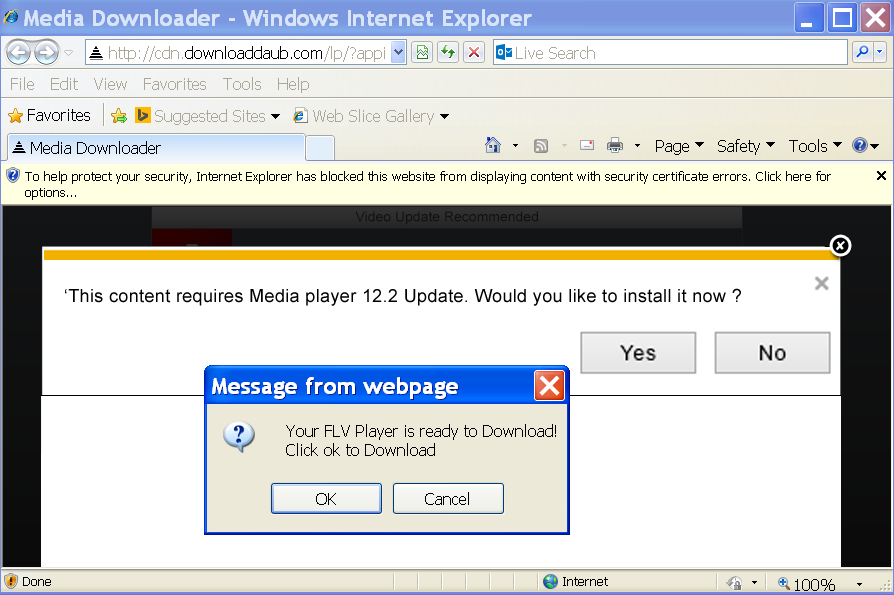










![Hhyu ransomware [.hhyu file virus]](https://www.system-tips.net/wp-content/uploads/2022/07/hhu-100x80.png)


