Thousands if not millions of computers are currently messed up with adware that is producing the multitude of certifiedusatech.online pop-ups through all Mac browsers, including Google Chrome, Mozilla Firefox and Safari. The intention of such pop-ups is to scare you into downloading the wide range of really intrusive and quite useless programs that cannot really help you to fix real computer problems. We strongly advise that you continue reading this tutorial that explains how exactly to fix your browser that was lately messed up by adware.
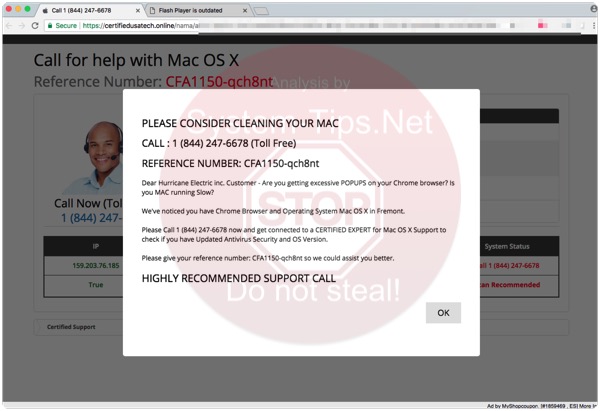
Certifiedusatech.online scam removal menu.
How to get rid of certifiedusatech.online pop-ups from Mac OSX systems?
Tips to fix your browser manually.
How does your browser function with certifiedusatech.online pop-ups enabled?
Certifiedusatech.online alerts may appear through all Mac browsers today, including Google Chrome, Mozilla Firefox and Safari. The pop-up intends to create the impression in user’s mind that it tries to help him/her in fixing some Mac errors, quoting certain error codes and toll free numbers for users to call. Or, alternatively, the pop-up may suggest to download and install some really doubtful software that is only designed to make users waste their money for nothing.
The text of certifiedusatech.online pop-up warning is as follows:
PLEASE CONSIDER CLEANING YOUR MAC
CALL : 1 (844) 247-6678 (Toll Free)
REFERENCE NUMBER: CFA1150-qch8nt
Dear Hurricane Electric inc. Customer – Are you getting excessive POPUPS on your Chrome browser? Is you MAC running Slow?
We’ve noticed you have Chrome Browser and Operating System Mac OS X in Fremont.
Please Call 1 (844) 247-6678 now and get connected to a CERTIFIED EXPERT for Mac OS X Support to check if you have Updated Antivirus Security and OS Version.
Please give your reference number: CFA1150-qch8nt so we could assist you better.
HIGHLY RECOMMENDED SUPPORT CALL
Do not ever trust this scam! Its only intention is to make you spend your money for nothing. Just do not call those toll free numbers, since they are controlled by the frauds. As we have mentioned above, appearance of certifiedusatech.online pop-ups is explained by the activity of adware in your computer. Please follow the guidelines below to fix this issue with your computer.
Recommended application and important milestones to get rid of certifiedusatech.online pop-ups from Mac computers.
- Download Combo Cleaner for your Mac by clicking on the “Download Now” button below.
- You will be redirected to the App Store:
- Install the application and start it.
- Wait until Combo Cleaner downloads new updates (mandatory step):
- Once updates are downloaded and installed, click on “Start Combo Scan” button:
- To enable full functionality of Combo Cleaner and in order to delete detected malware, click on “Upgrade to Premium and Remove” button:

Detailed instructions to fix your browsers manually.
After you clean your computer from certifiedusatech.online pop-up infection it might be additionally useful that you follow additional steps that will help you to reset your browser back to the fully functional mode. These additional steps are manual and include removing suspicious extensions or complete reset of these infected browsers.
How to fix Mozilla Firefox manually.
How to fix Opera manually.
How to fix Safari manually.
STEP 1. Fixing Google Chrome browser.
- In Google Chrome, click on its “Settings” button in the form of three vertical dots, then choose “Settings“.
- Choose “Extensions” in the left section of the window. Uncheck suspicious extensions, then click on the Trash icon related to it.
- NOTE. Final optional steps. Use these steps only if the above-mentioned methods to remove certifiedusatech.online pop-ups from Google Chrome did not help. When in Google Chrome settings mode, scroll down to the bottom of the page and click on “Show advanced settings“.
- Scroll down to the bottom of the page and click on “Reset settings” button.
- In the pop-up window, click on “Reset“.
Detailed video guide explaining how to fix your Google Chrome browser.
STEP 2. Fixing Mozilla Firefox.
- In Mozilla Firefox, click on the icon that looks in the form of three horizontal lines in the upper-right section of the browser window. Click on “Add-ons“.
- Click on the “Extensions” tab in the left part of the windows. Check suspicious extensions. If you identify them, click on “Disable“, then on “Remove“.
- NOTE. Final optional steps. Use these steps only if the above-mentioned methods to remove certifiedusatech.online pop-ups from Mozilla Firefox did not help. Click on the icon that looks in the form of three horizontal lines in the upper-right section of Mozilla Firefox and select the question-mark icon at the bottom of the drop-down menu.
- Click on “Troubleshooting information” in the slide-out menu.
- Select the “Refresh Firefox” button at the top right of the new web page.
- Finally, click on “Refresh Firefox” again to confirm the action.
Detailed video guide explaining how to fix Mozilla Firefox.
STEP 4. How to fix Opera browser.
- Click on “Opera” menu in the upper-right part of the browser. Select “Extensions“, then click on “Manage extensions“.
- If you find anything suspicious, disable and delete it.
Detailed video guide explaining how to fix Opera.
Milestones to fix Safari in Mac OS X.
- Milestone 1. Click on “Safari” menu, then go to “Preferences“.
- Milestone 2. In the “General” tab set the home page back to google.com or other start page of your preference.
- Milestone 3. In the “Extensions” tab, locate suspicious extensions and click on “Uninstall“.
- Milestone 4. In Safari menu, select “Clear history” and click on “Clear History again“.
- Milestone 5. Get back to Safari menu, then click on “Preferences“.
- Milestone 6. Click on “Privacy” tab, then choose “Manage Website Data…“.
- Milestone 7. Click on “Remove All“, then on “Done“.





![Hhyu ransomware [.hhyu file virus]](https://www.system-tips.net/wp-content/uploads/2022/07/hhu-100x80.png)

