Apple.com-optimize-mac.xyz is a malicious pop-up that attacks many computers today that run on Mac OS X. Even though the pop-up uses the logo of Apple company, the alert is not related to Apple at all. Instead, there are specific frauds who stand behind this alert and they aim to force you to download and install specific rogue security software. We believe that you should be very careful when you encounter these pop-ups. They are powered by certain nasty adware enabled in your system. Follow this guide to get your device properly fixed automatically.
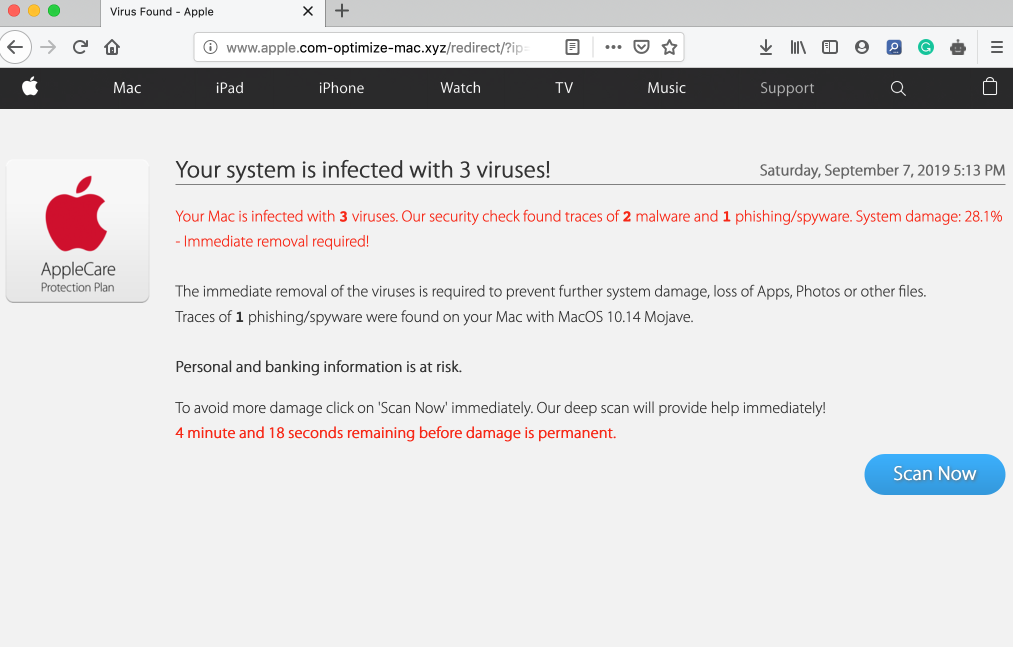
Apple.com-optimize-mac.xyz scam removal menu.
How to get rid of apple.com-optimize-mac.xyz pop-ups from Mac OSX systems?
Tips to fix your browser manually.
How does your browser function with apple.com-optimize-mac.xyz pop-ups enabled?
Apple.com-optimize-mac.xyz alerts may appear through all Mac browsers today, including Google Chrome, Mozilla Firefox and Safari. The pop-up intends to create the impression in user’s mind that it tries to help him/her in fixing some Mac errors, quoting certain error codes and toll free numbers for users to call. Or, alternatively, the pop-up may suggest to download and install some really doubtful software that is only designed to make users waste their money for nothing.
The text of apple.com-optimize-mac.xyz pop-up warning is as follows:
Your system is infected with 3 viruses!
Your Mac is infected with 3 viruses. Our security check found traces of 2 malware and 1 phishing/spyware. System damage: 28.1% – Immediate removal required!
The immediate removal of the viruses is required to prevent further system damage, loss of Apps, Photos or other files.
Traces of 1 phishing/spyware were found on your Mac with MacOS 10.14 Mojave.
Personal and banking information is at risk.
To avoid more damage click on ‘Scan Now’ immediately. Our deep scan will provide help immediately!
3 minute and 49 seconds remaining before damage is permanent.
Do not ever trust this scam! Its only intention is to make you spend your money for nothing. Just do not call those toll free numbers, since they are controlled by the frauds. As we have mentioned above, appearance of apple.com-optimize-mac.xyz pop-ups is explained by the activity of adware in your computer. Please follow the guidelines below to fix this issue with your computer.
Recommended application and important milestones to get rid of apple.com-optimize-mac.xyz pop-ups from Mac computers.
- Download Combo Cleaner for your Mac by clicking on the “Download Now” button below.
- You will be redirected to the App Store:
- Install the application and start it.
- Wait until Combo Cleaner downloads new updates (mandatory step):
- Once updates are downloaded and installed, click on “Start Combo Scan” button:
- To enable full functionality of Combo Cleaner and in order to delete detected malware, click on “Upgrade to Premium and Remove” button:

Detailed instructions to fix your browsers manually.
After you clean your computer from apple.com-optimize-mac.xyz pop-up infection it might be additionally useful that you follow additional steps that will help you to reset your browser back to the fully functional mode. These additional steps are manual and include removing suspicious extensions or complete reset of these infected browsers.
How to fix Mozilla Firefox manually.
How to fix Opera manually.
How to fix Safari manually.
STEP 1. Fixing Google Chrome browser.
- In Google Chrome, click on its “Settings” button in the form of three vertical dots, then choose “Settings“.
- Choose “Extensions” in the left section of the window. Uncheck suspicious extensions, then click on the Trash icon related to it.
- NOTE. Final optional steps. Use these steps only if the above-mentioned methods to remove apple.com-optimize-mac.xyz pop-ups from Google Chrome did not help. When in Google Chrome settings mode, scroll down to the bottom of the page and click on “Show advanced settings“.
- Scroll down to the bottom of the page and click on “Reset settings” button.
- In the pop-up window, click on “Reset“.
Detailed video guide explaining how to fix your Google Chrome browser.
STEP 2. Fixing Mozilla Firefox.
- In Mozilla Firefox, click on the icon that looks in the form of three horizontal lines in the upper-right section of the browser window. Click on “Add-ons“.
- Click on the “Extensions” tab in the left part of the windows. Check suspicious extensions. If you identify them, click on “Disable“, then on “Remove“.
- NOTE. Final optional steps. Use these steps only if the above-mentioned methods to remove apple.com-optimize-mac.xyz pop-ups from Mozilla Firefox did not help. Click on the icon that looks in the form of three horizontal lines in the upper-right section of Mozilla Firefox and select the question-mark icon at the bottom of the drop-down menu.
- Click on “Troubleshooting information” in the slide-out menu.
- Select the “Refresh Firefox” button at the top right of the new web page.
- Finally, click on “Refresh Firefox” again to confirm the action.
Detailed video guide explaining how to fix Mozilla Firefox.
STEP 4. How to fix Opera browser.
- Click on “Opera” menu in the upper-right part of the browser. Select “Extensions“, then click on “Manage extensions“.
- If you find anything suspicious, disable and delete it.
Detailed video guide explaining how to fix Opera.
Milestones to fix Safari in Mac OS X.
- Milestone 1. Click on “Safari” menu, then go to “Preferences“.
- Milestone 2. In the “General” tab set the home page back to google.com or other start page of your preference.
- Milestone 3. In the “Extensions” tab, locate suspicious extensions and click on “Uninstall“.
- Milestone 4. In Safari menu, select “Clear history” and click on “Clear History again“.
- Milestone 5. Get back to Safari menu, then click on “Preferences“.
- Milestone 6. Click on “Privacy” tab, then choose “Manage Website Data…“.
- Milestone 7. Click on “Remove All“, then on “Done“.





![Hhyu ransomware [.hhyu file virus]](https://www.system-tips.net/wp-content/uploads/2022/07/hhu-100x80.png)

