Some way or another you might get Okiitan adware installed and running in your computer. Most probably you wonder how exactly this unwanted application could ever appear in your PC. When we try to ask the same question from our blog visitors infected with adware similar to Okiitan, all they tell us is that they just have no clue how in the world this program could enter their PC. They think that their available anti-virus software should have protected them from such unwanted installation. Yet, the problem is that very often users are personally responsible for bringing all such PUPs (i.e. potentially unwanted programs) into their systems.
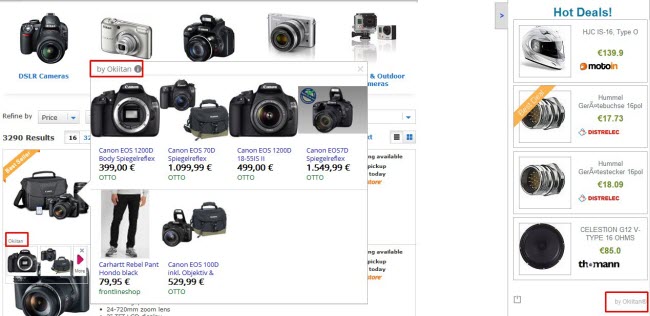
Installations of adware programs like Okiitan are often the result of users installing some other free programs into their PCs recently. The truth is that there are very many cost-free programs which are by default bundled with many other unwanted utilities, such as browser hijackers, adware, fake system optimizers, and other totally useless programs. Typically the installers of such free applications clearly mention this fact, yet users often fail to notice this warning about third-party software offered to be installed by default. This is how then often end up encountering all kinds of other absolutely not necessary programs into their systems.
Ads by Okiitan are mainly displayed in the form of various advertisement banners whenever users visit commercial websites to look for some items sold online. This may take place as a result of visiting Walmart, Bestbuy, Amazon and other online stores. You will see some of Okiitan Hot Deals whenever you decide to look for cameras, laptops, or any other similar items. These Okiitan ads and banners could be relevant to your queries, or could be absolutely different from what you really look for at such online stores.
The adware called Okiitan, just like all other similar unwanted programs, has the only thing in mind – to make its owners and developers richer, but surely not you. In other words, this adware doesn’t really help users save more funds. The only thing it does is simply redirecting you to other websites related to various partner sellers and resellers, and this is how those people who stand behind Okiitan adware get their earnings.
Okiitan adware really slows down the performance of your PC and of your browser in particular. We definitely recommend you to get rid of this unwanted application from your computer. This can be done both manually and automatically. First of all, remove this program if you find it installed through accessing the Control Panel of your PC and from the list of add-ons of your browser. Then, finally, please scan your system with a powerful anti-malware tool for complex adware and malware removal from your system. This can be done by following the step-by-step guide below.
Anti-malware tool necessary for Okiitan adware removal
Similar adware removal video:
Okiitan adware detailed removal instructions
Step 1. Uninstalling Okiitan adware from the Control Panel of your computer.
Instructions for Windows XP, Vista and 7 operating systems:
- Make sure that all your browsers infected with Okiitan adware are shut down (closed).
- Click “Start” and go to the “Control Panel“:
- In Windows XP click “Add or remove programs“:
- In Windows Vista and 7 click “Uninstall a program“:
- Uninstall Okiitan adware. To do it, in Windows XP click “Remove” button related to it. In Windows Vista and 7 right-click this adware program with the PC mouse and click “Uninstall / Change“.



Instructions for Windows 8 operating system:
- Move the PC mouse towards the top right hot corner of Windows 8 screen, click “Search“:
- Type “Uninstall a program“, then click “Settings“:
- In the left menu that has come up select “Uninstall a program“:
- Uninstall Okiitan program. To do it, in Windows 8 right-click such adware program with the PC mouse and click “Uninstall / Change“.



Step 2. Removing adware from the list of add-ons and extensions of your browser.
In addition to removal of adware from the Control Panel of your PC as explained above, you also need to remove this adware from the add-ons or extensions of your browser. Please follow this guide for managing browser add-ons and extensions for more detailed information. Remove any items related to Okiitan adware and other unwanted applications installed on your PC.
Step 3. Scanning your computer with reliable and effective security software for removal of all adware remnants.
- Download Plumbytes Anti-Malware through the download button above.
- Install the program and scan your computer with it.
- At the end of scan click “Apply” to remove all infections associated with this adware.
- Important! It is also necessary that you reset your browsers with Plumbytes Anti-Malware after this particular adware removal. Shut down all your available browsers now.
- In Plumbytes Anti-Malware click “Tools” tab and select “Reset browser settings“:
- Select which particular browsers you want to be reset and choose the reset options:
- Click “Reset browser settings” button.
- You will receive the confirmation windows about browser settings reset successfully.
- Reboot your PC now.






