Beware of pcerror2038.com website. Note that it is engaged in spreading brutal scam among many PCs today. In all the cases this scam is spread through the majority of browsers today, such as Google Chrome, Mozilla Firefox and Internet Explorer. In this guide we will give you more information about the danger related to such pop-ups and the ways of their effective elimination from your system.
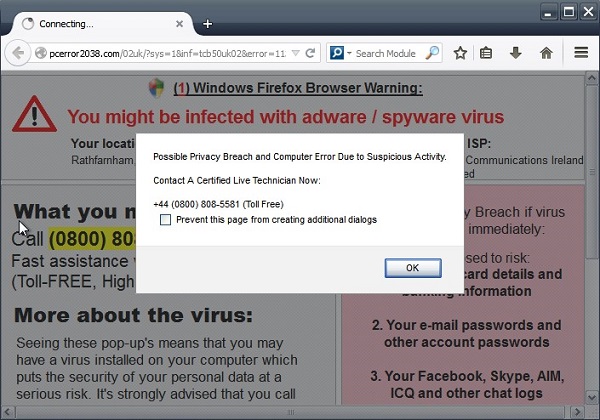
Here is the example of the scary content brought from pcerror2038.com website:
Windows Firefox Browser Warning:
You might be infected with adware / spyware virus
Possible Privacy Breach and Computer Error Due to Suspicious Activity.
Contact A Certified Live Technician Now:
+44 (0800) 808-5581 (Toll Free)
As you see, the main purpose of such pcerror2038.com pop-ups is to persuade you that supposedly your browser has been horribly infected with some adware / spyware. Indeed, it is infected, but the problem is that this pop-up window you see from pcerror2038.com domain will not help you to fix these issues. This pop-up simply has in mind to make you call this phone number. Then most probably you will hear some people with strong Indian accent, who will try to gain access over your PC and to make you pay money to them. However, these guys will not help you at all.
In order to get rid of all such pcerror2038.com pop-up windows from your system we recommend that you scan your system with Plumbytes Anti-Malware, which is a powerful antimalware tool capable of detecting and deleting all malicious components related to adware and malware in your computer. Please follow this guide below, and if you need more help on our part, please feel free to get in touch with us at any time of your preference. Good luck!
Software for automatic removal of pcerror2038.com pop-ups:
Important steps for removal of pcerror2038.com pop-ups caused by adware:
- Downloading and installing the program.
- Scanning of your PC with it.
- Removal of all infections detected by it (with full registered version).
- Resetting your browser with Plumbytes Anti-Malware.
- Restarting your computer.
Similar adware removal video:
Detailed removal instructions to get rid of pcerror2038.com pop-ups
Step 1. Uninstalling any suspicious adware from the Control Panel of your computer.
Instructions for Windows XP, Vista and 7 operating systems:
- Make sure that all your browsers infected by adware are shut down (closed).
- Click on “Start” and go to the “Control Panel“:
- In Windows XP click on “Add or remove programs“:
- In Windows Vista and 7 click on “Uninstall a program“:
- Uninstall suspicious adware which might cause annoying pop-ups. To do it, in Windows XP click on “Remove” button related to such adware. In Windows Vista and 7 right-click on this adware program with the PC mouse and click on “Uninstall / Change“.



Instructions for Windows 8 operating system:
- Move the PC mouse towards the top right hot corner of Windows 8 screen, click on “Search“:
- Type “Uninstall a program“, then click on “Settings“:
- In the left menu that has come up select “Uninstall a program“:
- Uninstall suspicious adware program. To do it, in Windows 8 right-click on any suspicious adware program with the PC mouse and click on “Uninstall / Change“.



Step 2. Removing suspicious adware from the list of add-ons and extensions of your browser.
In addition to removal of adware from the Control Panel of your PC as explained above, you also need to remove this adware from the add-ons or extensions of your browser. Please follow this guide for managing browser add-ons and extensions for more detailed information. Remove any items related to this adware and other unwanted applications installed on your PC.
Step 3. Scanning your computer with reliable and effective security software for removal of all adware remnants.
- Download Plumbytes Anti-Malware through the download button above.
- Install the program and scan your computer with it.
- At the end of scan click on “Apply” to remove all infections associated with this adware.
- Important! It is also necessary that you reset your browsers with Plumbytes Anti-Malware after this particular adware removal. Shut down all your available browsers now.
- In Plumbytes Anti-Malware click on “Tools” tab and select “Reset browser settings“:
- Select which particular browsers you want to be reset and choose the reset options.
- Click on “Reset” button.
- You will receive the confirmation windows about browser settings reset successfully.
- Reboot your PC now.



![Hhyu ransomware [.hhyu file virus]](https://www.system-tips.net/wp-content/uploads/2022/07/hhu-100x80.png)


