Price-Hero ads in your browser is a signal for you to be worried about your PC. What you see is the result of adware in your system. How did it ever penetrate into your computer and what can be done to remove its ads powered by Price-Hero from your computer? This guide will give you the answers to these important questions.
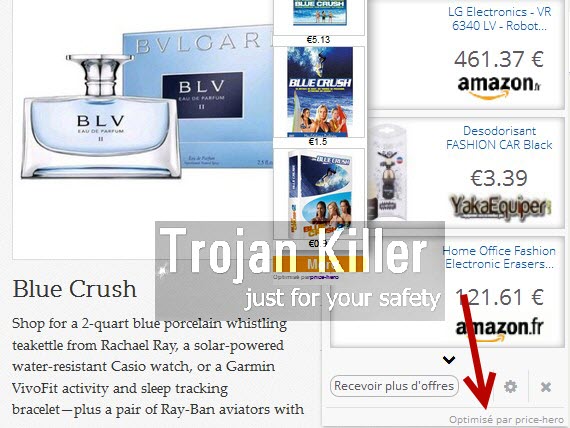
PriceHero, as we’ve said already above, stands for the adware. In other words, it is a special program designed to display a lot of intrusive ads, Hot Deals and Offers brought by Price-Hero in your browser. The adware does this all not with the intention to help you finding what you need, but rather to bring profit to those people who stand behind its development and distribution in the Internet today. These people who elaborated and now spread this application don’t really care about the fact that it slows down the work of your system and makes your browsing as a very annoying experience. They only care about money, which is made each time you click on these ads by Price-Hero.

In fact, the distributors of this particular adware even get paid per each single installation of Price-Hero into particular computer. The adware promises to help you save more funds when you go to various commercial websites, such as Walmart, Currys, Amazon, Ebay, etc. In reality, you can’t really save more money by using this adware. It simply redirects you to some other commercial websites, which aren’t always reliable for online shopping.
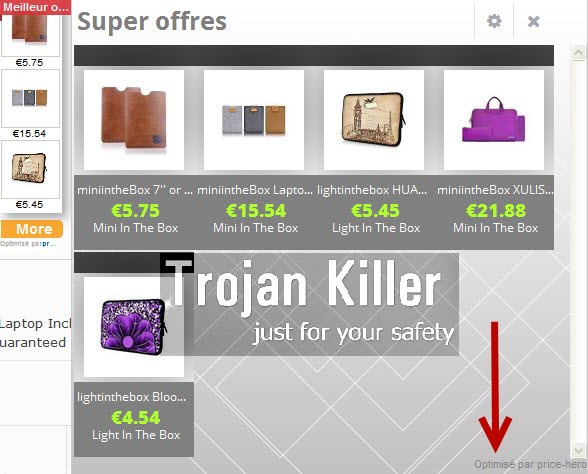
It is true that sometimes these ads, Hot Deals and Offers by Price-Hero are relevant to the search queries you make online through such commercial websites. For example, if you’re looking for a new battery for your laptop, you might indeed see some offers by Price-Hero adware showing laptop batteries sold through other third-party websites related to it. However, this doesn’t often mean that you will be able to save more money.
We are absolutely confident that it is a logical and the only correct solution to completely uninstall Price-Hero adware from your computer. First of all, it consumes a lot of system resources and increases CPU usage dramatically. In addition, sometimes the adware causes the problem of search engine redirection to other websites not even related to e-commerce at all. This may lead you to installation of many other absolutely useless applications into your computer.
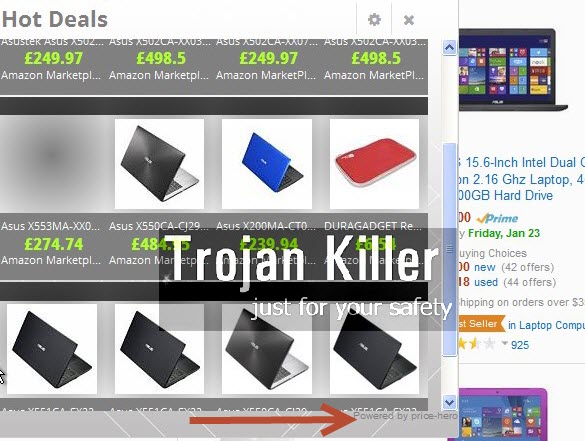
Price-Hero adware is brought into PCs by adding a special Price-Hero 6.7 add-on (extension) into the majority of browsers, such as Mozilla Firefox, Google Chrome and Internet Explorer. However, you may also find this application in the list of legally installed programs of the Control Panel of your computer. It is quite logical that you first need to disable and remove such add-ons (extensions) from your browser and to uninstall this adware in the regular manner. However, this might not be sufficient enough and you might still see a lot of ads by Price-Hero to pop up in your computer. If this is the case, we recommend that you carefully follow this automatic uninstall guide set forth below to completely delete this disgusting adware from your computer with the help of Plumbytes Anti-Malware, the powerful anti-malware tool. You will need to scan your system with it, remove all the infections it detects (with its full registered version), and to finally reset your browsers with it. In case you need more help on our part, please feel free to contact us at any time.
Software for PriceHero adware automatic removal:
Important steps for removal of Price-Hero ads:
- Downloading and installing the program.
- Scanning of your PC with it.
- Removal of all infections detected by it (with full registered version).
- Resetting your browser with Plumbytes Anti-Malware.
- Restarting your computer.
Similar adware removal video:
Adware detailed removal instructions
Step 1. Uninstalling this adware from the Control Panel of your computer.
Instructions for Windows XP, Vista and 7 operating systems:
- Make sure that all your browsers infected with PriceHero adware are shut down (closed).
- Click “Start” and go to the “Control Panel“:
- In Windows XP click “Add or remove programs“:
- In Windows Vista and 7 click “Uninstall a program“:
- Uninstall PriceHero adware. To do it, in Windows XP click “Remove” button related to it. In Windows Vista and 7 right-click this adware program with the PC mouse and click “Uninstall / Change“.



Instructions for Windows 8 operating system:
- Move the PC mouse towards the top right hot corner of Windows 8 screen, click “Search“:
- Type “Uninstall a program“, then click “Settings“:
- In the left menu that has come up select “Uninstall a program“:
- Uninstall this adware program. To do it, in Windows 8 right-click on PriceHero program with the PC mouse and click “Uninstall / Change“.



Step 2. Removing adware from the list of add-ons and extensions of your browser.
In addition to removal of adware from the Control Panel of your PC as explained above, you also need to remove this adware from the add-ons or extensions of your browser. Please follow this guide for managing browser add-ons and extensions for more detailed information. Remove any items related to this adware and other unwanted applications installed on your PC.
Step 3. Scanning your computer with reliable and effective security software for removal of all adware remnants.
- Download Plumbytes Anti-Malware through the download button above.
- Install the program and scan your computer with it.
- At the end of scan click “Apply” to remove all infections associated with this adware.
- Important! It is also necessary that you reset your browsers with Plumbytes Anti-Malware after this particular adware removal. Shut down all your available browsers now.
- In Plumbytes Anti-Malware click “Tools” tab and select “Reset browser settings“:
- Select which particular browsers you want to be reset and choose the reset options.
- Click on “Reset” button.
- You will receive the confirmation windows about browser settings reset successfully.
- Reboot your PC now.






