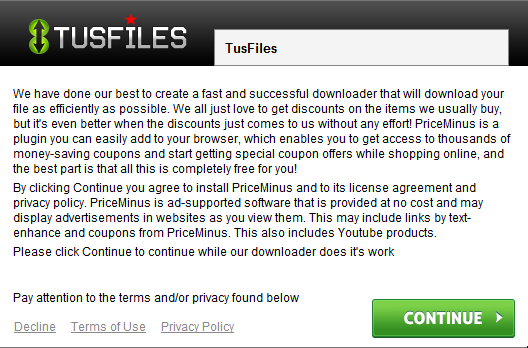PriceMinus adware is the direct successor of SalePlus PUP (potentially unwanted program). Millions of active Internet surfers today have discovered that something weird is taking place with their browsers. Wherever they go online, their attention is actively bombarded by intrusive Ads by PriceMinus, Deals brought by PriceMinus, offers and other annoying advertisements powered by PriceMinus. This problem has already become the headache for many people. They try to get rid of these ads by disabling any extensions from their browsers, removing any suspicious applications from their computers in a regular way. Some of them try to reset their browsers using the built-in options to do that. Yet, no matter what they do, these Ads by PriceMinus still appear whenever users go online to look for something important.
PriceMinus adware removal menu:
- Recommended software to remove adware automatically.
- Resetting browser settings after automatic removal of adware.
- Video explaining how to reset your browsers affected by adware.
- Tutorial to remove adware manually.
- How to prevent your PC from being reinfected.
How to track the presence of PriceMinus adware in your computer?
PriceMinus adware most likely will attack all available browsers installed in your computer. The list of affected browsers includes Internet Explorer, Google Chrome, Mozilla Firefox and Opera. As we’ve stated above, the adware installs its own add-ons (extensions) into browsers active in your computer. Plus, you will also see its name to be displayed in the list of legally installed software of your computer. Most likely though the name of this adware will be displayed in a slightly different way, with the very name of the adware perverted randomly. For example, it could be specified as PrriceMiNNus 2.0, or otherwise. Also, you will notice bestadblocker 1.0 program installed, and a few other strange and unknown applications. All of them are related to PriceMinus program.
Examples of add-ons installed by PriceMinus adware into browsers:
- PRiceMinous 2.0
- PoriceMenus
- PRiiceMiinus
- PariCeMinus
- PriceeMinuS 2.0
Ways of PriceMinus adware distribution.
PriceMinus is actively bundled today with many other free applications downloaded and installed by users. You might find some useful free program online and discover that its installer offers you to install this particular adware as well. There may be other extras you don’t really need for your PC. It’s good if you notice this ahead of time. There are some users who fail to be attentive and hurry up to bring this free program into their computer. The problem is that they also allow all kinds of other useless applications to become the part of their computers.
How to avoid installation of PriceMinus into your system?
The best method to prevent PriceMinus adware from infecting your computer is to carefully read the EULAs (End User License Agreements) of all free programs you’re going to make the part of your system. So, if these documents clearly tell you about some unwanted additions you don’t need, make sure you switch to the advanced or custom installation option. This is the place where you may easily uncheck PriceMinus and other junk from being installed into your computer by default.
Examples of malicious behavior of PriceMinus adware:
- Permanent sudden pop-ups leading you to various third-party websites related to the adware.
- Intrusive advertisement banners located in various parts of the screen (titled as “Ad by PriceMinus”.
- Random words of visited websites converted into hyperlinks. Once the PC mouse is next to these hyperlinks, the adware displays pop-up windows marked as “Ad by PriceMinus”.
- Extremely slow character of browser operation and general slowdown of system performance.
Needless to mention, PriceMinus is not the good application for your computer. You must undertake all the necessary measures to get rid of this infection from your PC. To do it manually and for free you need to uninstall any suspicious applications from your computer as explained above, and then to disable and remove any add-ons (extensions) from your browser. Yet, in many cases this manual removal simply doesn’t work. Ads by PriceMinus still pop up.
The best way of dealing with PriceMinus adware is to scan your computer with a reliable antispyware program, such as Plumbytes Anti-Malware. This application is quite powerful to detect and delete all malicious files and registry entries associated with this malicious software. Note that this antimalware isn’t free, yet it is one of the few programs actually capable of deleting this virus effectively from your system. Please follow the guide below explaining detailed adware removal with the help of Plumbytes Anti-Malware.
Software to get rid of PriceMinus automatically.
Important milestones to delete PriceMinus automatically are as follows:
- Downloading and installing the program.
- Scanning of your PC with it.
- Removal of all infections detected by it (with full registered version).
- Resetting your browser with Plumbytes Anti-Malware.
- Restarting your computer.
Detailed instructions to remove PriceMinus automatically.
- Download Plumbytes Anti-Malware through the download button above.
- Install the program and scan your computer with it.
- At the end of scan click “Apply” to remove all infections associated with PriceMinus:
- Important! It is also necessary that you reset your browsers with Plumbytes Anti-Malware after this particular adware removal. Shut down all your available browsers now.
- In Plumbytes Anti-Malware click on “Tools” tab and select “Reset browser settings“:
- Select which particular browsers you want to be reset and choose the reset options.
- Click on “Reset” button.
- You will receive the confirmation windows about browser settings reset successfully.
- Reboot your PC now.
Video guide explaining how to reset browsers altogether automatically with Plumbytes Anti-Malware:
Detailed removal instructions to uninstall PriceMinus manually
Step 1. Uninstalling this adware from the Control Panel of your computer.
- Make sure that all your browsers infected with PriceMinus adware are shut down (closed).
- Click on “Start” and go to the “Control Panel“:
- To access the Control Panel in Windows 8 operating system move the computer mouse towards the left bottom hot corner of Windows 8 screen and right-click on it. In Windows 8.1, simply right-click on the “Start” button. Then click on “Control Panel“:
- In Windows XP click on “Add or remove programs“:
- In Windows Vista, 7, 8 and 8.1 click on “Uninstall a program“:
- Uninstall PriceMinus adware. To do it, in Windows XP click “Remove” button related to it. In Windows Vista, 7, 8 and 8.1 right-click on this adware with the PC mouse and click on “Uninstall / Change“.
Step 2. Removing adware from the list of add-ons and extensions of your browser.
In addition to removal of adware from the Control Panel of your PC as explained above, you also need to remove this adware from the add-ons or extensions of your browser. Please follow this guide for managing browser add-ons and extensions for more detailed information. Remove any items related to this adware and other unwanted applications installed on your PC.
How to prevent your PC from being reinfected:
Plumbytes Anti-Malware offers a superb service to prevent malicious programs from being launched in your PC ahead of time. By default, this option is disabled once you install Anti-Malware. To enable the Real-Time Protection mode click on the “Protect” button and hit “Start” as explained below:
Once this option is enabled, your computer will be protected against all possible malware attacking your PC and attempting to execute (install) itself. You may click on the “Confirm” button to continue blocking this infected file from being executed, or you may ignore this warning and launch this file.