21 Ways To Save Deals and Specials may pop up in your browser when you visit commercial sites like Walmart, Amazon, Ebay, Bestbuy, etc. These pop-ups are powered by Charm Savings adware in your browser. In this guide we will help you to remove this adware from your computer.
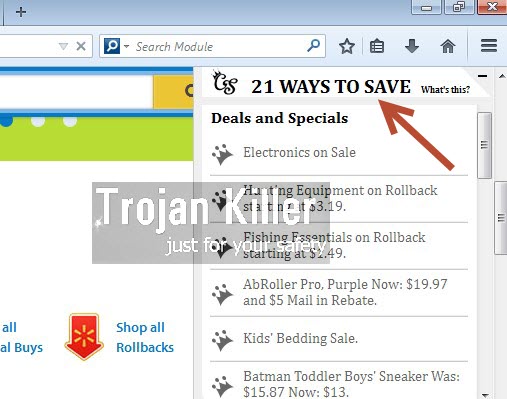
21 Ways To Save you see when visiting the above-said commercial websites is not the way of saving money for you. The only purpose of Charm Savings adware is to make money for its owners and those who stand behind its distribution in the world wide web. This adware doesn’t really want to help you pay less when buying various items online. Its mission is to force you to click on its deals and specials, and this is when the earnings are made for those who stand behind this adware.
Charm Savings program is actively spread in the web today along with many other free programs. You obviously need to be extremely careful while surfing the world wide web and especially when you install free programs into your computers. You need to carefully read the End User’s License Agreements and make sure you understand what exactly you’re suggested to install into your system. If you read about any third-party software, then you should select the option of a custom installation, instead of the standard one. Choosing the method of the advanced installation will help you to uncheck all unwanted third-party programs from being implanted into your computer.
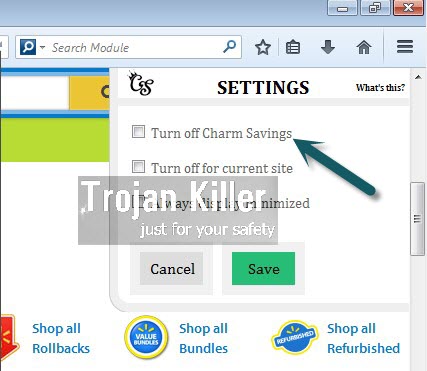
If you don’t act carefully, then you may end up facing all sorts of useless programs, such as Charm Savings adware, in your PC. So, then this adware in its turn cause a lot of “21 Ways To Save” Deals and Specials to appear when you open your browser and visit commercial websites. In order to fix this problem with your PC we recommend you to scan your computer with Plumbytes Anti-Malware and to reset your browser with its help. Please feel free to contact us if you need our further assistance in this issue.
Software for Charm Savings automatic removal:
Important steps for 21 Ways To Save (Charm Savings) adware removal:
- Downloading and installing the program.
- Scanning of your PC with it.
- Removal of all infections detected by it (with full registered version).
- Resetting your browser with Plumbytes Anti-Malware.
- Restarting your computer.
Similar adware removal video:
Adware detailed removal instructions
Step 1. Uninstalling this adware from the Control Panel of your computer.
Instructions for Windows XP, Vista and 7 operating systems:
- Make sure that all your browsers infected with Charm Savings adware are shut down (closed).
- Click “Start” and go to the “Control Panel“:
- In Windows XP click “Add or remove programs“:
- In Windows Vista and 7 click “Uninstall a program“:
- Uninstall Charm Savings adware. To do it, in Windows XP click “Remove” button related to it. In Windows Vista and 7 right-click this adware program with the PC mouse and click “Uninstall / Change“.



Instructions for Windows 8 operating system:
- Move the PC mouse towards the top right hot corner of Windows 8 screen, click “Search“:
- Type “Uninstall a program“, then click “Settings“:
- In the left menu that has come up select “Uninstall a program“:
- Uninstall this adware program. To do it, in Windows 8 right-click on Charm Savings program with the PC mouse and click “Uninstall / Change“.



Step 2. Removing adware from the list of add-ons and extensions of your browser.
In addition to removal of adware from the Control Panel of your PC as explained above, you also need to remove this adware from the add-ons or extensions of your browser. Please follow this guide for managing browser add-ons and extensions for more detailed information. Remove any items related to this adware and other unwanted applications installed on your PC.
Step 3. Scanning your computer with reliable and effective security software for removal of all adware remnants.
- Download Plumbytes Anti-Malware through the download button above.
- Install the program and scan your computer with it.
- At the end of scan click “Apply” to remove all infections associated with this adware.
- Important! It is also necessary that you reset your browsers with Plumbytes Anti-Malware after this particular adware removal. Shut down all your available browsers now.
- In Plumbytes Anti-Malware click “Tools” tab and select “Reset browser settings“:
- Select which particular browsers you want to be reset and choose the reset options.
- Click on “Reset” button.
- You will receive the confirmation windows about browser settings reset successfully.
- Reboot your PC now.






