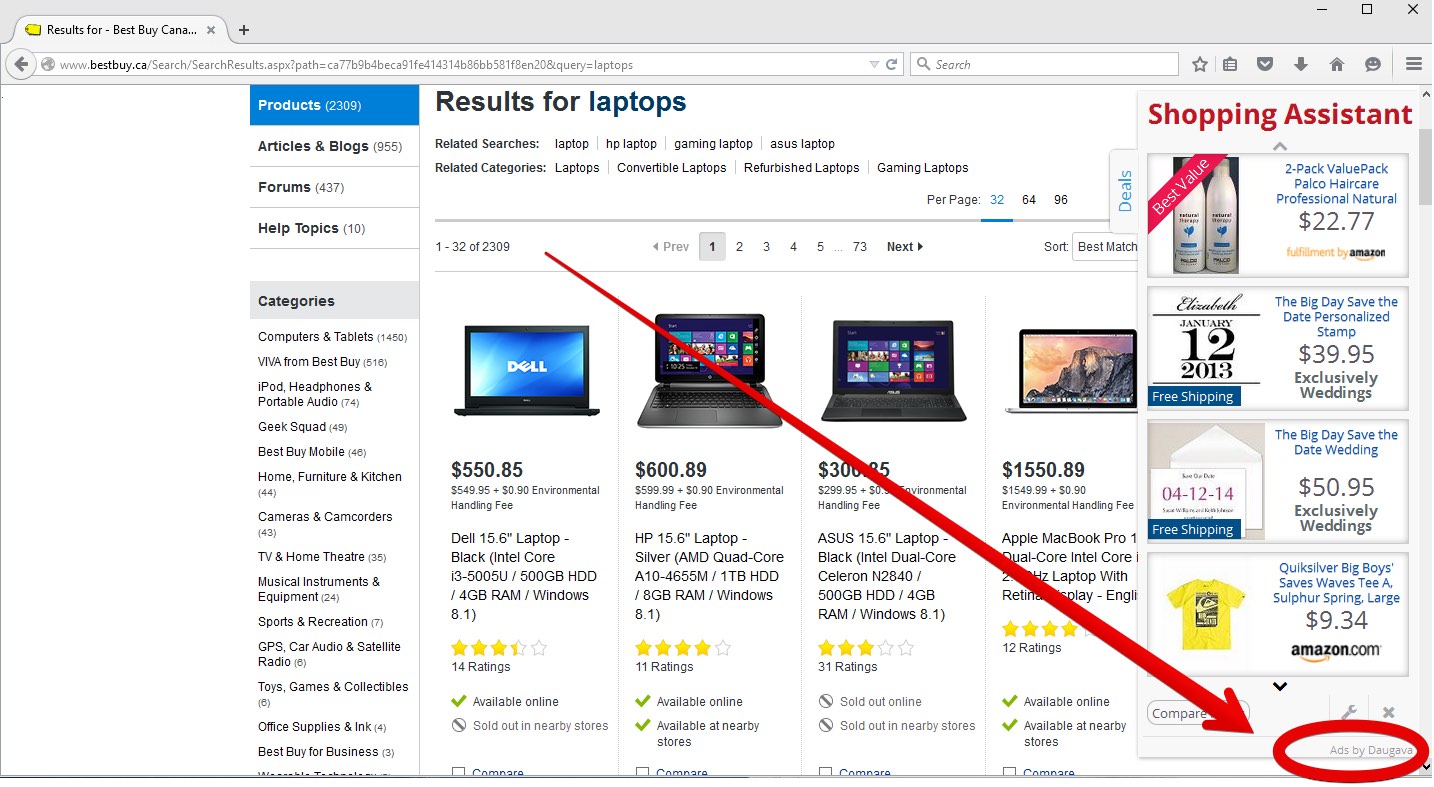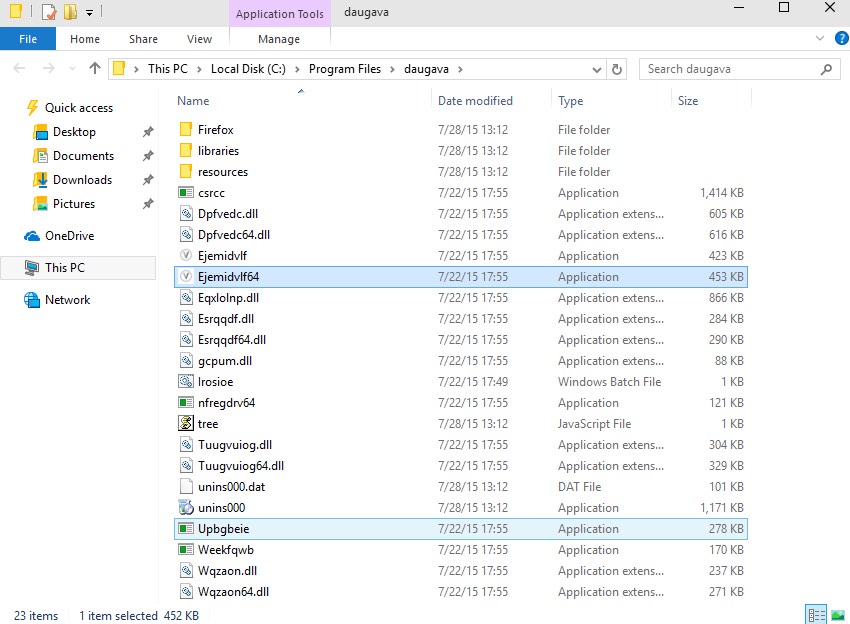Ads by Daugava popping up in your browser will not remain unnoticed. They will appear everywhere around and will distract your attention from things that are really important to you. Daugava 2.0.0.701 adware may display its ads irrespective of the subject of the site you go to. Hence, whether you surf the web in search for new iPhone for your girlfriend or boyfriend, or browse the Internet to find the latest news, Ads by Daugava will not give you peace of mind. They will be extremely annoying in the way of their occurrence in your browser.
The problem of Ads by Daugava may occur with all major browsers today. The adware is installed as a legal software, i.e. its name Daugava 2.0.0.701 will be mentioned in the list of legally installed programs. On the other hand, you will not find its name to be specified in browser add-ons (extensions).
Daugava adware removal menu:
- Recommended software to remove adware automatically.
- Resetting browser settings after automatic removal of adware.
- Video explaining how to reset your browsers affected by adware.
- Tutorial to remove adware manually.
- How to prevent your PC from being reinfected.
Ads by Daugava may appear in Internet Explorer, Google Chrome, Opera and Mozilla Firefox browsers. The adware may be traced by several active processes, such as Ejemidvlf64.exe and Ejemidvlf.exe. If you’re a regular PC user you will most likely not bother detecting them in your system. However, if you open the Task Manager of your PC you will see these two processes as active. This proves that Daugava adware is running and enabled in your computer.
Daugava Ads don’t aim to make your browsing easier. The adware is advertised as some exceptionally useful software, whereas in reality it only makes your life uncomfortable. Can you imagine that each time you open your browser to look for something important you see these ads and pop-ups powered by Daugava to appear in every corners of your screen? Furthermore, the adware is able to generate sudden pop-up windows which may lead you to a lot of unsafe domains, through which your PC may become infected by other malicious programs.
In addition to the above-said negative facts regarding Daugava adware, this program essentially slows down the operation of your computer. As a result, the system may freeze from time to time, whereas your browser may even crash. This is because the program consumes a lot of system resources and causes high CPU usage. Sometimes the cooler of your PC may not cope with such a terrible load, and the system will eventually freeze.
Taking into consideration the above-said information, we recommend you to get rid of Daugava adware by carefully scanning your system with a proven antispyware application as explained in the remainder of this guide. Alternatively, you may remove this adware manually as set forth below.
Free removal video:
Software to get rid of Daugava automatically.
Important milestones to delete Daugava automatically are as follows:
- Downloading and installing the program.
- Scanning of your PC with it.
- Removal of all infections detected by it (with full registered version).
- Resetting your browser with Plumbytes Anti-Malware.
- Restarting your computer.
Detailed instructions to remove Daugava automatically.
- Download Plumbytes Anti-Malware through the download button above.
- Install the program and scan your computer with it.
- At the end of scan click “Apply” to remove all infections associated with Daugava:
- Important! It is also necessary that you reset your browsers with Plumbytes Anti-Malware after this particular adware removal. Shut down all your available browsers now.
- In Plumbytes Anti-Malware click on “Tools” tab and select “Reset browser settings“:
- Select which particular browsers you want to be reset and choose the reset options.
- Click on “Reset” button.
- You will receive the confirmation windows about browser settings reset successfully.
- Reboot your PC now.
Video guide explaining how to reset browsers altogether automatically with Plumbytes Anti-Malware:
Detailed removal instructions to uninstall Daugava manually
Step 1. Uninstalling this adware from the Control Panel of your computer.
- Make sure that all your browsers infected with Daugava adware are shut down (closed).
- Click on “Start” and go to the “Control Panel“:
- To access the Control Panel in Windows 8 operating system move the computer mouse towards the left bottom hot corner of Windows 8 screen and right-click on it. In Windows 8.1, simply right-click on the “Start” button. Then click on “Control Panel“:
- In Windows XP click on “Add or remove programs“:
- In Windows Vista, 7, 8 and 8.1 click on “Uninstall a program“:
- Uninstall Daugava adware. To do it, in Windows XP click “Remove” button related to it. In Windows Vista, 7, 8 and 8.1 right-click on this adware with the PC mouse and click on “Uninstall / Change“.
Step 2. Removing adware from the list of add-ons and extensions of your browser.
In addition to removal of adware from the Control Panel of your PC as explained above, you also need to remove this adware from the add-ons or extensions of your browser. Please follow this guide for managing browser add-ons and extensions for more detailed information. Remove any items related to this adware and other unwanted applications installed on your PC.
How to prevent your PC from being reinfected:
Plumbytes Anti-Malware offers a superb service to prevent malicious programs from being launched in your PC ahead of time. By default, this option is disabled once you install Anti-Malware. To enable the Real-Time Protection mode click on the “Protect” button and hit “Start” as explained below:
Once this option is enabled, your computer will be protected against all possible malware attacking your PC and attempting to execute (install) itself. You may click on the “Confirm” button to continue blocking this infected file from being executed, or you may ignore this warning and launch this file.