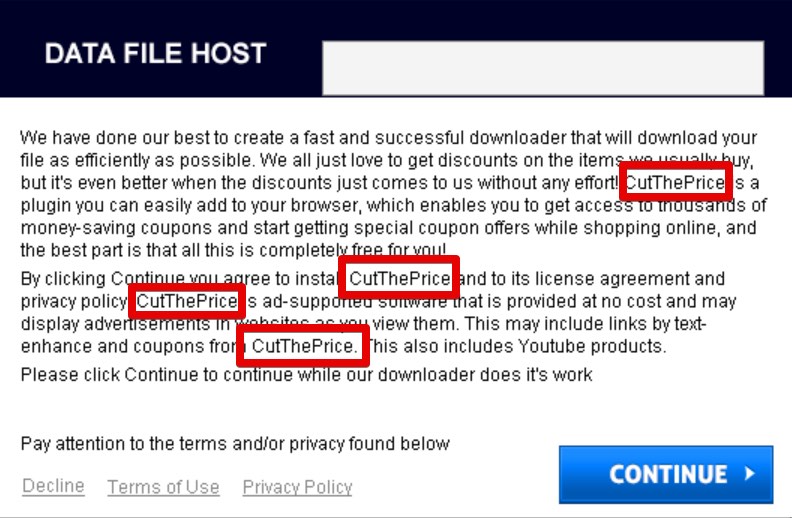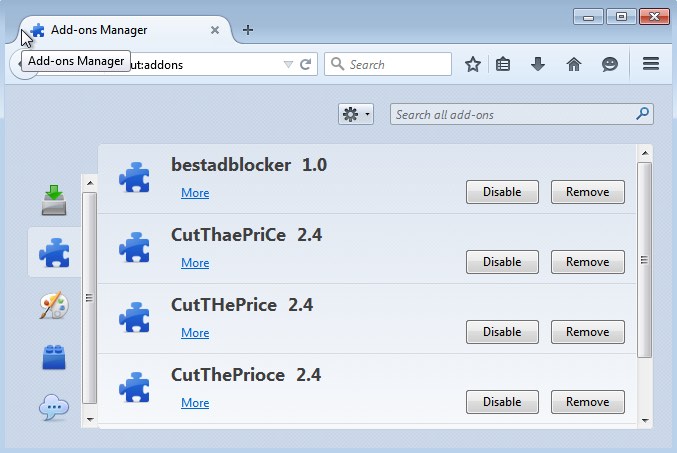CutThePrice problem happens with many PCs today. Ads by CutThePrice are caused by a potentially unwanted program belonging to the category of “adware”, according to the correct classification by many security blogs and antivirus applications. Intrusive advertisements caused by it don’t allow active PC users to enjoy their Internet browsing. Irrespective of the website they go to, these ads, offers, deals and pop-ups appear everywhere.
CutThePrice adware removal menu:
- Recommended software to remove adware automatically.
- Resetting browser settings after automatic removal of adware.
- Video explaining how to reset your browsers affected by adware.
- Tutorial to remove adware manually.
- How to prevent your PC from being reinfected.
CutThePrice application has a lot of other related programs in your system. For example, you may notice “bestadblocker” program to be mentioned in the list of legally installed software of your computer. The name of CutThePrice adware may be presented in a slightly different way. As a result, such name variations often don’t make any sense. Here are the examples of the way this adware may be specified in the list of legally installed software in your computer:
- CutThePrriCe 2.4
- CutTaheePricoe 2.4
- CutTHiePrice 2.4
- CutTHePPriCoe 2.4
- CutThePrioce 2.4
- CutTHePrice 2.4
- CutThaePriCe 2.4
All these random names, plus “bestadblocker” will be also included into the add-ons (extensions) of all your available browsers. On top of that, there may be other third-party programs related to this adware. Altogether, these applications will cause the annoying performance of intrusive pop-up ads in your browser.
CutThePrice 2.4 adware gets installed into PCs using the method called “bundling”. The program is often integrated into the installer of some other free application you might decide to download and install into your computer. Of course, your responsibility is to pay close attention to what exactly you’re suggested to install into your system in addition to the main software of your selection.
How can a person avoid CutThePrice installation into computer? No doubt, this is a good question. First of all, make sure you always carefully read the End User License Agreements (EULAs) related to all free applications you’re going to make the part of your system. Typically such documents clearly disclose the information about third-party programs suggested to be installed into the PCs by default. In case you do find the information about these extra applications you don’t need, make sure to switch to the advanced or custom installation mode, i.e. the place where you may easily uncheck all such third-party components from becoming the part of your computer. While you’re in the process of installing some free software you must select the option of a custom or advanced installation. This is the place where you may easily uncheck all third-party software from becoming the part of your system by default.
The problems with CutThePrice Ads start to occur after users don’t pay enough attention to what they install into their computers. Very often people just click on “Next” and “I agree” buttons, without understanding what exactly they agree with. As a consequence of their failure to be attentive they see intrusive Ads by CutThePrice popping up everywhere. These advertisements may appear in the form of sudden pop-up windows, or as various advertisement banners placed in different parts of the visited website. These ads may look as the part of such sites, even though they’re not.
How to remove Ads by CutThePrice? We know that this is what bothers you the most of all. We’ve presented a good and working solution that will help you to get rid of this adware effectively with the help of a reliable antispyware program called Plumbytes Anti-Malware. You’re welcome to scan your system with this powerful antivirus software that is capable of detecting and deleting this infection (with its full registered version). The benefits of this automatic adware are quite obvious. You will manage to remove all other malicious programs from your computer as well. Finally, you must reset your browsers with the help of Anti-Malware and to restart your computer. Your PC will be as fast as it was before the adware attacked it. In case you need more help on our part, please feel free to contact us without hesitation.
Software to get rid of CutTHiePrice automatically.
Important milestones to delete CutThePrioce automatically are as follows:
- Downloading and installing the program.
- Scanning of your PC with it.
- Removal of all infections detected by it (with full registered version).
- Resetting your browser with Plumbytes Anti-Malware.
- Restarting your computer.
Detailed instructions to remove CutTHePrice automatically.
- Download Plumbytes Anti-Malware through the download button above.
- Install the program and scan your computer with it.
- At the end of scan click “Apply” to remove all infections associated with CutThaePriCe:
- Important! It is also necessary that you reset your browsers with Plumbytes Anti-Malware after this particular adware removal. Shut down all your available browsers now.
- In Plumbytes Anti-Malware click on “Tools” tab and select “Reset browser settings“:
- Select which particular browsers you want to be reset and choose the reset options.
- Click on “Reset” button.
- You will receive the confirmation windows about browser settings reset successfully.
- Reboot your PC now.
Video guide explaining how to reset browsers altogether automatically with Plumbytes Anti-Malware:
Detailed removal instructions to uninstall CutTHiePrice manually
Step 1. Uninstalling this adware from the Control Panel of your computer.
- Make sure that all your browsers infected with CutTHePPriCoe adware are shut down (closed).
- Click on “Start” and go to the “Control Panel“:
- To access the Control Panel in Windows 8 operating system move the computer mouse towards the left bottom hot corner of Windows 8 screen and right-click on it. In Windows 8.1, simply right-click on the “Start” button. Then click on “Control Panel“:
- In Windows XP click on “Add or remove programs“:
- In Windows Vista, 7, 8 and 8.1 click on “Uninstall a program“:
- Uninstall CutThePrioce adware. To do it, in Windows XP click “Remove” button related to it. In Windows Vista, 7, 8 and 8.1 right-click on this adware with the PC mouse and click on “Uninstall / Change“.
Step 2. Removing adware from the list of add-ons and extensions of your browser.
In addition to removal of adware from the Control Panel of your PC as explained above, you also need to remove this adware from the add-ons or extensions of your browser. Please follow this guide for managing browser add-ons and extensions for more detailed information. Remove any items related to this adware and other unwanted applications installed on your PC.
Examples of CutThePrice add-ons in browser:
How to prevent your PC from being reinfected:
Plumbytes Anti-Malware offers a superb service to prevent malicious programs from being launched in your PC ahead of time. By default, this option is disabled once you install Anti-Malware. To enable the Real-Time Protection mode click on the “Protect” button and hit “Start” as explained below:
Once this option is enabled, your computer will be protected against all possible malware attacking your PC and attempting to execute (install) itself. You may click on the “Confirm” button to continue blocking this infected file from being executed, or you may ignore this warning and launch this file.