Some users ask us today – how do I get rid of Featured Deals from my browser when I open commercial websites? Indeed, this problem exists. These so-called “Featured Deals” are a part of many adware programs today. In case these adware programs are in your PC, you will start facing a lot of such Featured Deals every time you go to various commercial websites, such as Walmart, Amazon, Ebay, Bestbuy. Of course, this makes your browser to be very annoying, and, logically, you will come to the understanding of the necessity to remove all related adware that causes such problems in your PC.
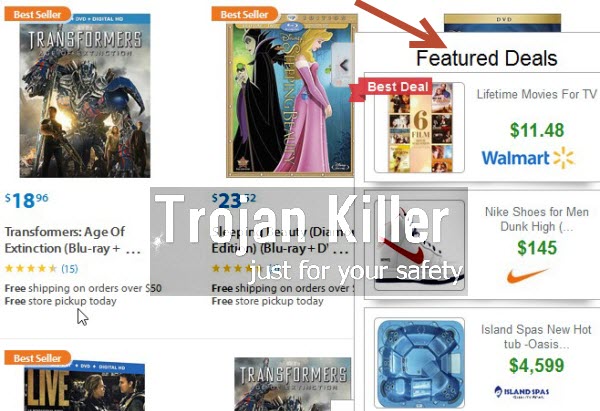
The adware that makes such Featured Deals to pop up in your browser generally isn’t a virus, but it isn’t a good program either. Most often these deals have in mind not to help you save more funds when you shop online, but, instead, they only want to make the owners and the distributors of such adware programs richer. In other words, such Featured Deals absolutely don’t represent any value for you when it comes to finding better prices when you decide to shop online.
The majority of adware programs causing such Featured Deals to pop up in your browser are bundled with other free applications. So, if you’re a user who regularly downloads and installs something for free, you obviously need to pay close attention to what other extras you’re suggested to become the part of your computer. If the installers of such free applications tell you something about other third-party applications suggested to be installed, then you need to select the option of the advanced or custom installation where you may deselect all such useless programs from being installed into your PC.
In case you already see such Featured Deals in your browser, then your PC has already become infected by the adware, which now causes these deals to come up. We recommend you to follow the instructions below that will help you to get rid of any related adware effectively and completely from your browser and the computer in general. We believe that automatic removal of this adware and all other related PUPs (potentially unwanted programs) is the best solution for you, since this allows you get rid of all other unwanted components of adware, and even of other more serious infections from your computer. Again, if you need our further assistance, please feel free to contact us at any time of your preference. We will help you the best we can in cleaning of your computer from all possible infections.
Software necessary for Featured Deals automatic removal:
Important milestones for automatic removal of this adware:
- Download Plumbytes Anti-Malware through the download button above.
- Install the program and scan your computer with it.
- At the end of scan click “Apply” to remove all infections associated with this adware.
- Important! It is also necessary that you reset your browsers with Plumbytes Anti-Malware after removal of this adware. Shut down all your available browsers now.
- In Plumbytes Anti-Malware click “Tools” tab and select “Reset browser settings“:
- Select which particular browsers you want to be reset and choose the reset options.
- Click on “Reset” button:
- You will receive the confirmation windows about browser settings reset successfully.
- Reboot your computer now.


Detailed manual (free) removal instructions to get rid of Featured Deals (adware).
Step 1. Uninstalling Featured Deals and related programs from the Control Panel of your computer.
Instructions for Windows XP, Vista and 7 operating systems:
- Make sure that all your browsers infected with this adware are shut down (closed).
- Click “Start” and go to the “Control Panel“:
- In Windows XP click “Add or remove programs“:
- In Windows Vista and 7 click “Uninstall a program“:
- Uninstall Featured Deals and related adware programs. To do it, in Windows XP click “Remove” button related to them. In Windows Vista and 7 right-click on the item related to this malicious program with the PC mouse and click “Uninstall / Change“.



Instructions for Windows 8 operating system:
- Move the PC mouse towards the top right hot corner of Windows 8 screen, click “Search“:
- Type “Uninstall a program“, then click “Settings“:
- In the left menu that has come up select “Uninstall a program“:
- Uninstall Featured Deals and other suspicious adware programs. To do it, in Windows 8 right-click it with the PC mouse and click “Uninstall / Change“.



Step 2. Removing the adware from the list of add-ons and extensions of your browser.
In addition to removal of this adware from the Control Panel of your PC as explained above, you also need to remove the adware from the add-ons or extensions of your browser. Please follow this guide for managing browser add-ons and extensions for more detailed information. Remove any items related to this adware and other unwanted adware and potentially unwanted programs installed on your PC.




