Following this guide will help you to remove FindBestDeal annoying pop-ups from your browser. This is a new adware program which hijacks browsers like Internet Explorer, Google Chrome and Mozilla Firefox. Other browsers aren’t an exception and may be infected with FindBestDeal adware as well. Many annoying pop-ups related to this adware come up when visiting various websites, not necessarily the commercial ones. Today many computers are infected with FindBestDeal virus, in many countries of the world. Users would like to get rid of them, they try to uninstall this program in a regular manner, but this doesn’t bring the desired results. FindBestDeal pop-ups still come up. In this guide you will find the information necessary for complete FindBestDeal pop-ups removal from your system.
FindBestDeal pop-ups appear when users move the PC mouse towards some words in text that have an underlining with a blue color line, and these words are highlighted with this color as well. This is the example of FindBestDeal pop-up on a real website:
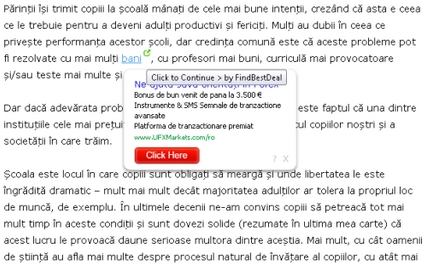
So, if you actually move the PC mouse towards any of these highlighted words, these FindBestDeal pop-ups will appear. As a result, you will see annoying ads everywhere. These ads will be telling you about all sorts of deals available online that will help you save more money. All of such pop-ups will contain an offer for you to click them, such as: “Click to continue > by FindBestDeal”. In reality, however, this adware program is just an instrument in the hands of adware developers to bring profit to them, instead of users of PCs infected with this adware.
Because of FindBestDeal pop-ups the PC functions very slow, especially when it comes to the speed of the browser attacked by this adware. Furthermore, clicking these pop-ups of FindBestDeal adware is not safe. This may lead you to the websites that are either hacked or compromised. If you’ve found your system to be infected with this adware, please carefully follow our automatic adware removal instructions provided below that will help you to get rid of FindBestDeal pop-ups from your system automatically.
Anti-malware tool necessary for FindBestDeal virus removal
Similar adware removal video:
Adware detailed removal instructions
Step 1. Uninstalling FindBestDeal malware from the Control Panel of your computer.
Instructions for Windows XP, Vista and 7 operating systems:
- Make sure that all your browsers infected with FindBestDeal trojan are shut down (closed).
- Click “Start” and go to the “Control Panel“:
- In Windows XP click “Add or remove programs“:
- In Windows Vista and 7 click “Uninstall a program“:
- Uninstall FindBestDeal adware program. To do it, in Windows XP click “Remove” button related to it. In Windows Vista and 7 right-click FindBestDeal adware program with the PC mouse and click “Uninstall / Change“.



Instructions for Windows 8 operating system:
- Move the PC mouse towards the top right hot corner of Windows 8 screen, click “Search“:
- Type “Uninstall a program“, then click “Settings“:
- In the left menu that has come up select “Uninstall a program“:
- Uninstall FindBestDeal adware program. To do it, in Windows 8 right-click FindBestDeal potentially unwanted program with the PC mouse and click “Uninstall / Change“.



Step 2. Removing FindBestDeal from the list of add-ons and extensions of your browser.
In addition to removal of FindBestDeal from the Control Panel of your PC as explained above, you also need to remove this adware from the add-ons or extensions of your browser. Please follow this guide for managing browser add-ons and extensions for more detailed information. Remove any items related to this particular adware and other unwanted applications installed on your PC.
Step 3. Scanning your computer with reliable and effective security software for removal of all FindBestDeal adware remnants.
- Download Plumbytes Anti-Malware through the download button above.
- Install the program and scan your computer with it.
- At the end of scan click “Apply” to remove all infections associated with this adware.
- Important! It is also necessary that you reset your browsers with Plumbytes Anti-Malware after this particular adware removal. Shut down all your available browsers now.
- In Plumbytes Anti-Malware click “Tools” tab and select “Reset browser settings“:
- Select which particular browsers you want to be reset and choose the reset options:
- Click “Reset browser settings” button.
- You will receive the confirmation windows about browser settings reset successfully.
- Reboot your PC now.






