Fraven Ads may appear in your browser. This actually means that the PC has been infected with Fraven adware. Many users don’t really know how this potentially unwanted application could come into their PCs. Yet, they are united in their hatred towards this adware, its many offers, deals and pop-ups. Following this guide will help you to delete Fraven Ads from your computer.
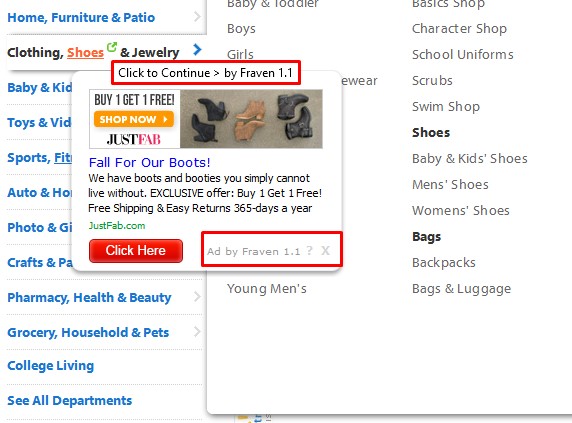
Fraven Ads appear mainly when users visit various commercial websites, such as Walmart, Amazon, Ebay, Bestbuy, etc. As soon as users open them, they will see special advertisement banner that will pop up in the right-bottom part of the screen. It will be titled as Ads by Fraven 1.1.
Some of these ads might be relevant to your search queries made when visiting these commercial websites. But the truth is that clicking this adware will not really help you save more funds. The only purpose of Fraven 1.1 adware is to bring money to its owners and developers, but not you.
This particular adware and its operation in your computer makes your PC to work very slow. This is true even for the brand new PCs, not just the used ones. The adware consumes a lot of system resources from your workstation, so you definitely need to delete it effectively. To fix this problem, we recommend you to get rid of Fraven 1.1 from the list of installed programs on your computer (through accessing the Control Panel of your system and choosing such option). Disable Fraven 1.1 add-on (extension) of your browser. Finally, please scan your computer with a powerful anti-malware tool for complex adware and malware removal from your computer. Remove all infections found and reset your browser previously affected by adware. All these important steps are described very well below.
Anti-malware tool necessary for Fraven Ads adware removal
Similar adware removal video:
Fraven adware detailed removal instructions
Step 1. Uninstalling Fraven adware from the Control Panel of your computer.
Instructions for Windows XP, Vista and 7 operating systems:
- Make sure that all your browsers infected with Fraven adware are shut down (closed).
- Click “Start” and go to the “Control Panel“:
- In Windows XP click “Add or remove programs“:
- In Windows Vista and 7 click “Uninstall a program“:
- Uninstall Fraven adware. To do it, in Windows XP click “Remove” button related to it. In Windows Vista and 7 right-click this adware program with the PC mouse and click “Uninstall / Change“.



Instructions for Windows 8 operating system:
- Move the PC mouse towards the top right hot corner of Windows 8 screen, click “Search“:
- Type “Uninstall a program“, then click “Settings“:
- In the left menu that has come up select “Uninstall a program“:
- Uninstall Fraven program. To do it, in Windows 8 right-click such adware program with the PC mouse and click “Uninstall / Change“.



Step 2. Removing adware from the list of add-ons and extensions of your browser.
In addition to removal of adware from the Control Panel of your PC as explained above, you also need to remove this adware from the add-ons or extensions of your browser. Please follow this guide for managing browser add-ons and extensions for more detailed information. Remove any items related to Fraven adware and other unwanted applications installed on your PC.
Step 3. Scanning your computer with reliable and effective security software for removal of all adware remnants.
- Download Plumbytes Anti-Malware through the download button above.
- Install the program and scan your computer with it.
- At the end of scan click “Apply” to remove all infections associated with this adware.
- Important! It is also necessary that you reset your browsers with Plumbytes Anti-Malware after this particular adware removal. Shut down all your available browsers now.
- In Plumbytes Anti-Malware click “Tools” tab and select “Reset browser settings“:
- Select which particular browsers you want to be reset and choose the reset options:
- Click “Reset browser settings” button.
- You will receive the confirmation windows about browser settings reset successfully.
- Reboot your PC now.






