We’ve found out recently about another adware program that acts quite annoying. It is called Genesis offers. It is often spread in the world wide web along with many other free programs downloaded by people from various resources. The problem is that users often don’t notice the fact that they’re actually suggested to install a lot of other useless extras, in addition to the main software of their choice. This is how they actually permit all kinds of other useless applications to come into their PCs, and Genesis offers adware is just one of them. Furthermore, once this adware is installed, you might not even find it in the list of already installed programs. So, you may find it difficult to remove it from your system, and we will do all our best to help you in this matter if you follow this guide.
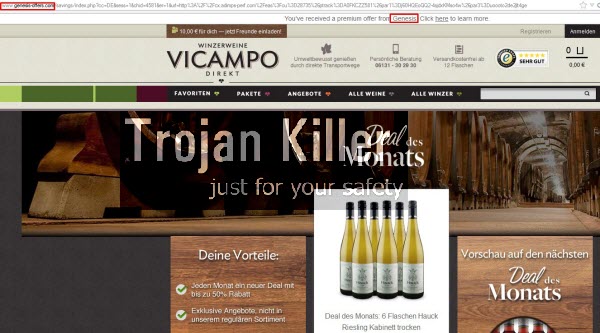
Genesis offers adware is know to present al sort of intrusive pop-up windows originating from genesis-offers.com website. So, you will see various sudden windows to pop-up in front of your eyes when you are just about to look for some important information. And then suddenly these Genesis offers pop up. You might find something worthy of paying attention to in such pop-ups, but on the other hand you will be truly annoyed by such permanent pop-ups to appear in your system. The occurrence of this adware is the problem for browsers like Internet Explorer, Google Chrome and Mozilla Firefox, which are the most vulnerable ones to the risk of being affected with adware, including Genesis and its multiple offers in the form of pop-up windows.
To remove Genesis offers from your infected browser we recommend you to follow the uninstall guide provided in the tutorial below. This implies scanning of your system with a powerful anti-malware tool called Plumbytes Anti-Malware and removal of all detected infections. This can be done with the help of a full registered version of it. Finally, you will need to reset your browsers with the help of Plumbytes Anti-Malware (also automatically). Please follow the removal guidelines set forth in the tutorial below, and if you need any additional help on our part, please don’t hesitate to get in touch with us at any time of your preference.
Software for Genesis offers adware automatic removal:
Important steps for Genesis offers adware removal:
- Downloading and installing the program.
- Scanning of your PC with it.
- Removal of all infections detected by it (with full registered version).
- Resetting your browser with Plumbytes Anti-Malware.
- Restarting your computer.
Similar adware removal video:
Adware detailed removal instructions
Step 1. Uninstalling this adware from the Control Panel of your computer.
Instructions for Windows XP, Vista and 7 operating systems:
- Make sure that all your browsers infected with Genesis offers adware are shut down (closed).
- Click “Start” and go to the “Control Panel“:
- In Windows XP click “Add or remove programs“:
- In Windows Vista and 7 click “Uninstall a program“:
- Uninstall Genesis offers adware. To do it, in Windows XP click “Remove” button related to it. In Windows Vista and 7 right-click this adware program with the PC mouse and click “Uninstall / Change“.



Instructions for Windows 8 operating system:
- Move the PC mouse towards the top right hot corner of Windows 8 screen, click “Search“:
- Type “Uninstall a program“, then click “Settings“:
- In the left menu that has come up select “Uninstall a program“:
- Uninstall this adware program. To do it, in Windows 8 right-click such adware program with the PC mouse and click “Uninstall / Change“.



Step 2. Removing adware from the list of add-ons and extensions of your browser.
In addition to removal of adware from the Control Panel of your PC as explained above, you also need to remove this adware from the add-ons or extensions of your browser. Please follow this guide for managing browser add-ons and extensions for more detailed information. Remove any items related to this adware and other unwanted applications installed on your PC.
Step 3. Scanning your computer with reliable and effective security software for removal of all adware remnants.
- Download Plumbytes Anti-Malware through the download button above.
- Install the program and scan your computer with it.
- At the end of scan click “Apply” to remove all infections associated with this adware.
- Important! It is also necessary that you reset your browsers with Plumbytes Anti-Malware after this particular adware removal. Shut down all your available browsers now.
- In Plumbytes Anti-Malware click “Tools” tab and select “Reset browser settings“:
- Select which particular browsers you want to be reset and choose the reset options:
- Click “Reset browser settings” button.
- You will receive the confirmation windows about browser settings reset successfully.
- Reboot your PC now.






