Softerium2.com is yet another domain name actively involved in distribution of malware and adware through fake Java Update alerts. You probably know that Java can only be properly installed or updated through the official websites belonging to Oracle company, which is the official Java developer. Softerium2.com is not the good place for implementing this procedure. Furthermore, this particular website represents essential danger for your entire computer. In this tutorial we will help you to eliminate these nasty pop-ups from your computer.
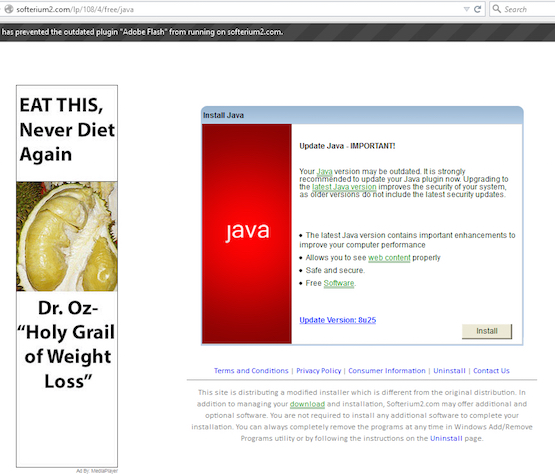
Softerium2.com website with its misleading pop-up windows has in mind to make users install a lot of additional absolutely useless applications into your PC. The presence of these pop-ups is already caused by certain adware in your browser, such as MediaPlayer. This very pop-up has in mind to make your system full of other junk. Here is the example of faulty information stated by such softerium2.com pop-ups:
Install Java
Update Java – Important!
Your Java version may be outdated. it is strongly recommended to update your Java plugin right now. Upgrading to the latest Java version improves the security of your system, as older versions do not include the latest security updates.
– The latest Java version contains important enhancements to improve your computer performance
– Allows you to see web content properly
– Safe and secure.
– Free Software.
Update Version: 8u25
As we’ve said before, there’s absolutely no need for you at all to update your Java. Even if you want to do it – make sure you perform Java installations or updates through genuine websites related to Oracle company. If you proceed with the misleading guidelines provided in these softerium2.com pop-ups you will make your computer full of other absolutely not necessary junk. Hence, please stay away from clicking on such pop-ups, no matter how tricky and intrusive they are.
In order to get rid of softerium2.com pop-up windows and of related adware from your computer you need to scan your system with a reliable antimalware tool, such as Plumbytes Anti-Malware. You will need to remove all the infections it finds (with its full registered version) and to reset your browser with its help. If you need more help on our part, please feel free to contact us at any time of your preference.
Software for automatic removal of softerium2.com pop-ups:
Important steps for removal of softerium2.com pop-ups caused by adware:
- Downloading and installing the program.
- Scanning of your PC with it.
- Removal of all infections detected by it (with full registered version).
- Resetting your browser with Plumbytes Anti-Malware.
- Restarting your computer.
Similar adware removal video:
Detailed removal instructions to get rid of softerium2.com pop-ups
Step 1. Uninstalling any suspicious adware from the Control Panel of your computer.
Instructions for Windows XP, Vista and 7 operating systems:
- Make sure that all your browsers infected by adware are shut down (closed).
- Click on “Start” and go to the “Control Panel“:
- In Windows XP click on “Add or remove programs“:
- In Windows Vista and 7 click on “Uninstall a program“:
- Uninstall suspicious adware which might cause annoying pop-ups. To do it, in Windows XP click on “Remove” button related to such adware. In Windows Vista and 7 right-click on this adware program with the PC mouse and click on “Uninstall / Change“.



Instructions for Windows 8 operating system:
- Move the PC mouse towards the top right hot corner of Windows 8 screen, click on “Search“:
- Type “Uninstall a program“, then click on “Settings“:
- In the left menu that has come up select “Uninstall a program“:
- Uninstall suspicious adware program. To do it, in Windows 8 right-click on any suspicious adware program with the PC mouse and click on “Uninstall / Change“.



Step 2. Removing suspicious adware from the list of add-ons and extensions of your browser.
In addition to removal of adware from the Control Panel of your PC as explained above, you also need to remove this adware from the add-ons or extensions of your browser. Please follow this guide for managing browser add-ons and extensions for more detailed information. Remove any items related to this adware and other unwanted applications installed on your PC.
Step 3. Scanning your computer with reliable and effective security software for removal of all adware remnants.
- Download Plumbytes Anti-Malware through the download button above.
- Install the program and scan your computer with it.
- At the end of scan click on “Apply” to remove all infections associated with this adware.
- Important! It is also necessary that you reset your browsers with Plumbytes Anti-Malware after this particular adware removal. Shut down all your available browsers now.
- In Plumbytes Anti-Malware click on “Tools” tab and select “Reset browser settings“:
- Select which particular browsers you want to be reset and choose the reset options.
- Click on “Reset” button.
- You will receive the confirmation windows about browser settings reset successfully.
- Reboot your PC now.



![Hhyu ransomware [.hhyu file virus]](https://www.system-tips.net/wp-content/uploads/2022/07/hhu-100x80.png)


