This tutorial is a good explanation on how to remove Trolatunt adware from your system. Trolatunt is yet another potentially unwanted program (PUP), which has been quite active over a couple of past months. This useless program is often integrated with many other cost-free utilities downloaded by people online and installed from various freeware download resources. Hence, they must be on guard when they have a deal with any applications that don’t require to be paid for. Users must not permit any concealed installations to occur on their PCs. In this article we will help you to remove Trolatunt ads and its Hot Deals from your system.
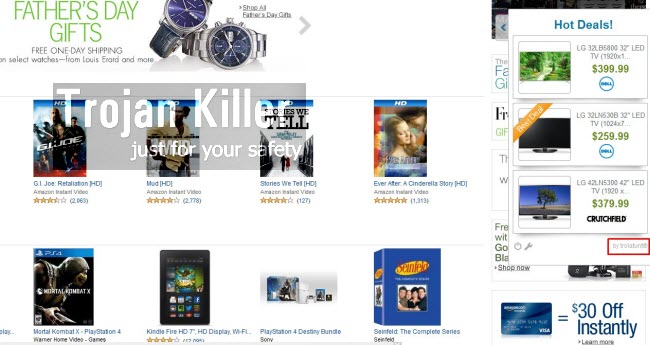
Trolatunt adware comes up in browsers like Internet Explorer, Google Chrome and Mozilla Firefox. Other browsers, however, might be as well affected by it. This adware, after being successfully installed, starts displaying all kinds of pop-up windows, deals, ads and other offers. The adware is very active when users go to websites like Amazon, Walmart, Bestbuy, Ebay, etc., i.e. all sorts of commercial websites. When they look for some items sold there, these Trolatunt ads may pop-up from time to time.
As a consequence of Trolatunt adware installed, your browser will operate very slow. This is the case for used computers, and even for the brand new PCs. We strongly recommend you to follow the removal tips for utter and thorough removal of Trolatunt from your computer. If you require any further help – please do not hesitate to get in touch with us at any time of your convenience. We will not leave you alone fighting against malware, adware and other viruses in your computer, and will try to make your PC clean as the heart of an infant. Good luck!
Anti-malware tool necessary for Trolatunt adware removal
Similar adware removal video:
Trolatunt adware detailed removal instructions
Step 1. Uninstalling Trolatunt adware from the Control Panel of your computer.
Instructions for Windows XP, Vista and 7 operating systems:
- Make sure that all your browsers infected with adware are shut down (closed).
- Click “Start” and go to the “Control Panel“:
- In Windows XP click “Add or remove programs“:
- In Windows Vista and 7 click “Uninstall a program“:
- Uninstall Trolatunt adware. To do it, in Windows XP click “Remove” button related to it. In Windows Vista and 7 right-click this adware program with the PC mouse and click “Uninstall / Change“.



Instructions for Windows 8 operating system:
- Move the PC mouse towards the top right hot corner of Windows 8 screen, click “Search“:
- Type “Uninstall a program“, then click “Settings“:
- In the left menu that has come up select “Uninstall a program“:
- Uninstall Trolatunt adware program. To do it, in Windows 8 right-click such adware program with the PC mouse and click “Uninstall / Change“.



Step 2. Removing adware from the list of add-ons and extensions of your browser.
In addition to removal of adware from the Control Panel of your PC as explained above, you also need to remove this adware from the add-ons or extensions of your browser. Please follow this guide for managing browser add-ons and extensions for more detailed information. Remove any items related to this particular adware and other unwanted applications installed on your PC.
Step 3. Scanning your computer with reliable and effective security software for removal of all adware remnants.
- Download Plumbytes Anti-Malware through the download button above.
- Install the program and scan your computer with it.
- At the end of scan click “Apply” to remove all infections associated with this adware.
- Important! It is also necessary that you reset your browsers with Plumbytes Anti-Malware after this particular adware removal. Shut down all your available browsers now.
- In Plumbytes Anti-Malware click “Tools” tab and select “Reset browser settings“:
- Select which particular browsers you want to be reset and choose the reset options:
- Click “Reset browser settings” button.
- You will receive the confirmation windows about browser settings reset successfully.
- Reboot your PC now.






