Beware of these two similar websites – terminalpolice.net and terminalpolice.com. They are related to a scam that is being widely spread among many PCs these days. This is a special kind of computer infection that nowadays attacks many browsers. Mainly this happens with Internet Explorer, Google Chrome, Mozilla Firefox and Safari, even though other browsers aren’t an exception. In this tutorial you will find out how to get rid of the scam that is spread through both of these websites.
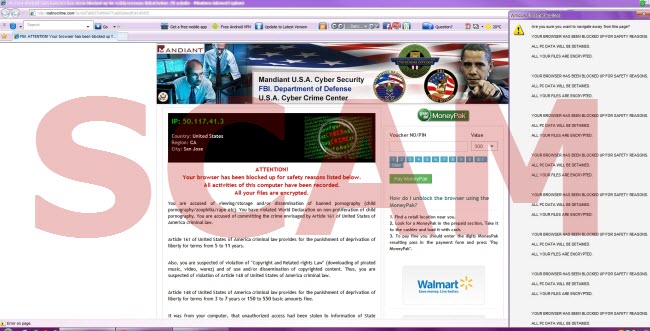
Both of these sites, terminalpolice.net and terminalpolice.com, spread a special virus known as ransomware. It blocks browsers with a scary police, FBI, BKA, GVU or any similar warning, accusing users of watching a lot of illegal information online through his/her browser, saying that this is the reason why the browser has been blocked. Once again, you need to realize that this is an absolutely fake information that you see displayed through these websites.
This ransomware virus infection tells users to pay the fine through Ukash, Paysafecard or MoneyPak payment systems. In reality, this is not a fine, but rather a ransom, which goes directly into the pockets of cyber frauds and crooks. So, please be careful not to donate any funds in favor of these hackers who have developed this malware.
As we’ve said already, these two websites, terminalpolice.net and terminalpolice.com, accuse users or committing all kinds of crimes online, mainly related to spreading a lot of filthy information to other PCs, watching illegal content, sending massive spam to other addresses, using illegal copies of software, audio and video files, and other fake crimes. Please don’t trust any information you might see displayed through this site. It’s a real scam. To unlock your browser, please follow the tips below, and if you have any questions trying to get rid of this scam, please let us know.
Terminalpolice scam removal tool:
Detailed instructions to reset your browser settings for browsers in Windows operating systems:
- Via your browser download Plumbytes Anti-Malware via https://www.system-tips.net/download.php or directly via the download button above.
- Scan your system and delete all detected infected files and registry entries by clicking “Apply” at the end of scan.
- Shut down all your infected browsers.
- In Plumbytes Anti-Malware click “Tools” tab and select “Reset browser settings“:
- Select which particular browsers you want to be reset and choose the reset options:
- Click “Reset browser settings” button.
- You will receive the confirmation windows about browser settings reset successfully. When you reset your browsers through restarting them you will see that terminalpolice.net or terminalpolice.com alerts (fake FBI or police warnings) have been successfully removed.


Instructions to reset Safari browser in Mac OS:
- Open Safari browser.
- Click on the Safari menu and then choose “Reset Safari”:
- It is obligatory to mark all items and hit the “Reset” button afterwards:

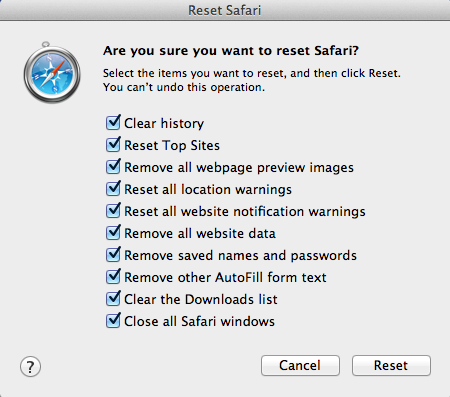


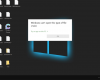
![Hhyu ransomware [.hhyu file virus]](https://www.system-tips.net/wp-content/uploads/2022/07/hhu-100x80.png)
