There’s a very annoying pop-up window bothering users today. It comes from the website PCFixhelp.com. This pop-up tells you to update your drivers now. This pop-up is caused by the potentially unwanted program installed and running on your computer. In particular, this PUP is classified as adware. Some way or another it came into your computer. This guide will explain to you how tor remove PCFixhelp.com pop-ups saying that you need to update your drivers now.
This is how PCFixhelp.com pop-up looks on a real PC infected with adware:
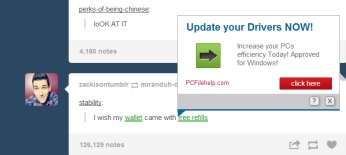
Basically, its main message is as follows:
Update your drivers now!
Increase your PCs efficiency Today! Approved for Windows. Click here. PCFixhelp.com
We believe that clicking this pop-up is dangerous for your computer, since this may infect it with many other potentially unwanted applications, such as useless system optimizers, fake hard drive defragmenters, etc. As we’ve said already, this particular pop-up from the website PCFixhelp.com is caused by the malicious activity of some adware program currently active on your system.
The majority of adware applications running on PCs and annoying many users today are brought into computers through other applications, mainly those distributed online for free. You must be very careful when dealing with such free programs. Don’t allow any extra installations to take place on your PC. However, if you’ve downloaded this adware by mistake, you may still fix the issue and get rid of this unwanted application from your PC. Please follow the removal instructions provided below to uninstall this virus from your computer.
Anti-malware tool necessary for adware removal
Similar adware removal video:
Adware detailed removal instructions
- Download Plumbytes Anti-Malware through the download button above.
- Install the program and scan your computer with it.
- At the end of scan click “Apply” to remove all infections associated with this adware.
- Important! It is also necessary that you reset your browsers with Plumbytes Anti-Malware after this particular adware removal. Shut down all your available browsers now.
- In Plumbytes Anti-Malware click “Tools” tab and select “Reset browser settings“:
- Select which particular browsers you want to be reset and choose the reset options:
- Click “Reset browser settings” button.
- You will receive the confirmation windows about browser settings reset successfully.
- Reboot your PC now.






