Warning-alert-virus-issue.info is yet one more example of scam currently spread in the Internet. This domain is engaged in hijacking your installed browsers. The problem may take place both in Windows OS and Mac OS X PCs. The pop-up has in mind to scare you tremendously about the condition of your PC and to make you think your system is full of infections.
Warning-alert-virus-issue.info pop-up reports fake information to users about Microsoft supposedly detecting some security error due to suspicious activity. Then the pop-up tells users to contact some Microsoft Certified Live Technicians for help by calling 1-855-704-6348 number. Definitely, this is a brutal scam which you should not trust. This guide will help you to unlock your browsers infected by this malware.
Warning-alert-virus-issue.info scam removal menu:
- Recommended software to remove adware automatically.
- Resetting browser settings after automatic removal of adware.
- Video explaining how to reset your browsers affected by adware.
- Tutorial to remove adware manually.
- How to prevent your PC from being reinfected.
In the quotation below please find the full text of the scary message coming from warning-alert-virus-issue.info alert:
Microsoft Detected Security Error Due to Suspicious Activity. Please Contact Microsoft Certified Live Technicians For Help: 1-855-704-6348. Please contact Microsoft Technicians to rectify the issue. Please do not open Internet browser for your security issue to avoid data corruption on your registry of your operating system. Please contact Microsoft technicians at Tollfree Helpline at 1-855-704-6348. Please do not shut down or restart your computer, doing that may lead to data loss and failure or operating system, hence non bootable situation resulting complete data loss. Contact Microsoft Technicians to resolve the issue on toll free – 1-855-704-6348. Please do not open Internet browser for your security issue to avoid data corruption on your registry of your operating system. Please contact Microsoft technicians at Tollfree Helpline at 1-855-704-6348.
Honestly, this is a total scam. If you actually call this Tollfree Helpline, you are risking to remotely meet people who will scare you even more with a lot of deceptive information. They will tell you that the PC is full of viruses and will the instruct you to pay a lot of money for their totally useless services.
The problem reviewed above results in the presence of adware in your computer. We recommend that you follow the tutorial below to fix it in an automatic mode. You will need to scan your system with Plumbytes Anti-Malware (AntiMalware), remove all the infections it finds (with its full registered version) and to reset your browsers with its help. Also, to fix this issue manually in Windows 10 for Edge browser, there’s a good guide here – https://forums.malwarebytes.org/index.php?/topic/173275-how-to-get-edge-out-of-a-browlock-loop/.
Software to get rid of warning-alert-virus-issue.info scam automatically.
Important milestones to delete warning-alert-virus-issue.info scam automatically are as follows:
- Downloading and installing the program.
- Scanning of your PC with it.
- Removal of all infections detected by it (with full registered version).
- Resetting your browser with Plumbytes Anti-Malware.
- Restarting your computer.
Detailed instructions to remove warning-alert-virus-issue.info scam automatically.
- Download Plumbytes Anti-Malware through the download button above.
- Install the program and scan your computer with it.
- At the end of scan click “Apply” to remove all infections associated with warning-alert-virus-issue.info scam:
- Important! It is also necessary that you reset your browsers with Plumbytes Anti-Malware after this particular adware removal. Shut down all your available browsers now.
- In Plumbytes Anti-Malware click on “Tools” tab and select “Reset browser settings“:
- Select which particular browsers you want to be reset and choose the reset options.
- Click on “Reset” button.
- You will receive the confirmation windows about browser settings reset successfully.
- Reboot your PC now.
Video guide explaining how to reset browsers altogether automatically with Plumbytes Anti-Malware:
Detailed removal instructions to uninstall suspicious adware manually
Step 1. Uninstalling this adware from the Control Panel of your computer.
- Make sure that all your browsers infected with adware are shut down (closed).
- Click on “Start” and go to the “Control Panel“:
- To access the Control Panel in Windows 8 operating system move the computer mouse towards the left bottom hot corner of Windows 8 screen and right-click on it. In Windows 8.1, simply right-click on the “Start” button. Then click on “Control Panel“:
- In Windows XP click on “Add or remove programs“:
- In Windows Vista, 7, 8 and 8.1 click on “Uninstall a program“:
- Uninstall suspicious adware. To do it, in Windows XP click “Remove” button related to it. In Windows Vista, 7, 8 and 8.1 right-click on this adware with the PC mouse and click on “Uninstall / Change“.
Step 2. Removing adware from the list of add-ons and extensions of your browser.
In addition to removal of adware from the Control Panel of your PC as explained above, you also need to remove this adware from the add-ons or extensions of your browser. Please follow this guide for managing browser add-ons and extensions for more detailed information. Remove any items related to this adware and other unwanted applications installed on your PC.
How to prevent your PC from being reinfected:
Plumbytes Anti-Malware offers a superb service to prevent malicious programs from being launched in your PC ahead of time. By default, this option is disabled once you install Anti-Malware. To enable the Real-Time Protection mode click on the “Protect” button and hit “Start” as explained below:
Once this option is enabled, your computer will be protected against all possible malware attacking your PC and attempting to execute (install) itself. You may click on the “Confirm” button to continue blocking this infected file from being executed, or you may ignore this warning and launch this file.
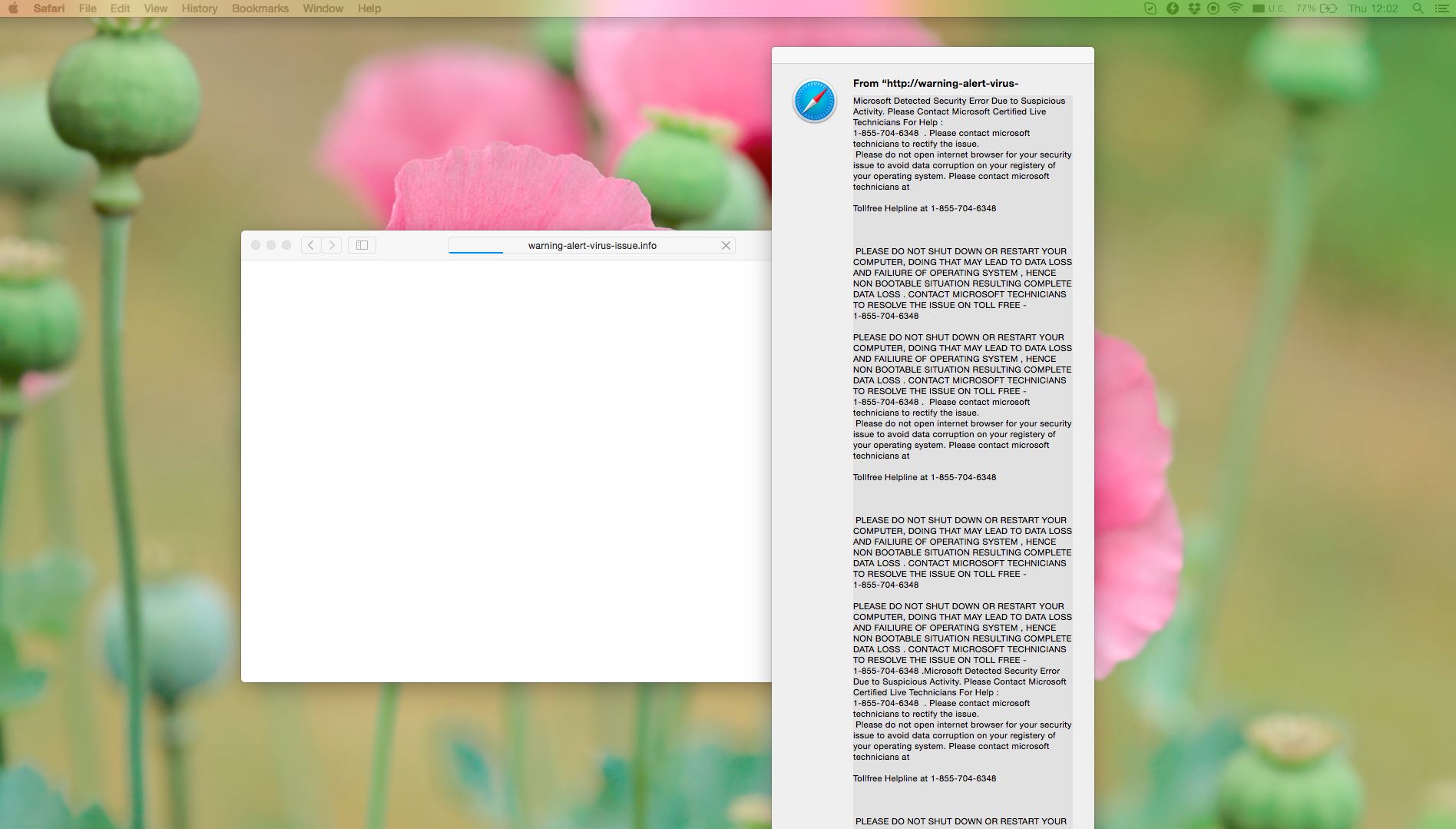










![Hhyu ransomware [.hhyu file virus]](https://www.system-tips.net/wp-content/uploads/2022/07/hhu-100x80.png)


