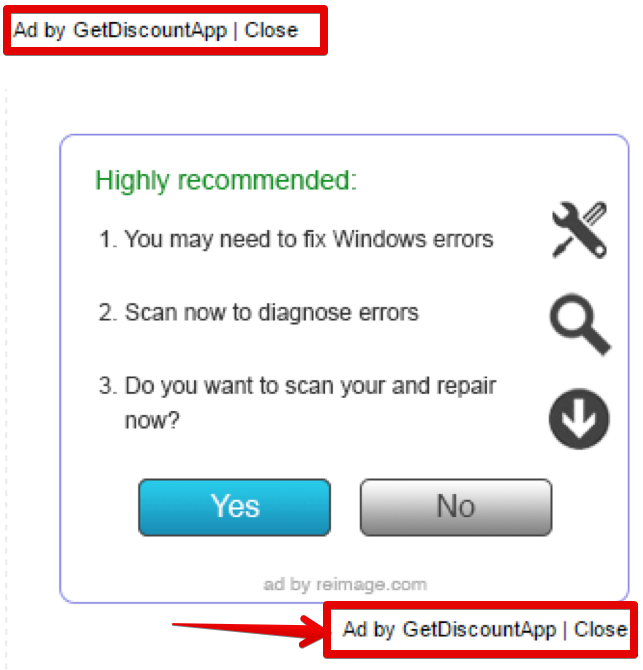GetDiscountApp is a brand new adware, i.e. the program designed to display targeted ads through your browser infected by it. This issue may occur practically with all widely used browsers, including Google Chrome, Mozilla Firefox and Internet Explorer. The adware introduces its own add-on (extension) into all these browsers. Plus, you will notice its name to be mentioned in the list of legally installed software of your computer. In this tutorial you will find out how to get rid of this unwanted program from your system in an effective way.
GetDiscountApp adware removal menu:
- Recommended software to remove adware automatically.
- Resetting browser settings after automatic removal of adware.
- Video explaining how to reset your browsers affected by adware.
- Tutorial to remove adware manually.
- How to prevent your PC from being reinfected.
GetDiscountApp adware is a truly annoying program. You will be really fed up to see its ads popping up in various parts of your screen. The purpose of this adware is to bring earning for those who develop and distribute it. So, in times when you click on its advertisements the people who stand behind this adware get their profit. Yet, it is a mistake to think that this program may help you in any way to make your life simpler.
It is true that sometimes these Ads by GetDiscountApp are relevant to your queries. The adware possesses with a mechanism to collect the information about your browsing preferences. Then this data may be transferred to third parties for various illegal purposes, mainly related to further adware distribution. So, the adware is able to track what you’re looking for online, and then this information may be directly used by it to display targeted ads in your browser.
Clicking on Ads by GetDiscountApp will not really help you to save more funds from your online shopping. Instead, when you buy any items promoted by these ads, the owners of this adware will get their profit. You will notice that because of GetDiscountApp adware your system will work extremely slow. This is due to high CPU usage and consumption of many system resources on the part of this application.
We strongly recommend you to get rid of this disgusting program from your system by carefully scanning your system with a reliable antispyware application, such as Plumbytes Anti-Malware. You will need to remove all the infections it finds (with tis full registered version) and to reset your browser with its help. In case you require more help on our part, please feel free to contact us at any time of your choice.
Software to get rid of GetDiscountApp automatically.
Important milestones to delete GetDiscountApp automatically are as follows:
- Downloading and installing the program.
- Scanning of your PC with it.
- Removal of all infections detected by it (with full registered version).
- Resetting your browser with Plumbytes Anti-Malware.
- Restarting your computer.
Detailed instructions to remove GetDiscountApp automatically.
- Download Plumbytes Anti-Malware through the download button above.
- Install the program and scan your computer with it.
- At the end of scan click “Apply” to remove all infections associated with GetDiscountApp:
- Important! It is also necessary that you reset your browsers with Plumbytes Anti-Malware after this particular adware removal. Shut down all your available browsers now.
- In Plumbytes Anti-Malware click on “Tools” tab and select “Reset browser settings“:
- Select which particular browsers you want to be reset and choose the reset options.
- Click on “Reset” button.
- You will receive the confirmation windows about browser settings reset successfully.
- Reboot your PC now.
Video guide explaining how to reset browsers altogether automatically with Plumbytes Anti-Malware:
Detailed removal instructions to uninstall GetDiscountApp manually
Step 1. Uninstalling this adware from the Control Panel of your computer.
- Make sure that all your browsers infected with GetDiscountApp adware are shut down (closed).
- Click on “Start” and go to the “Control Panel“:
- To access the Control Panel in Windows 8 operating system move the computer mouse towards the left bottom hot corner of Windows 8 screen and right-click on it. In Windows 8.1, simply right-click on the “Start” button. Then click on “Control Panel“:
- In Windows XP click on “Add or remove programs“:
- In Windows Vista, 7, 8 and 8.1 click on “Uninstall a program“:
- Uninstall GetDiscountApp adware. To do it, in Windows XP click “Remove” button related to it. In Windows Vista, 7, 8 and 8.1 right-click on this adware with the PC mouse and click on “Uninstall / Change“.
Step 2. Removing adware from the list of add-ons and extensions of your browser.
In addition to removal of adware from the Control Panel of your PC as explained above, you also need to remove this adware from the add-ons or extensions of your browser. Please follow this guide for managing browser add-ons and extensions for more detailed information. Remove any items related to this adware and other unwanted applications installed on your PC.
How to prevent your PC from being reinfected:
Plumbytes Anti-Malware offers a superb service to prevent malicious programs from being launched in your PC ahead of time. By default, this option is disabled once you install Anti-Malware. To enable the Real-Time Protection mode click on the “Protect” button and hit “Start” as explained below:
Once this option is enabled, your computer will be protected against all possible malware attacking your PC and attempting to execute (install) itself. You may click on the “Confirm” button to continue blocking this infected file from being executed, or you may ignore this warning and launch this file.