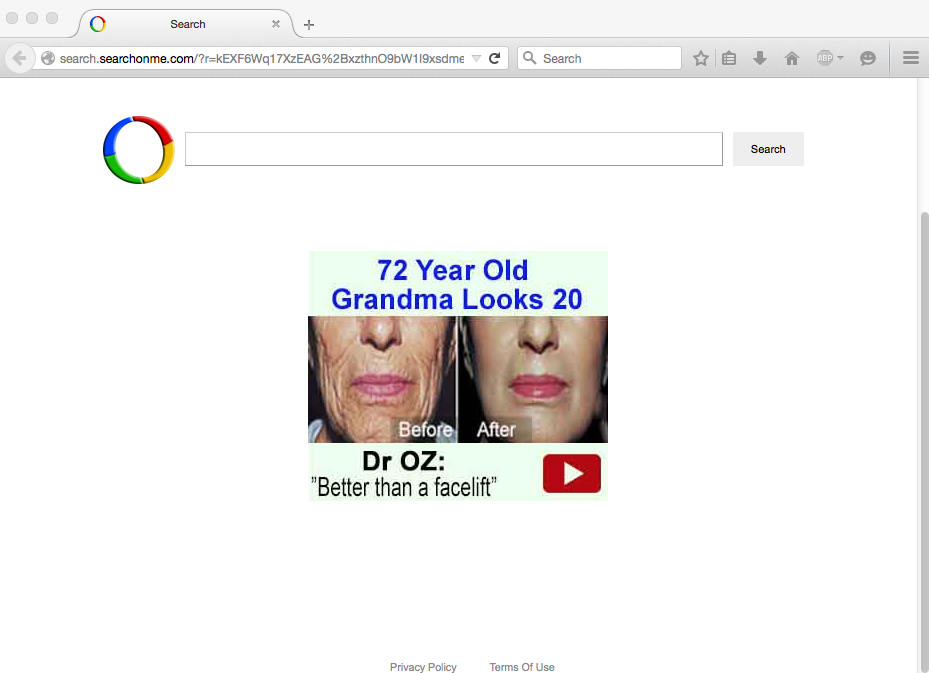Browser redirection through search.searchonme.com website are caused by a serious problem with your computer. This means that the system has been infected by malware classified as browser hijacker. This infection nowadays invades many popular browsers, such as Internet Explorer, Google Chrome, Mozilla Firefox and Opera. You may notice that the results of its intrusion are quite unexpected and truly unpleasant to observe. For example, you may notice that the home page of all these browsers has been changed into search.searchonme.com, plus all your search queries are permanently redirected through this very domain name. Plus, opening every single new search tab results in opening of this very page again and again. In this tutorial we will help you to fix this serious problem with your browser.
Search.searchonme.com removal menu:
- Recommended software to remove search.searchonme.com automatically.
- Resetting browser settings after automatic removal of search.searchonme.com.
- Video explaining how to reset your browsers affected by search.searchonme.com.
- Tutorial to remove search.searchonme.com manually.
- How to prevent your PC from being reinfected.
First of all, note that search.searchonme.com browser hijacker is actively installed into PCs on the basis of being bundled by default with many other free programs. It is important to carefully pay close attention as to what other free applications you’re going to make the part of your system in addition to the main program of your choice. Reading the EULAs (End User License Agreements) is a good way to avoid installation of many useless programs into your computers. So, if you do read about them, make sure you switch to the advanced or custom installation mode where you may uncheck all third-party applications from becoming the part of your computer by default.
Those who fail to be duly attentive may easily allow search.searchonme.com browser hijacker to be implanted into their PCs. You may notice that it is the waste of your time to look for the information through this pseudo search engine. You will not really be able to find any decent information through it. Most often you will see a lot of annoying ads and sponsored links in the home page of your hijacked browser, or together with those pseudo search results redirected through it. This may also lead you to various third-party websites that can harm your computer.
To sum up, search.searchonme.com is not the right way to retrieve the information online. We recommend you to undertake all the necessary measures provided below to get rid of this nasty browser hijacker from your computer. The best solution to do it is to scan your system with a reliable antispyware program, such as Plumbytes Anti-Malware. You will need to remove all the infections it finds (with its full registered version), and to reset your browsers with its help. In case you need more help on our part, please feel free to get in touch with us at any time of your choice.
Software to get rid of search.searchonme.com automatically.
Important milestones to delete search.searchonme.com automatically are as follows:
- Downloading and installing the program.
- Scanning of your PC with it.
- Removal of all infections detected by it (with full registered version).
- Resetting your browser with Plumbytes Anti-Malware.
- Restarting your computer.
Detailed instructions to remove search.searchonme.com automatically.
- Download Plumbytes Anti-Malware through the download button above.
- Install the program and scan your computer with it.
- At the end of scan click “Apply” to remove all infections associated with search.searchonme.com:
- Important! It is also necessary that you reset your browsers with Plumbytes Anti-Malware after removal of search.searchonme.com. Shut down all your available browsers now.
- In Plumbytes Anti-Malware click on “Tools” tab and select “Reset browser settings“:
- Select which particular browsers you want to be reset and choose the reset options.
- Click on “Reset” button.
- You will receive the confirmation windows about browser settings reset successfully.
- Reboot your PC now.
Video guide explaining how to reset browsers altogether automatically with Plumbytes Anti-Malware:
Detailed removal instructions to uninstall search.searchonme.com manually
Step 1. Uninstalling suspicious applications from the Control Panel of your computer.
- Make sure that all your browsers infected with search.searchonme.com are shut down (closed).
- Click on “Start” and go to the “Control Panel“:
- To access the Control Panel in Windows 8 operating system move the computer mouse towards the left bottom hot corner of Windows 8 screen and right-click on it. In Windows 8.1, simply right-click on the “Start” button. Then click on “Control Panel“:
- In Windows XP click on “Add or remove programs“:
- In Windows Vista, 7, 8 and 8.1 click on “Uninstall a program“:
- Uninstall any suspicious applications which may be related to search.searchonme.com. To do it, in Windows XP click “Remove” button related to such applications. In Windows Vista, 7, 8 and 8.1 right-click on certain suspicious program with the PC mouse and click on “Uninstall / Change“.
Step 2. Removing suspicious elements from the list of add-ons and extensions of your browser.
In addition to removal of suspicious programs from the Control Panel of your PC as explained above, you also need to remove suspicious items from the add-ons or extensions of your browser. Please follow this guide for managing browser add-ons and extensions for more detailed information. Remove any items related to this browser hijacker and other unwanted applications installed on your PC.
How to prevent your PC from being reinfected:
Plumbytes Anti-Malware offers a superb service to prevent malicious programs from being launched in your PC ahead of time. By default, this option is disabled once you install Anti-Malware. To enable the Real-Time Protection mode click on the “Protect” button and hit “Start” as explained below:
Once this option is enabled, your computer will be protected against all possible malware attacking your PC and attempting to execute (install) itself. You may click on the “Confirm” button to continue blocking this infected file from being executed, or you may ignore this warning and launch this file.