Yealt is the adware, and this means that it will display a lot of intrusive ads by Yealt in your browser. This may happen in all major browsers, including Internet Explorer, Google Chrome and Mozilla Firefox. You may trace that the adware added a special add-on (extension) into your browser. Plus, you may also see this adware as a separate (standalone) application.
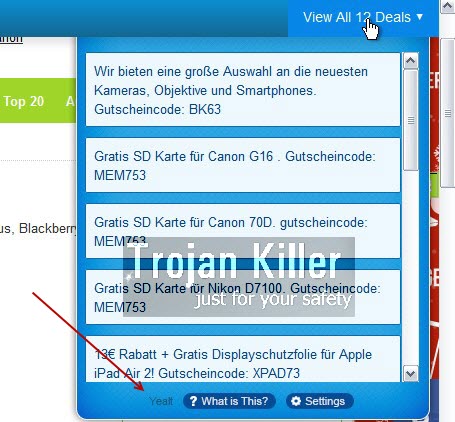
Yealt is distributed in the web today through being bundled with many other free programs. Users need to be aware of the fact that this application has in mind to earn money through your computer. Its numerous ads you see now have the sole intention – to make you click on them. On the other hand, such ads don’t really represent any valuable information before you.
Yealt ads are mainly not relevant to your search queries. You may see these ads as separate advertisement banners located in various sections of your screen. When you visit some particular website, such ads will appear on top of the information presented by such websites.
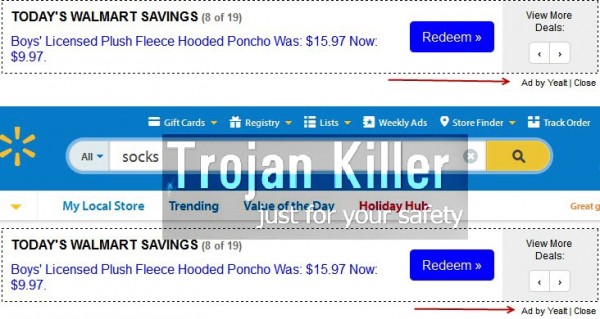
As we’ve said above, such ads by Yealt don’t bring any decent information. There are some adware programs which appear when users visit strictly commercial websites. This can’t be said about Yealt. Its ads are displayed just everywhere.
Because of Yealt in your browser your PC works extremely slow. This is the case even for the brand new computers. Please carefully follow this guide below, which will help you to remove this adware from your computer. If you need more help, please feel free to get in touch with us at any time.
Software for Yealt automatic removal:
Important steps for Yealt removal:
- Downloading and installing the program.
- Scanning of your PC with it.
- Removal of all infections detected by it (with full registered version).
- Resetting your browser with Plumbytes Anti-Malware.
- Restarting your computer.
Similar adware removal video:
Adware detailed removal instructions
Step 1. Uninstalling this adware from the Control Panel of your computer.
Instructions for Windows XP, Vista and 7 operating systems:
- Make sure that all your browsers infected with Yealt adware are shut down (closed).
- Click “Start” and go to the “Control Panel“:
- In Windows XP click “Add or remove programs“:
- In Windows Vista and 7 click “Uninstall a program“:
- Uninstall Yealt adware. To do it, in Windows XP click “Remove” button related to it. In Windows Vista and 7 right-click this adware program with the PC mouse and click “Uninstall / Change“.



Instructions for Windows 8 operating system:
- Move the PC mouse towards the top right hot corner of Windows 8 screen, click “Search“:
- Type “Uninstall a program“, then click “Settings“:
- In the left menu that has come up select “Uninstall a program“:
- Uninstall this adware program. To do it, in Windows 8 right-click on Yealt program with the PC mouse and click “Uninstall / Change“.



Step 2. Removing adware from the list of add-ons and extensions of your browser.
In addition to removal of adware from the Control Panel of your PC as explained above, you also need to remove this adware from the add-ons or extensions of your browser. Please follow this guide for managing browser add-ons and extensions for more detailed information. Remove any items related to this adware and other unwanted applications installed on your PC.
Step 3. Scanning your computer with reliable and effective security software for removal of all adware remnants.
- Download Plumbytes Anti-Malware through the download button above.
- Install the program and scan your computer with it.
- At the end of scan click “Apply” to remove all infections associated with this adware.
- Important! It is also necessary that you reset your browsers with Plumbytes Anti-Malware after this particular adware removal. Shut down all your available browsers now.
- In Plumbytes Anti-Malware click “Tools” tab and select “Reset browser settings“:
- Select which particular browsers you want to be reset and choose the reset options.
- Click on “Reset” button.
- You will receive the confirmation windows about browser settings reset successfully.
- Reboot your PC now.






