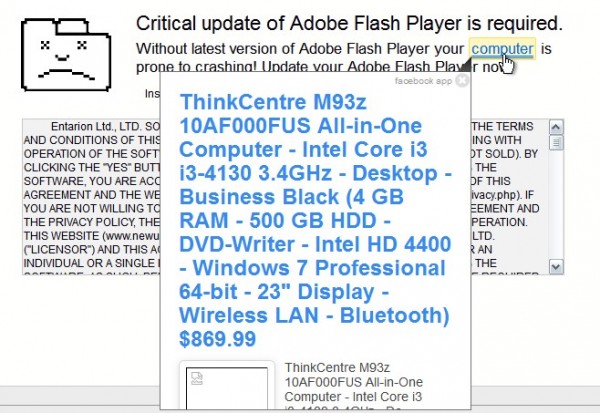In this guide we will help you to remove ads by Facebook App from your browser. What are these Facebook App ads and why do they appear in your computer? Does this have anything to do with Facebook or not? We will give you the answers to all these important questions.
In fact, Facebook App ads aren’t related to Facebook at all. This is the adware, which somehow came into your computer and now bothers your attention while you visit various commercial websites. For example, when going to Walmart, Amazon, Ebay or Bestbuy you will definitely see the huge number of such pop-up ads by Facebook App. Also, you may see such ads even when visiting regular websites.
The adware, as we’ve said above, is spread in the world wide web today through being bundled with a lot of other free applications. If you’re a person who is active in downloading and installing freeware, you need to make sure you don’t allow any of such hidden installations to take place in your system. Please always read the End User’s License Agreements (the EULAS) of all such free applications, making sure you know in advance what exactly you’re going to install into your computer in addition to the main application of your choice.
Facebook App ads come up in browsers like Google Chrome, Mozilla Firefox and Internet Explorer mainly. In order to get rid of them manually you will need to disable and remove any suspicious add-ons (extensions) from your browser. Also, you should uninstall Facebook App from the list of legally installed applications. However, the best way to remove this adware is to scan your computer with a reliable antimalware tool, such as Plumbytes Anti-Malware. If you need more help on our part, please feel free to contact us at any time.
Software for Facebook App automatic removal:
Important steps for Facebook App removal:
- Downloading and installing the program.
- Scanning of your PC with it.
- Removal of all infections detected by it (with full registered version).
- Resetting your browser with Plumbytes Anti-Malware.
- Restarting your computer.
Similar adware removal video:
Adware detailed removal instructions
Step 1. Uninstalling this adware from the Control Panel of your computer.
Instructions for Windows XP, Vista and 7 operating systems:
- Make sure that all your browsers infected with Facebook App adware are shut down (closed).
- Click “Start” and go to the “Control Panel“:
- In Windows XP click “Add or remove programs“:
- In Windows Vista and 7 click “Uninstall a program“:
- Uninstall Facebook App adware. To do it, in Windows XP click “Remove” button related to it. In Windows Vista and 7 right-click this adware program with the PC mouse and click “Uninstall / Change“.



Instructions for Windows 8 operating system:
- Move the PC mouse towards the top right hot corner of Windows 8 screen, click “Search“:
- Type “Uninstall a program“, then click “Settings“:
- In the left menu that has come up select “Uninstall a program“:
- Uninstall this adware program. To do it, in Windows 8 right-click on Facebook App program with the PC mouse and click “Uninstall / Change“.



Step 2. Removing adware from the list of add-ons and extensions of your browser.
In addition to removal of adware from the Control Panel of your PC as explained above, you also need to remove this adware from the add-ons or extensions of your browser. Please follow this guide for managing browser add-ons and extensions for more detailed information. Remove any items related to this adware and other unwanted applications installed on your PC.
Step 3. Scanning your computer with reliable and effective security software for removal of all adware remnants.
- Download Plumbytes Anti-Malware through the download button above.
- Install the program and scan your computer with it.
- At the end of scan click “Apply” to remove all infections associated with this adware.
- Important! It is also necessary that you reset your browsers with Plumbytes Anti-Malware after this particular adware removal. Shut down all your available browsers now.
- In Plumbytes Anti-Malware click “Tools” tab and select “Reset browser settings“:
- Select which particular browsers you want to be reset and choose the reset options.
- Click on “Reset” button.
- You will receive the confirmation windows about browser settings reset successfully.
- Reboot your PC now.