Dolphin Deals application doesn’t represent any value for you as far as saving money from online shopping is concerned. We believe that this program will rather harm your PC, instead of making your life easier. It is classified as adware, which means that its main and only purpose is to display a lot of intrusive ads and pop-ups in your browser while you surf the web.
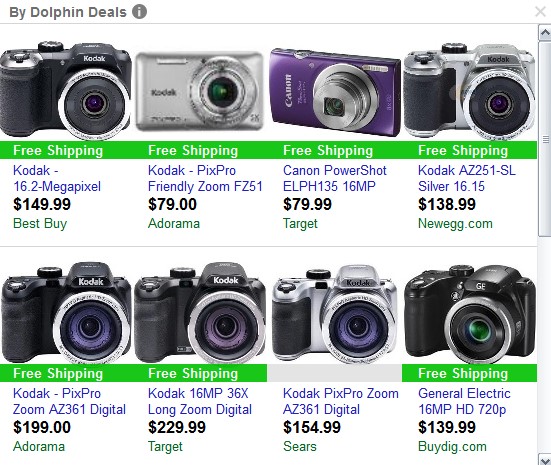
Dolphin Deals is installed into computers through being bundled with other free applications. Needless to say, you’ve got to be extremely careful whenever you install any freeware into your system. Let’s say, you decide to install some video or mp3 player, or any other free application whatsoever. Before you ever install it, make sure you first read the documentation about it. This document is called EULA (End User’s License Agreement). It typically clearly mentions all the information about other third-party applications, which are suggested for you to be installed in addition to the main application of your choice. So, if you read about these extras, then you need to select the option of a custom or advanced installation where you may uncheck these extras from being installed into your system.
Users who don’t care what exactly they install in addition to the main program of their choice often end up installing a lot of junkware, such as Dolphin Deals adware. We can’t say that this is some virus, but, on the other hand, this isn’t a good application either. It will cause a lot of intrusive ads by Dolphin Deals to pop up in Google Chrome, Mozilla Firefox and Internet Explorer browsers whenever you go online to do some shopping. These ads appear mainly when users visit commercial websites.
Due to Dolphin Deals in your computer you will notice that your browser works extremely slow. We recommend you to remove this adware immediately from your system by following this simple uninstall guide, which furnishes you with ways of both automatic and manual removal of this adware. If you need more assistance on our part, please feel free to get in touch with us at any time.
Software for Dolphin Deals automatic removal:
Important steps for Dolphin Deals removal:
- Downloading and installing the program.
- Scanning of your PC with it.
- Removal of all infections detected by it (with full registered version).
- Resetting your browser with Plumbytes Anti-Malware.
- Restarting your computer.
Similar adware removal video:
Adware detailed removal instructions
Step 1. Uninstalling this adware from the Control Panel of your computer.
Instructions for Windows XP, Vista and 7 operating systems:
- Make sure that all your browsers infected with Dolphin Deals adware are shut down (closed).
- Click “Start” and go to the “Control Panel“:
- In Windows XP click “Add or remove programs“:
- In Windows Vista and 7 click “Uninstall a program“:
- Uninstall Dolphin Deals adware. To do it, in Windows XP click “Remove” button related to it. In Windows Vista and 7 right-click this adware program with the PC mouse and click “Uninstall / Change“.



Instructions for Windows 8 operating system:
- Move the PC mouse towards the top right hot corner of Windows 8 screen, click “Search“:
- Type “Uninstall a program“, then click “Settings“:
- In the left menu that has come up select “Uninstall a program“:
- Uninstall this adware program. To do it, in Windows 8 right-click on Dolphin Deals program with the PC mouse and click “Uninstall / Change“.



Step 2. Removing adware from the list of add-ons and extensions of your browser.
In addition to removal of adware from the Control Panel of your PC as explained above, you also need to remove this adware from the add-ons or extensions of your browser. Please follow this guide for managing browser add-ons and extensions for more detailed information. Remove any items related to this adware and other unwanted applications installed on your PC.
Step 3. Scanning your computer with reliable and effective security software for removal of all adware remnants.
- Download Plumbytes Anti-Malware through the download button above.
- Install the program and scan your computer with it.
- At the end of scan click “Apply” to remove all infections associated with this adware.
- Important! It is also necessary that you reset your browsers with Plumbytes Anti-Malware after this particular adware removal. Shut down all your available browsers now.
- In Plumbytes Anti-Malware click “Tools” tab and select “Reset browser settings“:
- Select which particular browsers you want to be reset and choose the reset options.
- Click on “Reset” button.
- You will receive the confirmation windows about browser settings reset successfully.
- Reboot your PC now.






