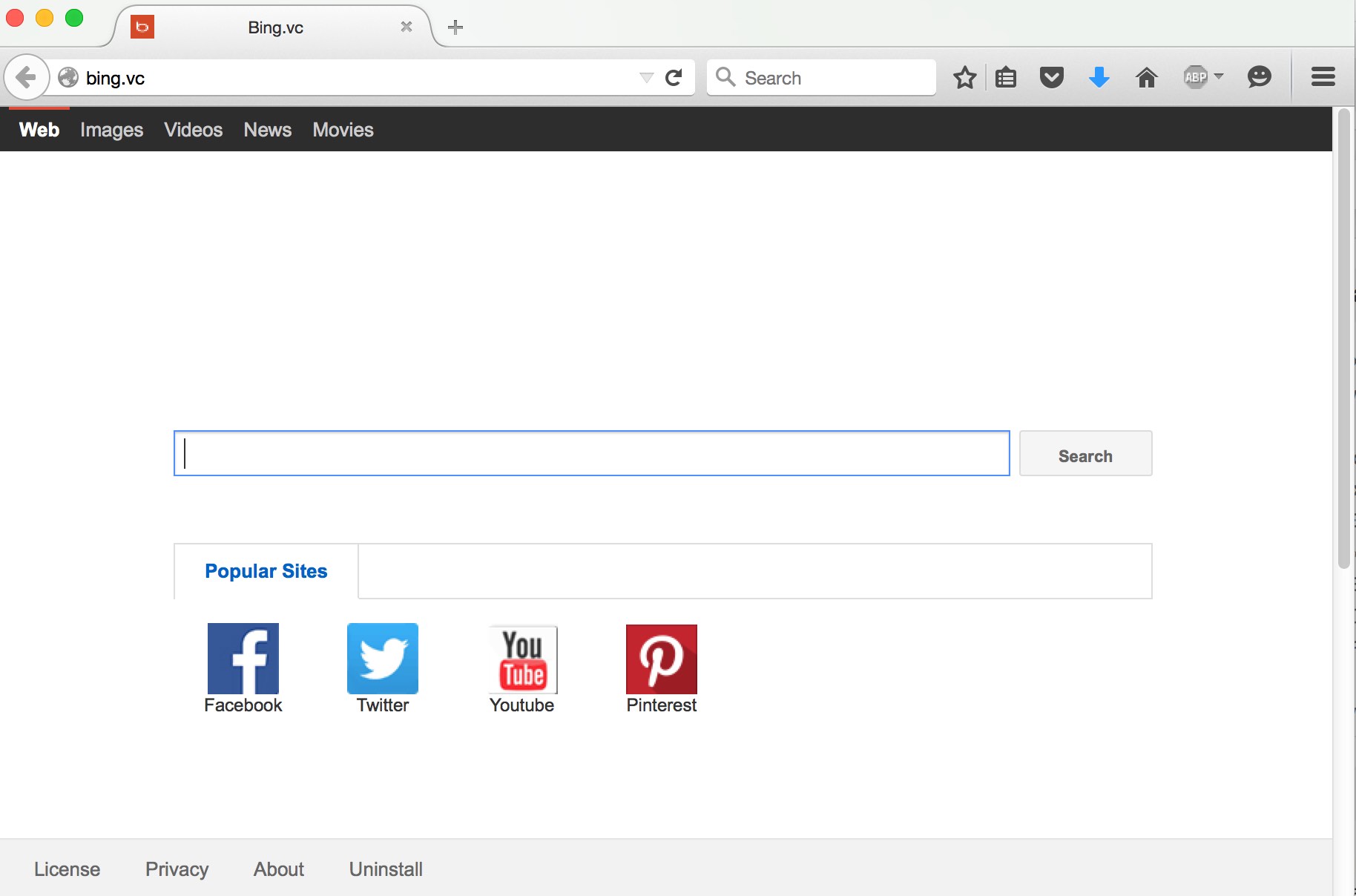Bing.vc is a new browser hijacker currently infecting many browsers in the world wide web, such as Google Chrome, Opera, Mozilla Firefox and Internet Explorer. You may notice that this program introduced a lot of unwanted amendments into the way your browser operates. For example, the home pages got changed into bing.vc, whereas all your search queries from now on are redirected though bing.com. Even though you do see bing.com as the search provider for your queries, this doesn’t mean that Bing Search by Microsoft has anything to do with this nasty browser hijacker.
Bing.vc hijacker is actively distributed in the Internet today. Very often its intrusion is explained by various malicious links which potentially could contaminate your PC. However, in most of the cases the hijacker is distributed through being bundled with other free applications. No matter how exactly this hijacker penetrated into your PC, this guide will furnish you with the relevant information about its effective elimination.
Bing.vc removal menu:
- Recommended software to remove Bing.vc automatically.
- Resetting browser settings after automatic removal of Bing.vc.
- Video explaining how to reset your browsers affected by Bing.vc.
- Tutorial to remove Bing.vc manually.
- How to prevent your PC from being reinfected.
Technically, Bing.vc is not a virus, but it surely isn’t a good application either. Its purpose in your PC is to collect a lot of information about the search queries you make through your browser. Then this information may be later on used by various illegal companies in order to implant other targeted adware into your computer. So, to say it simply, Bing.vc is a spy in your PC.
To look for the information through this browser hijacker is the waste of your time. Most likely you will not be able to get any substantial help. The search results obtained through it will be absolutely irrelevant to your search queries in most of the cases. In addition, the home page of your hijacked browser may display a lot of intrusive advertisements. Plus, those pseudo search results obtained through bing.vc may be full of sponsored links leading to a lot of third-party websites which may harm your computer and contaminate it with many other useless programs.
Due to the presence of Bing.vc in your system your entire PC functions extremely slow. We therefore recommend you to get rid of this disgusting browser hijacker from your system as soon as you identify its presence in your computer. To get rid of this hijacker manually you will need to get rid of all suspicious applications from your computer. Some of them might not be even visible when you check the list of legally installed programs. So, you will need to go deep into the system and analyze what exactly needs to be removed.
Another important step when trying to get rid of Bing.vc is to reset all your browsers to their default settings. Typically all such browsers have the built-in tools which allow you do perform such manipulations. However, if you don’t remove the malicious programs that stand behind this hijacker, resetting browsers will not help.
To completely get rid of Bing.vc we recommend you to follow the removal guidelines set forth below. Anti-Malware by Plumbytes is a powerful weapon against malware like Bing.vc. You will need to get rid of all the infections it finds (with its full registered version) and to reset all your browsers with it automatically. If you need any help, please feel free to contact us at any time of your preference.
Software to get rid of Bing.vc automatically.
Important milestones to delete Bing.vc automatically are as follows:
- Downloading and installing the program.
- Scanning of your PC with it.
- Removal of all infections detected by it (with full registered version).
- Resetting your browser with Plumbytes Anti-Malware.
- Restarting your computer.
Detailed instructions to remove Bing.vc automatically.
- Download Plumbytes Anti-Malware through the download button above.
- Install the program and scan your computer with it.
- At the end of scan click “Apply” to remove all infections associated with Bing.vc:
- Important! It is also necessary that you reset your browsers with Plumbytes Anti-Malware after removal of Bing.vc. Shut down all your available browsers now.
- In Plumbytes Anti-Malware click on “Tools” tab and select “Reset browser settings“:
- Select which particular browsers you want to be reset and choose the reset options.
- Click on “Reset” button.
- You will receive the confirmation windows about browser settings reset successfully.
- Reboot your PC now.
Video guide explaining how to reset browsers altogether automatically with Plumbytes Anti-Malware:
Detailed removal instructions to uninstall Bing.vc manually
Step 1. Uninstalling suspicious applications from the Control Panel of your computer.
- Make sure that all your browsers infected with Bing.vc are shut down (closed).
- Click on “Start” and go to the “Control Panel“:
- To access the Control Panel in Windows 8 operating system move the computer mouse towards the left bottom hot corner of Windows 8 screen and right-click on it. In Windows 8.1, simply right-click on the “Start” button. Then click on “Control Panel“:
- In Windows XP click on “Add or remove programs“:
- In Windows Vista, 7, 8 and 8.1 click on “Uninstall a program“:
- Uninstall any suspicious applications which may be related to Bing.vc. To do it, in Windows XP click “Remove” button related to such applications. In Windows Vista, 7, 8 and 8.1 right-click on certain suspicious program with the PC mouse and click on “Uninstall / Change“.
Step 2. Removing suspicious elements from the list of add-ons and extensions of your browser.
In addition to removal of suspicious programs from the Control Panel of your PC as explained above, you also need to remove suspicious items from the add-ons or extensions of your browser. Please follow this guide for managing browser add-ons and extensions for more detailed information. Remove any items related to this browser hijacker and other unwanted applications installed on your PC.
How to prevent your PC from being reinfected:
Plumbytes Anti-Malware offers a superb service to prevent malicious programs from being launched in your PC ahead of time. By default, this option is disabled once you install Anti-Malware. To enable the Real-Time Protection mode click on the “Protect” button and hit “Start” as explained below:
Once this option is enabled, your computer will be protected against all possible malware attacking your PC and attempting to execute (install) itself. You may click on the “Confirm” button to continue blocking this infected file from being executed, or you may ignore this warning and launch this file.