Binkiland Search hijacker will surely be noticed by users of infected browsers. When opening Internet Explorer, Google Chrome or Mozilla Firefox they will suddenly see that their home pages have been changed into binkiland.com. Plus, they also see WSE_Binkiland as a new application in their Control Panel. All these events prove that something wrong is going with these browsers right now. They have been hijacked by this absolutely useless search engine which doesn’t really furnish users with any relevant search results. To see Binkiland Search opening in every new search tab is truly very annoying, but what’s more dangerous about this hijacker is the fact that it may lead you to a lot of malicious websites without your knowledge or intention.
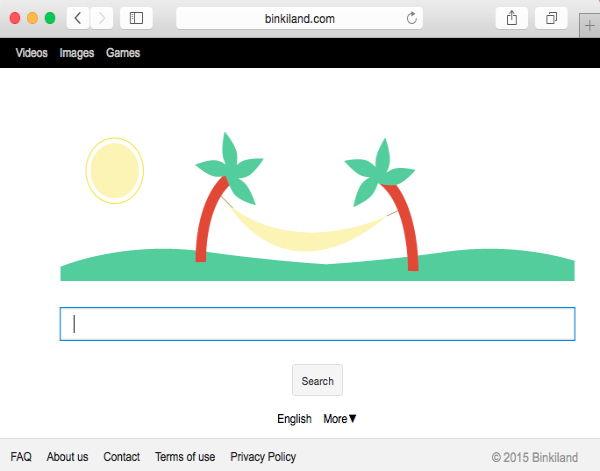
Binkiland Search hijacker is generally installed into all those three browsers we have mentioned in the upper paragraph. The application called WSE_Binkiland is typically bundled with many other free programs. To look for the information through this browser hijacker is not a good idea if you really want to find some relevant data. The purpose of this browser hijacker is not to help you finding what you need. It only has in mind to collect your browsing data and then transfer it to its respective owners in order to develop adware which would match your search queries. As we’ve said above, this hijacker is capable of bringing you to a lot of third-party websites which may cause you to install a lot of other useless applications into your computer.
Removal of Binkiland Search hijacker is a feasible task for you, as long as you follow the steps reviewed in this tutorial below. First of all, make sure you access the Control Panel of your computer and uninstall WSE_Binkiland from the list of legally installed software. Another challenge for you is to manage the add-ons (extensions) of your available browsers. If you see anything suspicious there (items related to Binkiland browser hijacker) you need to disable and remove them accordingly.
We’ve prepared this guide below explaining ways to get rid of Binkiland virus manually. Following this tutorial will help you to remove binkiland.com from opening in the home page of your browser on its startup. Also, this will help you to remove this hijacker from opening in every new search tab you open in your browser. Yet, some users may find it difficult to follow these manual steps. If so, then you may go ahead and get rid of this unwanted program using our automatic removal solution. Meet Plumbytes Anti-Malware – the powerful antimalware tool. This is what you need to delete Binkiland malware automatically.
Simply download the application through the download button below and install it. Then you will need to scan your system with Anti-Malware to detect all items related to this particular browser hijacker. You will then need to delete or quarantine them (with the full registered version of Plumbytes Anti-Malware). The last but very important thing for you is to reset your browsers with it. These automatic removal instructions are set forth below, and if you require any additional help on our part, please surely feel free to contact us at any time of your choice.
/p>
Software necessary for Binkiland Search automatic removal:
Important milestones for Binkiland Search automatic removal:
- Download Plumbytes Anti-Malware through the download button above.
- Install the program and scan your computer with it.
- At the end of scan click “Apply” to remove all infections associated with this browser hijacker.
- Important! It is also necessary that you reset your browsers with Plumbytes Anti-Malware after Binkiland removal. Shut down all your available browsers now.
- In Plumbytes Anti-Malware click “Tools” tab and select “Reset browser settings“:
- Select which particular browsers you want to be reset and choose the reset options.
- Click on “Reset” button:
- You will receive the confirmation windows about browser settings reset successfully.
- Reboot your computer now.


Binkiland Search detailed manual (free) removal instructions
Step 1. Uninstalling WSE_Binkiland from the Control Panel of your computer.
Instructions for Windows XP, Vista and 7 operating systems:
- Make sure that all your browsers infected with Binkiland Search are shut down (closed).
- Click “Start” and go to the “Control Panel“:
- In Windows XP click “Add or remove programs“:
- In Windows Vista and 7 click “Uninstall a program“:
- Uninstall WSE_Binkiland. To do it, in Windows XP click “Remove” button related to it. In Windows Vista and 7 right-click on the item related to this malicious program with the PC mouse and click “Uninstall / Change“.



Instructions for Windows 8 operating system:
- Move the PC mouse towards the top right hot corner of Windows 8 screen, click “Search“:
- Type “Uninstall a program“, then click “Settings“:
- In the left menu that has come up select “Uninstall a program“:
- Uninstall WSE_Binkiland. To do it, in Windows 8 right-click it with the PC mouse and click “Uninstall / Change“.



Step 2. Removing Binkiland Search from the list of add-ons and extensions of your browser.
In addition to removal of Binkiland Search virus from the Control Panel of your PC as explained above, you also need to remove Binkiland from the add-ons or extensions of your browser. Please follow this guide for managing browser add-ons and extensions for more detailed information. Remove any items related to Binkiland and other unwanted adware and potentially unwanted programs installed on your PC.




