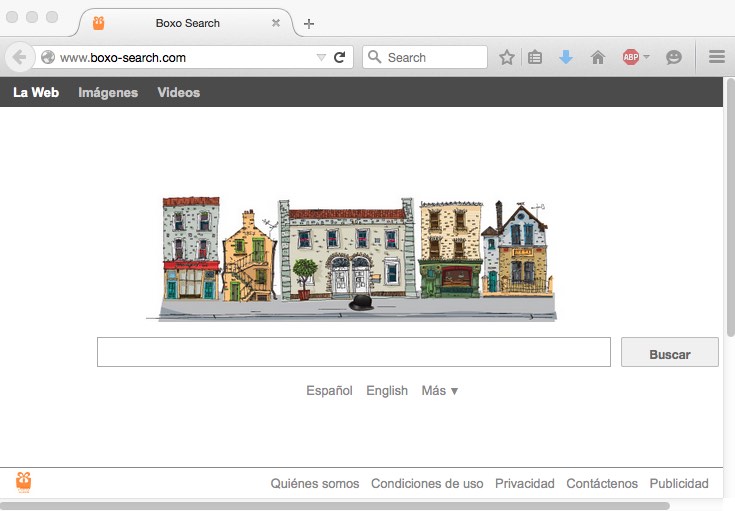Boxo Search is a plague infecting all popular browsers these days. The program changes the homepage into boxo-search.com, so this is what you will be “recommended” to start your browsing with. Not Google, not even Bing – this weird Boxo Search browser hijackers.
Those who develop and distribute Boxo Search promise users to really care about furnishing them with some relevant information that would match users’ search queries. Yet, this promise isn’t supported by real actions. You may notice that the homepage of your hijacked browser now displays a lot of advertisements, plus the pseudo search results delivered via boxo-search.com will be mixed with various sponsored links leading to third-party websites.
This tutorial is dedicated to help you in removal of Boxo Search from Internet Explorer, Google Chrome, Opera, Mozilla Firefox and other browsers. The guide will furnish you with two different removal methods – automatic and manual uninstall solution.
Boxo Search removal menu:
- Recommended software to remove Boxo Search automatically.
- Resetting browser settings after automatic removal of Boxo Search.
- Video explaining how to reset your browsers affected by Boxo Search.
- Tutorial to remove Boxo Search manually.
- How to prevent your PC from being reinfected.
Boxo Search hijacker has the only intention so far – to use your PC and your browser as tools to bring profit for those who stand behind this program. The fact that ads are displayed in the homepage of your browser and together with the pseudo search results redirected through boxo-search.com means that this application performs the function of adware. Each time you click on its ads and those sponsored links the crooks who developed this application get their profit.
However, there’s a danger in clicking on these advertisements displayed by Boxo Search hijacker. You may be easily redirected to various third-party websites, and there’s no guarantee that they are safe. Hence, you may be forced to install a lot of other junk programs into your system.
Speaking about the search results delivered by boxo-search.com, they can be hardly referred to as relevant. Very often they don’t match user’s queries and again lead user to different suspicious domains. Hence, you may be confident right now that to look for the information through this hijacker is the waste of your time.
Be careful when you deal with free applications today. There are many unwanted extra programs like Boxo Search suggested for users to be installed into the PCs by default, along with the main free application of user’s choice. Your job is to always read the instructions of the setup wizards carefully. If you do find the information about some additional components, please switch to the advanced or custom installation mode always.
To get rid of Boxo Search virus effectively from your browser we recommend you to scan your computer with Plumbytes Anti-Malware, the reliable antispyware program. You will need to remove all the infections it finds (with its full registered version) and to reset your browsers with its help. In case you require more assistance on our part, please feel free to contact us at any time of your preference.
Software to get rid of Boxo Search automatically.
Important milestones to delete Boxo Search automatically are as follows:
- Downloading and installing the program.
- Scanning of your PC with it.
- Removal of all infections detected by it (with full registered version).
- Resetting your browser with Plumbytes Anti-Malware.
- Restarting your computer.
Detailed instructions to remove Boxo Search automatically.
- Download Plumbytes Anti-Malware through the download button above.
- Install the program and scan your computer with it.
- At the end of scan click “Apply” to remove all infections associated with Boxo Search:
- Important! It is also necessary that you reset your browsers with Plumbytes Anti-Malware after removal of Boxo Search. Shut down all your available browsers now.
- In Plumbytes Anti-Malware click on “Tools” tab and select “Reset browser settings“:
- Select which particular browsers you want to be reset and choose the reset options.
- Click on “Reset” button.
- You will receive the confirmation windows about browser settings reset successfully.
- Reboot your PC now.
Video guide explaining how to reset browsers altogether automatically with Plumbytes Anti-Malware:
Detailed removal instructions to uninstall Boxo Search manually
Step 1. Uninstalling suspicious applications from the Control Panel of your computer.
- Make sure that all your browsers infected with Boxo Search are shut down (closed).
- Click on “Start” and go to the “Control Panel“:
- To access the Control Panel in Windows 8 operating system move the computer mouse towards the left bottom hot corner of Windows 8 screen and right-click on it. In Windows 8.1, simply right-click on the “Start” button. Then click on “Control Panel“:
- In Windows XP click on “Add or remove programs“:
- In Windows Vista, 7, 8 and 8.1 click on “Uninstall a program“:
- Uninstall any suspicious applications which may be related to Boxo Search. To do it, in Windows XP click “Remove” button related to such applications. In Windows Vista, 7, 8 and 8.1 right-click on certain suspicious program with the PC mouse and click on “Uninstall / Change“.
Step 2. Removing suspicious elements from the list of add-ons and extensions of your browser.
In addition to removal of suspicious programs from the Control Panel of your PC as explained above, you also need to remove suspicious items from the add-ons or extensions of your browser. Please follow this guide for managing browser add-ons and extensions for more detailed information. Remove any items related to this browser hijacker and other unwanted applications installed on your PC.
How to prevent your PC from being reinfected:
Plumbytes Anti-Malware offers a superb service to prevent malicious programs from being launched in your PC ahead of time. By default, this option is disabled once you install Anti-Malware. To enable the Real-Time Protection mode click on the “Protect” button and hit “Start” as explained below:
Once this option is enabled, your computer will be protected against all possible malware attacking your PC and attempting to execute (install) itself. You may click on the “Confirm” button to continue blocking this infected file from being executed, or you may ignore this warning and launch this file.