Caramava Deals and Caramava Ads pop up in many browsers today. Mainly this is the issue for browsers like Internet Explorer, Google Chrome and Mozilla Firefox, even though other browsers might be affected by it as well. These pop-up are very multiple, and this is why they’re truly very annoying for all users. Following this tutorial will help you to uninstall Caramava adware from your system, either automatically or manually. Both of these methods are described in all details below.
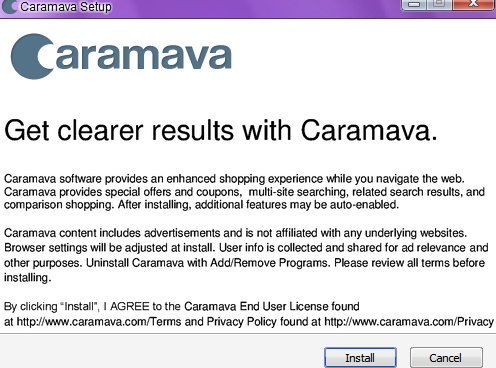
Caramava adware gets into PCs by means of other free programs which users decide to download and install into their computers. These are free applications, but the problem is that many of them are by default integrated with all kinds of additional applications, which are absolutely not necessary. Caramava Deals is just one of such extras, this is why it is fairly considered as a potentially unwanted program (PUP).
Whenever you deal with cost-free utilities, download and install them, please make sure that you don’t allow any hidden installation to take place on your PC. You must always pay attention to what their End User License Agreements mention, no matter how boring these EULAs truly might be. Always select the option of a custom installation, instead of the standard one. This is how you will eventually be able to deselect all unwanted additional programs from being installed into your PC as a part of the bundle software installation offer.
In order to remove Caramava Ads and Deals from your PC there are two different methods. One of them implies manual removal of this adware from the Control Panel of your PC and from the list of add-ons and extensions of your browser. However, this might not be enough to completely get rid of Caramava adware from your PC. In this case you will need to find some anti-malware tool that will help you to clear all the remnants related to this adware program on your PC automatically. Both of these removal methods are clearly described in the remainder of this article. If you still have any problems removing this adware from your PC, please let us know.
Anti-malware tool necessary for Caramava adware removal
Similar adware removal video:
Adware detailed removal instructions
Step 1. Uninstalling adware from the Control Panel of your computer.
Instructions for Windows XP, Vista and 7 operating systems:
- Make sure that all your browsers infected with adware are shut down (closed).
- Click “Start” and go to the “Control Panel“:
- In Windows XP click “Add or remove programs“:
- In Windows Vista and 7 click “Uninstall a program“:
- Uninstall Caramava adware program. To do it, in Windows XP click “Remove” button related to it. In Windows Vista and 7 right-click this adware program with the PC mouse and click “Uninstall / Change“.



Instructions for Windows 8 operating system:
- Move the PC mouse towards the top right hot corner of Windows 8 screen, click “Search“:
- Type “Uninstall a program“, then click “Settings“:
- In the left menu that has come up select “Uninstall a program“:
- Uninstall Caramava program. To do it, in Windows 8 right-click this adware program with the PC mouse and click “Uninstall / Change“.



Step 2. Removing Caramava adware from the list of add-ons and extensions of your browser.
In addition to removal of adware from the Control Panel of your PC as explained above, you also need to remove this adware from the add-ons or extensions of your browser. Please follow this guide for managing browser add-ons and extensions for more detailed information. Remove any items related to this particular adware and other unwanted applications installed on your PC.
Step 3. Scanning your computer with reliable and effective security software for removal of all remnants related to Caramava adware.
- Download Plumbytes Anti-Malware through the download button above.
- Install the program and scan your computer with it.
- At the end of scan click “Apply” to remove all infections associated with this adware.
- Important! It is also necessary that you reset your browsers with Plumbytes Anti-Malware after this particular adware removal. Shut down all your available browsers now.
- In Plumbytes Anti-Malware click “Tools” tab and select “Reset browser settings“:
- Select which particular browsers you want to be reset and choose the reset options:
- Click “Reset browser settings” button.
- You will receive the confirmation windows about browser settings reset successfully.
- Reboot your PC now.






