RebateBlast is the name of a new adware program. Today it may easily implant your PC as a result of you installing some other application. Mainly these could be some free utilities which you download online and install right away. The problem is that such free applications are often bundled with all sorts of extras, such as browser extensions, add-ons, toolbars and all kinds of adware applications. RebateBlast is just one of them. There are, of course, many other similar applications which are fairly considered as potentially unwanted ones.
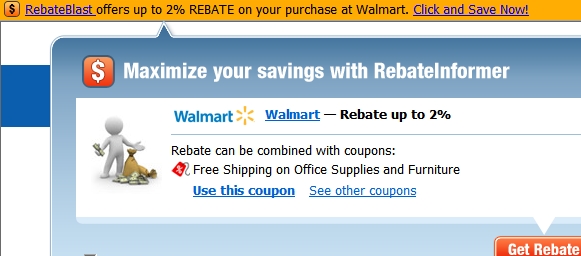
Following this tutorial will help you to get rid of RebateBlast pop-ups from your system. By the way, they pop-up in the left upper corner of your screen, whenever you open your browser and visit some commercial websites. These can be sites like Walmart, Amazon, Bestbuy and many others, of course. So, these RebateBlast pop-ups will appear and will tell you about some deals related to the items you’ve tried to find at these websites. It might be that RebateBlast will offer some of its deals and related offers, but generally this adware doesn’t really want you to help you save more funds. Its main mission is to bring more funds to its developers, through displaying a lot of related ads and possibly some sponsored links.
To sum up, RebateBlast is a potentially unwanted application which should be immediately removed from your system. First of all, to get rid of it, you may try to uninstall this adware from the list of the programs installed in your computer (through the Control Panel of your PC in the section where you may add or remove programs). Secondly, you need to remove RebateBlast from the list of the extensions or add-ons of your browser. If this doesn’t help, please consider scanning your system with one or several security applications that will help you get rid of all the remnants related to RebateBlast adware. Finally, remember to be careful whenever you install any free applications downloaded from online resources. Don’t allow any additional extra installations to be implemented without your approval.
Anti-malware tool necessary for RebateBlast adware removal
Similar adware removal video:
Adware detailed removal instructions
Step 1. Uninstalling adware from the Control Panel of your computer.
Instructions for Windows XP, Vista and 7 operating systems:
- Make sure that all your browsers infected with adware are shut down (closed).
- Click “Start” and go to the “Control Panel“:
- In Windows XP click “Add or remove programs“:
- In Windows Vista and 7 click “Uninstall a program“:
- Uninstall RebateBlast adware program. To do it, in Windows XP click “Remove” button related to it. In Windows Vista and 7 right-click this adware program with the PC mouse and click “Uninstall / Change“.



Instructions for Windows 8 operating system:
- Move the PC mouse towards the top right hot corner of Windows 8 screen, click “Search“:
- Type “Uninstall a program“, then click “Settings“:
- In the left menu that has come up select “Uninstall a program“:
- Uninstall RebateBlast program. To do it, in Windows 8 right-click this adware program with the PC mouse and click “Uninstall / Change“.



Step 2. Removing RebateBlast adware from the list of add-ons and extensions of your browser.
In addition to removal of adware from the Control Panel of your PC as explained above, you also need to remove this adware from the add-ons or extensions of your browser. Please follow this guide for managing browser add-ons and extensions for more detailed information. Remove any items related to this particular adware and other unwanted applications installed on your PC.
Step 3. Scanning your computer with reliable and effective security software for removal of all remnants related to RebateBlast adware.
- Download Plumbytes Anti-Malware through the download button above.
- Install the program and scan your computer with it.
- At the end of scan click “Apply” to remove all infections associated with this adware.
- Important! It is also necessary that you reset your browsers with Plumbytes Anti-Malware after this particular adware removal. Shut down all your available browsers now.
- In Plumbytes Anti-Malware click “Tools” tab and select “Reset browser settings“:
- Select which particular browsers you want to be reset and choose the reset options:
- Click “Reset browser settings” button.
- You will receive the confirmation windows about browser settings reset successfully.
- Reboot your PC now.






