Citi Web is a new adware program causing a lot of Ads by Citi Web to appear in your browser. The appearance of such ads, “Best Coupons” and pop-ups brought by Citi Web most often takes place when users visit various commercial websites.
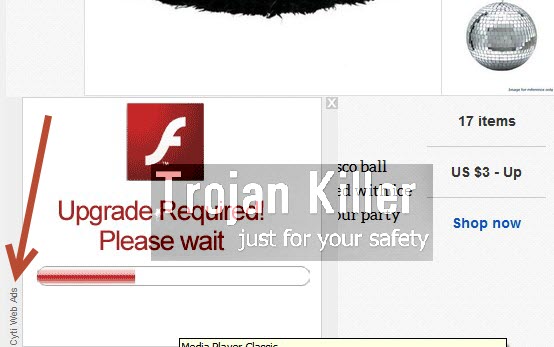
Some people, especially the developers of Citi Web adware, might think that it is some good program. However, those who are of a sound mind will not appreciate this adware and its intrusive ads to pop up in all available browsers.
Citi Web is spread in the Internet today through being bundled with a lot of other free programs. We’ve actually installed this adware as a result of clicking on certain links, which lead us to installation of certain Flash Player. Along with that Flash Player Citi Web adware and other third-party programs got installed.

Needless to say, it is necessary for all users today to be very careful whenever they deal with free applications. Some of us are the fans of freeware. We like installing all that is free, especially if such programs are beneficial. However, before we ever make the decision to install some of such free programs, let us always pay close attention to what else their installers offer us to make the part of our PCs. If the EULAs (End User’s License Agreements) of such free applications suggest us to install some extras like Citi Web adware, then let us uncheck such options by accessing the advanced or custom installation mode. This is the correct approach, which will help us to avoid all useless third-party applications from being installed into our computers by default.
When you fail to be duly attentive you may easily end up installing Citi Web and a lot of other useless programs into your computer. Generally, Citi Web adware doesn’t represent any value for you when it comes to shopping. Indeed, some of its ads might be relevant to your search queries you make through such commercial websites, but this doesn’t mean that this adware cares about helping you to find what you need. Its only purpose and mission is to make you click on its ads, deals and coupons, and this is how its owners and distributors get paid.
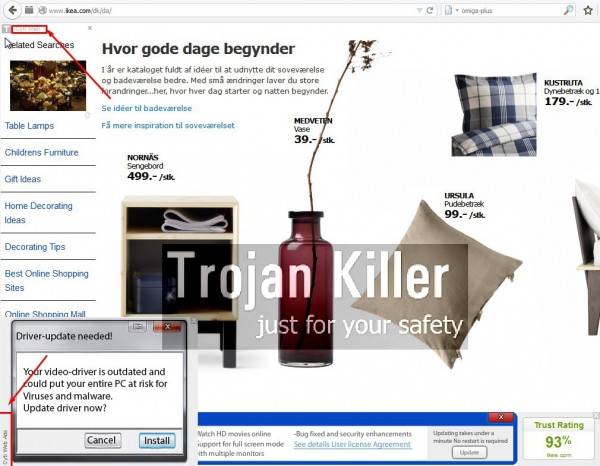
We recommend that you immediately uninstall this nasty adware program from your computer by carefully following the uninstall guide set forth below. We also recommend that you consider installing and purchasing the full version of the recommended antimalware software (Plumbytes Anti-Malware), which will help you to avoid all unpleasant programs like Citi Web adware from being brought into your computer without your knowledge.
Software for Citi Web automatic removal:
Important steps for Citi Web ads removal:
- Downloading and installing the program.
- Scanning of your PC with it.
- Removal of all infections detected by it (with full registered version).
- Resetting your browser with Plumbytes Anti-Malware.
- Restarting your computer.
Similar adware removal video:
Adware detailed removal instructions
Step 1. Uninstalling this adware from the Control Panel of your computer.
Instructions for Windows XP, Vista and 7 operating systems:
- Make sure that all your browsers infected with Citi Web adware are shut down (closed).
- Click “Start” and go to the “Control Panel“:
- In Windows XP click “Add or remove programs“:
- In Windows Vista and 7 click “Uninstall a program“:
- Uninstall Citi Web adware. To do it, in Windows XP click “Remove” button related to it. In Windows Vista and 7 right-click this adware program with the PC mouse and click “Uninstall / Change“.



Instructions for Windows 8 operating system:
- Move the PC mouse towards the top right hot corner of Windows 8 screen, click “Search“:
- Type “Uninstall a program“, then click “Settings“:
- In the left menu that has come up select “Uninstall a program“:
- Uninstall this adware program. To do it, in Windows 8 right-click on Citi Web program with the PC mouse and click “Uninstall / Change“.



Step 2. Removing adware from the list of add-ons and extensions of your browser.
In addition to removal of adware from the Control Panel of your PC as explained above, you also need to remove this adware from the add-ons or extensions of your browser. Please follow this guide for managing browser add-ons and extensions for more detailed information. Remove any items related to this adware and other unwanted applications installed on your PC.
Step 3. Scanning your computer with reliable and effective security software for removal of all adware remnants.
- Download Plumbytes Anti-Malware through the download button above.
- Install the program and scan your computer with it.
- At the end of scan click “Apply” to remove all infections associated with this adware.
- Important! It is also necessary that you reset your browsers with Plumbytes Anti-Malware after this particular adware removal. Shut down all your available browsers now.
- In Plumbytes Anti-Malware click “Tools” tab and select “Reset browser settings“:
- Select which particular browsers you want to be reset and choose the reset options.
- Click on “Reset” button.
- You will receive the confirmation windows about browser settings reset successfully.
- Reboot your PC now.






